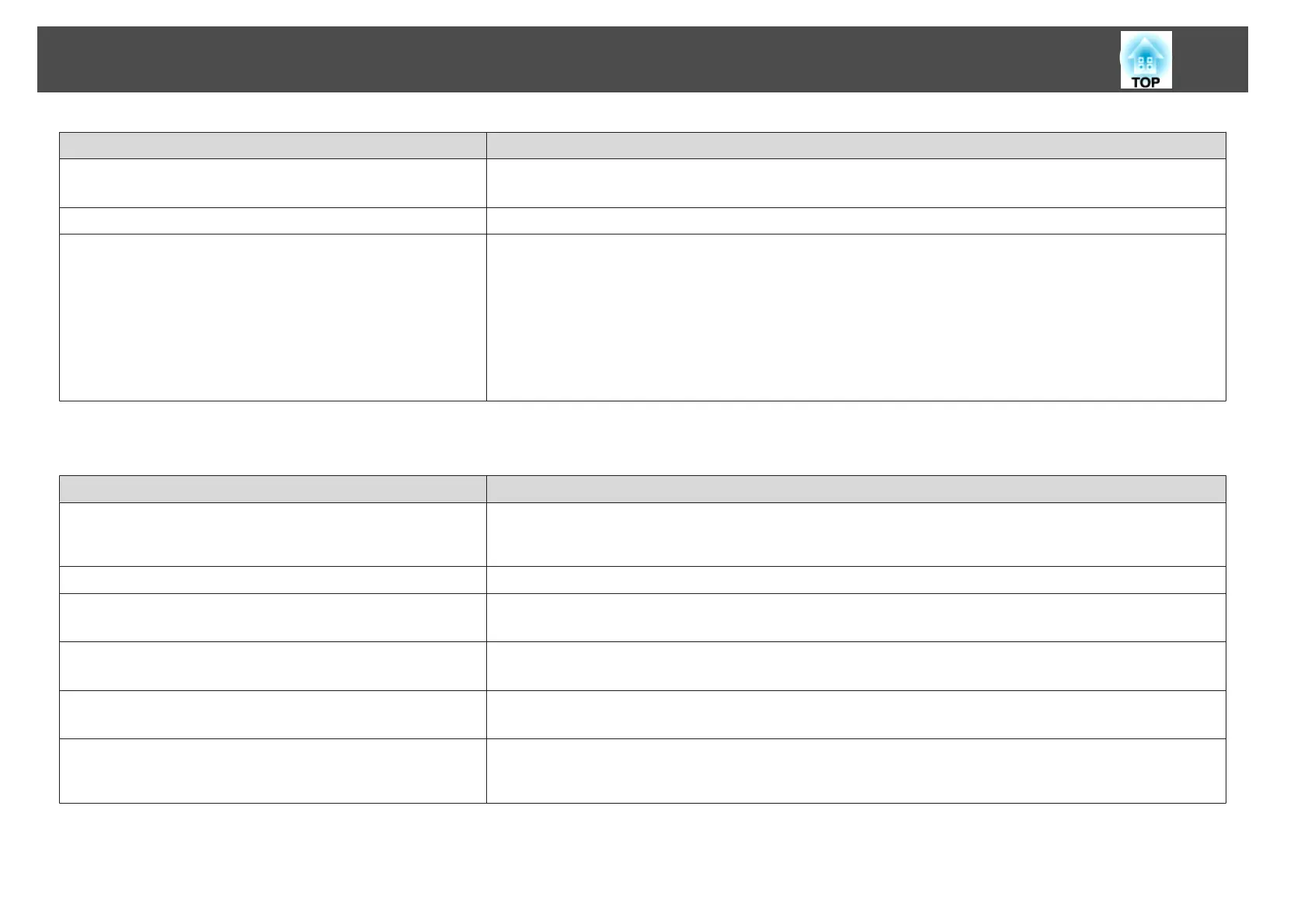Check Remedy
Is the correct port selected? Change the image by pressing the [Source Search] button on the projector's control panel or remote control.
s "Automatically Detect Input Signals and Change the Projected Image (Source Search)" p.29
Is the power for the computer or video source turned on? Turn the power on for the equipment.
Are the image signals being output to the projector?
(Only when projecting images from a laptop computer or a
computer with a built-in LCD screen)
If the image signals are only being output to the computer's LCD monitor or to the accessory monitor, you need to
change the output to an external destination as well as the computer's own monitor. For some computer models, when
the image signals are output externally, they no longer appear on the LCD monitor or accessory monitor.
If the connection is made while the power of the projector or computer is already turned on, the Fn key (Function key)
that changes the computer's image signal to external output may not work. Turn the power for the computer and the
projector off and then back on again.
s "From Installation to Projection" p.28
s Computer's documentation
Cannot view 3D images
Check Remedy
Is the Configuration menu set correctly? • Set 3D Display to On.
• Set 3D Format to Auto or the same format as the 3D signal from the connected device.
s Signal - 3D Setup p.75
Is the input signal a 3D signal? Check that the connected playback device and the content being played support 3D signals.
Are you wearing the 3D Glasses correctly? To view 3D images with this projector, you need active shutter 3D glasses. Use the optional active 3D Glasses (ELPGS03).
s "Optional Accessories" p.106
Are the 3D Glasses turned on? Turn on the 3D Glasses. Also, when you turn on the power for the first time, you need to perform pairing.
s "Registering the 3D Glasses to the projector (pairing)" p.49
Are you viewing within the 3D image viewing area? The range for viewing 3D images is up to 10 meters from the projector. Make sure you view within the viewing range.
s "Viewing area for 3D images" p.50
Are there any devices that cause radio wave interference in the
vicinity?
When using other devices at the same time with the frequency band (2.4 GHz) such as Bluetooth communication
devices, wireless LAN (IEEE802.11b/g), or microwave ovens, radio wave interference may occur, or the image may be
interrupted. Do not use the projector near these devices.
Problem Solving
90
