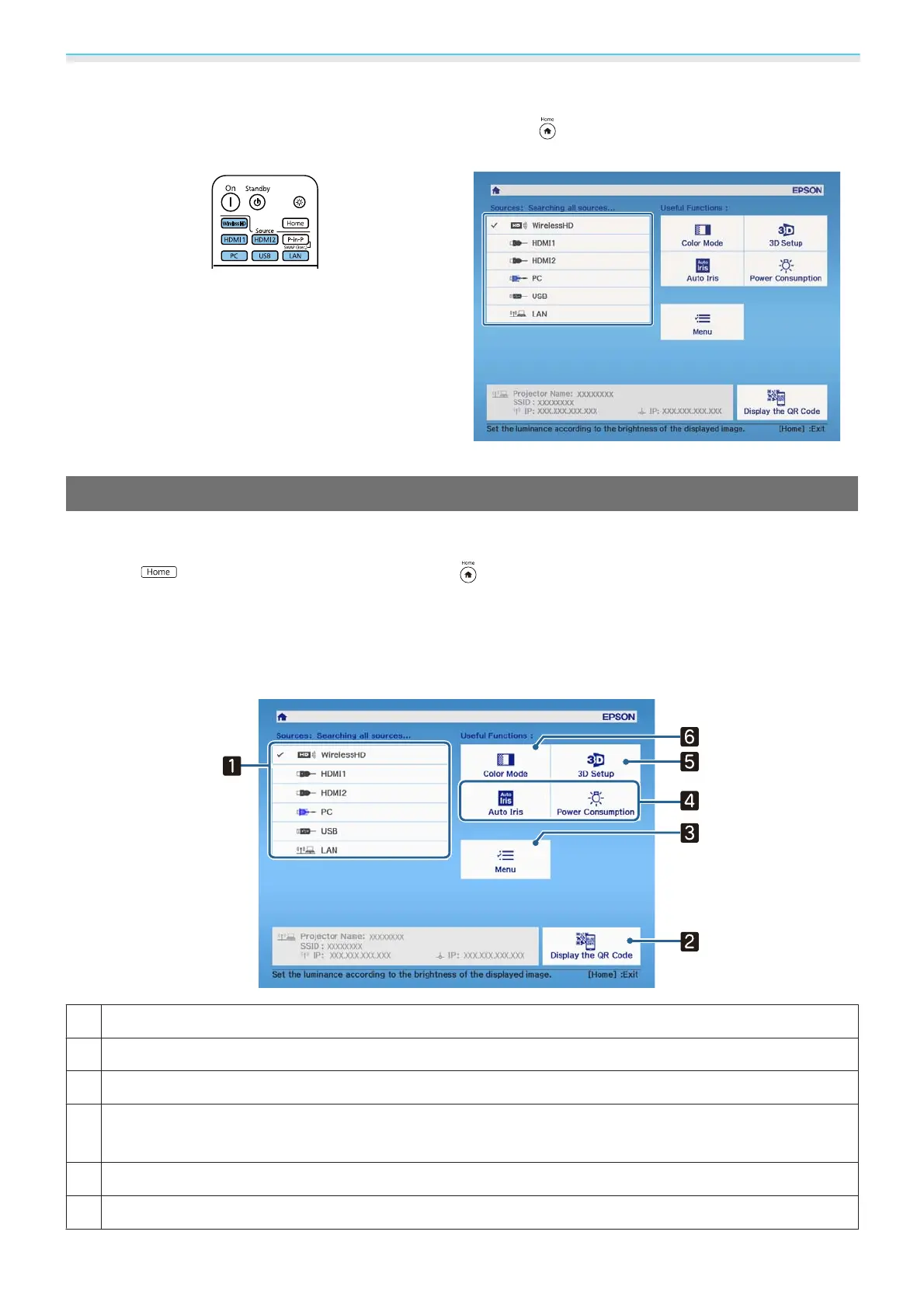Basic Operations
29
Remote control Control panel
Press the button for the target port.
Press the
button, and then select the target input
device on the home screen displayed.
Using the Home Screen
The Home screen feature allows you to easily select an image source and access useful functions.
Press the
button on the remote control or the button on the control panel to display the Home
screen.
Under the following conditions, the Home screen is displayed automatically when the projector is turned on.
•
Home Screen Auto Disp. is set to On. s Extended - Home Screen - Home Screen Auto Disp. p.92
•
There are no signals from any sources.
a
Selects the source you want to project.
b
Displays the QR code and connects wirelessly to a smartphone or tablet. s p.81
c
Displays the Configuration menu. s p.85
d
Performs menu options assigned to Home Screen in the Extended menu.
s Extended - Home Screen p.92
e
Sets the 3D function. s Video - 3D Setup p.88
f
Selects the Color Mode. s p.37
Downloaded from www.vandenborre.be
