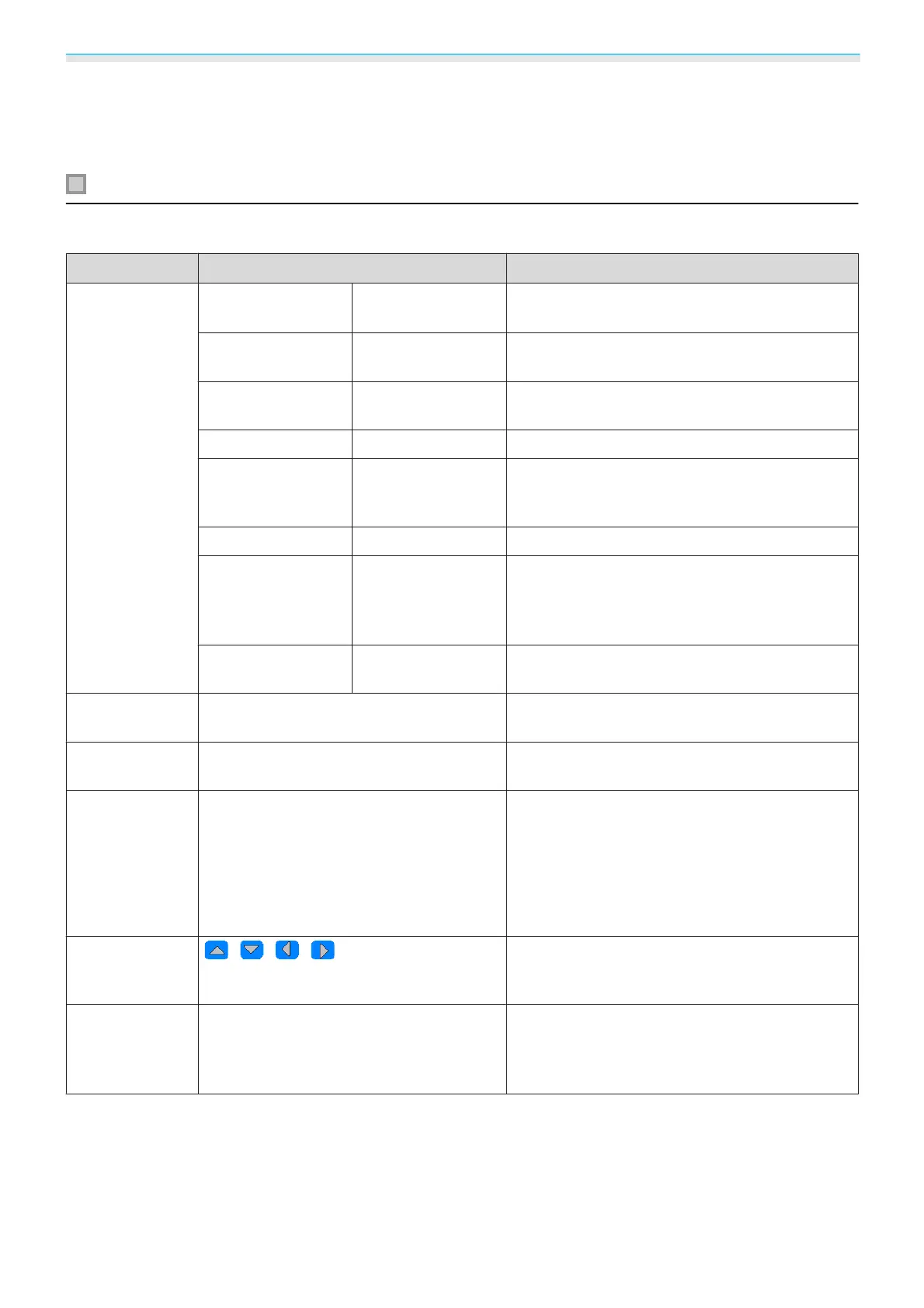Configuration Menu
88
*2
Only when an HDMI1, HDMI2, or PC image signal is being input.
*3
Settings are saved for each type of input source or Color Mode.
*4
EH-TW6800 only.
Signal menu
The Signal menu cannot be set when a LAN image signal is being input.
Function Menu/Settings Explanation
3D Setup
*1
3D Display Auto, 3D, 2D
To view 3D images, set this to Auto or 3D.
s p.49
3D Format Side by Side, Top
and Bottom
Sets the 3D format for the input signal.
2D-to-3D Conver-
sion
Off, Weak, Medium,
Strong
Converts 2D images to 3D images.
3D Depth -10
~
10 Sets the depth for the 3D image.
Diagonal Screen
Size
60
~
300 Sets the projection size for the 3D image. By
matching this to the actual size, you can achieve
the optimum 3D effect.
3D Brightness Low, Medium, High Sets the brightness for the 3D image.
Inverse 3D Glasses Yes, No Reverses the synchronization timing for the left/
right shutters on the 3D Glasses and the left/right
images. Enable this function if the 3D effect is not
displayed correctly.
3D Viewing Notice On, Off Turns the notice that appears when viewing 3D
content on or off.
Aspect
*2
Auto
*1
, Normal, Full, Zoom, Anamorphic
Wide
*4
, Horiz. Squeeze
*4
Selects the aspect mode. s p.38
Tracking
*2
*3
Varies depending on the input signal. Adjusts computer images when vertical stripes
appear in the images.
Sync.
*2
*3
0
~
31 Adjusts computer images when flickering, fuzzi-
ness, or interference appear in the images.
•
Adjusting the Brightness, Contrast, or Sharp‐
ness may cause flickering or fuzziness.
•
When adjusting Sync. after adjusting the Track‐
ing, you can create a more vivid image.
Position
*2
*3
Adjusts the display position up, down, left, and
right when a part of the image is missing so that
the whole image is projected.
Auto Setup
*3
On, Off Sets whether or not to automatically adjust the
image whenever the input signal is changed.
When enabled, the Tracking, Position, and
Sync. are automatically configured.
Downloaded from www.vandenborre.be
