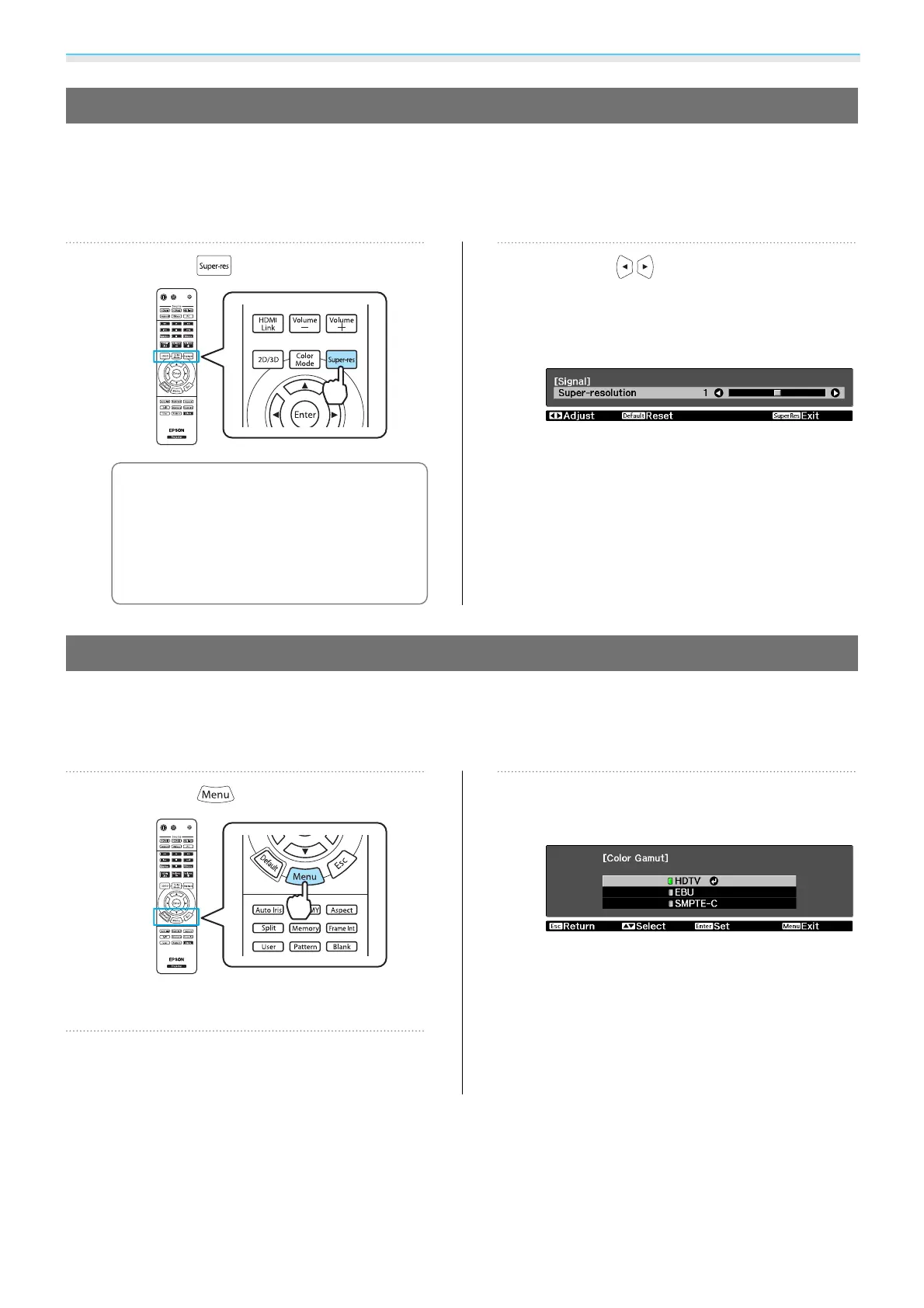Adjusting the Image
39
Super-resolution
By increasing the resolution of the image signal and projecting, blurring at the edges of the image is reduced
rendering a crisper, clearer image.
Depending on the image, distortion at the edge of the image may be enhanced. If you notice any distortion
and so on, set it to "0".
a
Press the button.
c
•
You can make settings from the
configuration menu.
s Signal -
Super-resolution p.59
•
This cannot be set when a
computer image signal is being
input.
b
Use the buttons to make
adjustments.
The higher the number, the stronger the
effect.
Selecting the Color Gamut (EH-TW9000W/EH-TW9000 Only)
Sets the color gamut to match the standard for the video device being used. You can easily adjust the color
gamut by selecting from the color space names registered in advance.
This can be set when Color Mode is set to Natural.
a
Press the button.
The configuration menu is displayed.
b
Select Image - Advanced - Color
Gamut.
c
Select the color space according to the
device being used.
