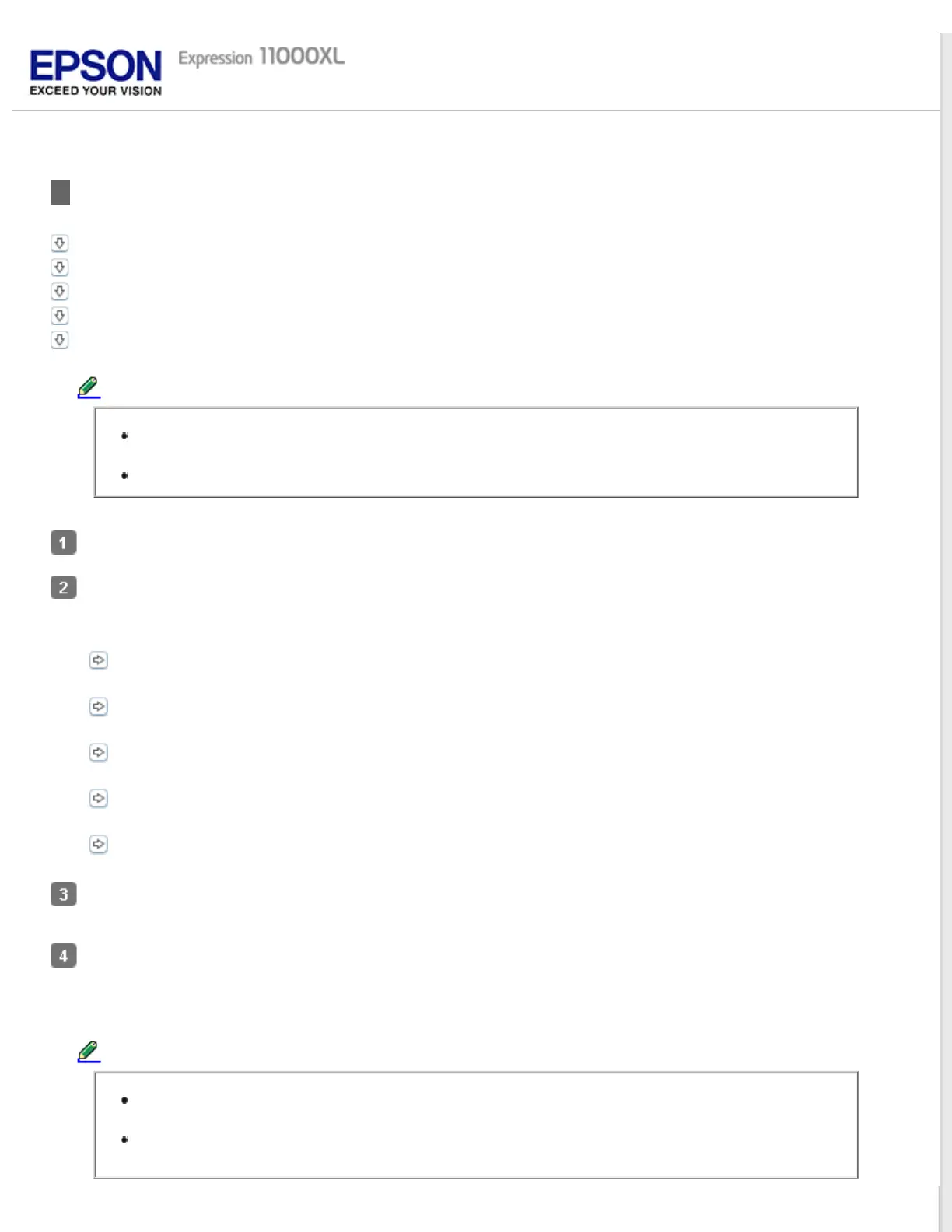Home > Using the Transparency Unit
Setting and Placing Film
35 mm film strips
Mounted slides
Medium format (120/220)
4 x 5 inch film
Non-standard film sizes
Note:
Before scanning films, be sure to use a soft cloth to wipe the Transparency Unit glass and the
scanner glass.
When you scan transparent materials, choose the Home Mode or Professional Mode in Epson Scan.
Open the Transparency Unit.
Place the film in the appropriate holder.
See the following sections for details on the different types of film.
35 mm film strips
Mounted slides
Medium format (120/220)
4 x 5 inch film
Non-standard film sizes
Place the film holder on the scanner glass, aligning it with the notch on the transparency guide. Make sure the
glossy side of the film is facing down.
Close the Transparency Unit. If the reflective document mat is installed on the Transparency Unit, remove it; for
details, see Installing the Transparency Unit.
Use your scanner software to scan the film.
Note:
Make sure the Transparency Unit is completely closed; otherwise, an error occurs and you cannot
scan.
Store the reflective document mat in the pocket on the top of the Transparency Unit when not in
use.