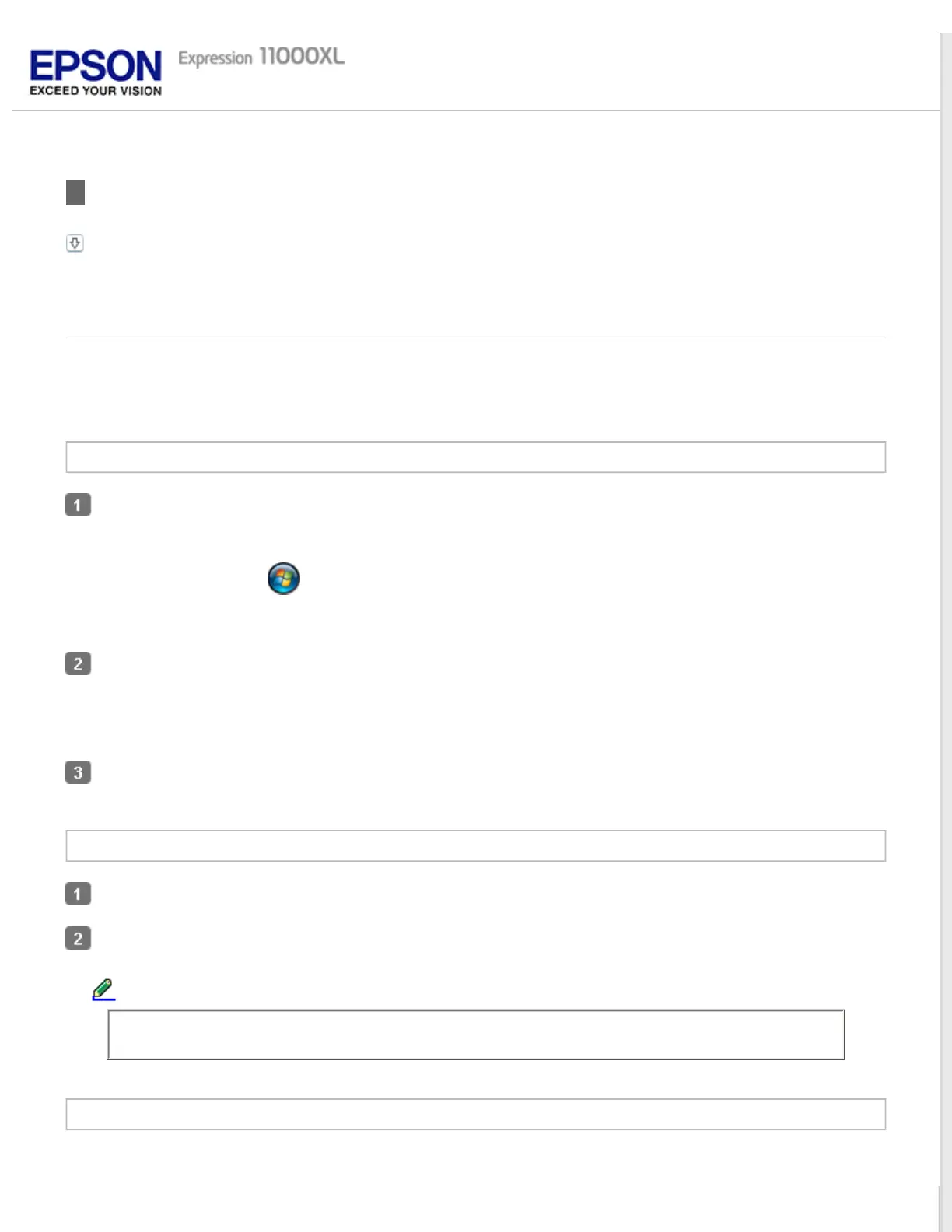Home > Software Information
Checking and Installing Your Software
Checking the software installed on your computer
Checking the software installed on your computer
To use the functions described in this User’s Guide, you need to install the Epson driver and utilities.
Follow the steps below to check that the software is installed on your computer.
For Windows
Do one of the following:
Windows 8: Select Control Panel from Settings.
Windows 7/Vista: Click
and select Control Panel.
Windows XP: Click Start and select Control Panel.
Do one of the following:
Windows XP: Double-click the Add or Remove Programs icon.
Windows (other versions): Select Uninstall a program from the Programs category.
Check the list of currently installed programs.
For Mac OS X
Double-click Macintosh HD.
Double-click the Epson Software folder in the Applications folder and check the contents.
Note:
The Applications folder contains software provided by third parties.
Installing the software
Insert the software disk that came with your product and select the software you want to install on the Software
Select window.