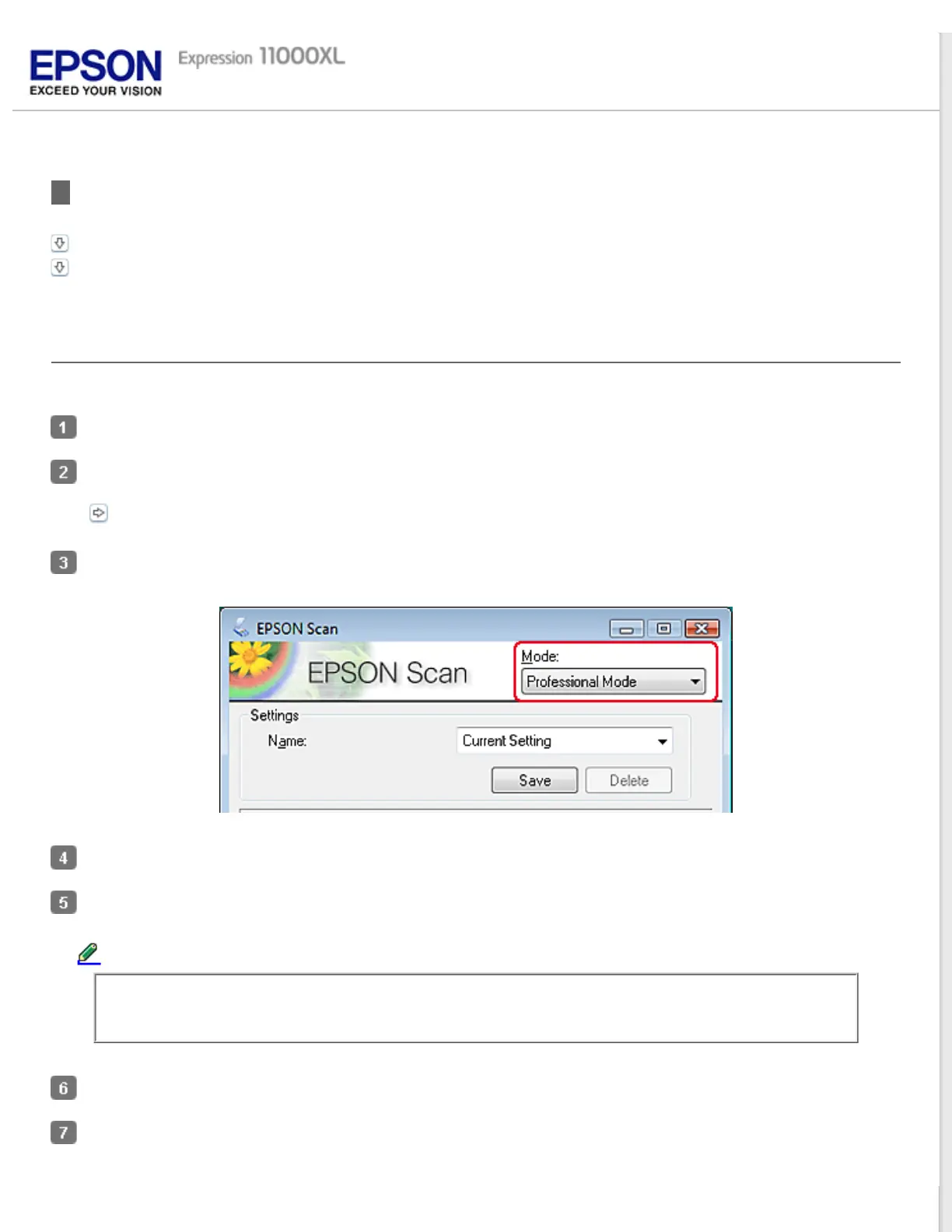Home > Using the Transparency Unit
Using the Transparency Unit to Scan
Scanning films with suitable settings
Scanning reflective (non-film) documents
Scanning films with suitable settings
Follow the steps below to scan films in the Professional Mode.
Make sure the scanner is connected to your computer and is turned on.
Place your films on the document table.
Setting and Placing Film
Start Epson Scan and then select the Professional Mode.
Select the Original settings that match your film.
Select the Destination settings that match the file you want to create.
Note:
When you select a high resolution, the number of pixels increases and the scanned image becomes more
detailed. However, increasing the resolution will also cause the file size to increase.
Click the Preview button to preview the images.
Select the Target Size for the scanned image you want to create.