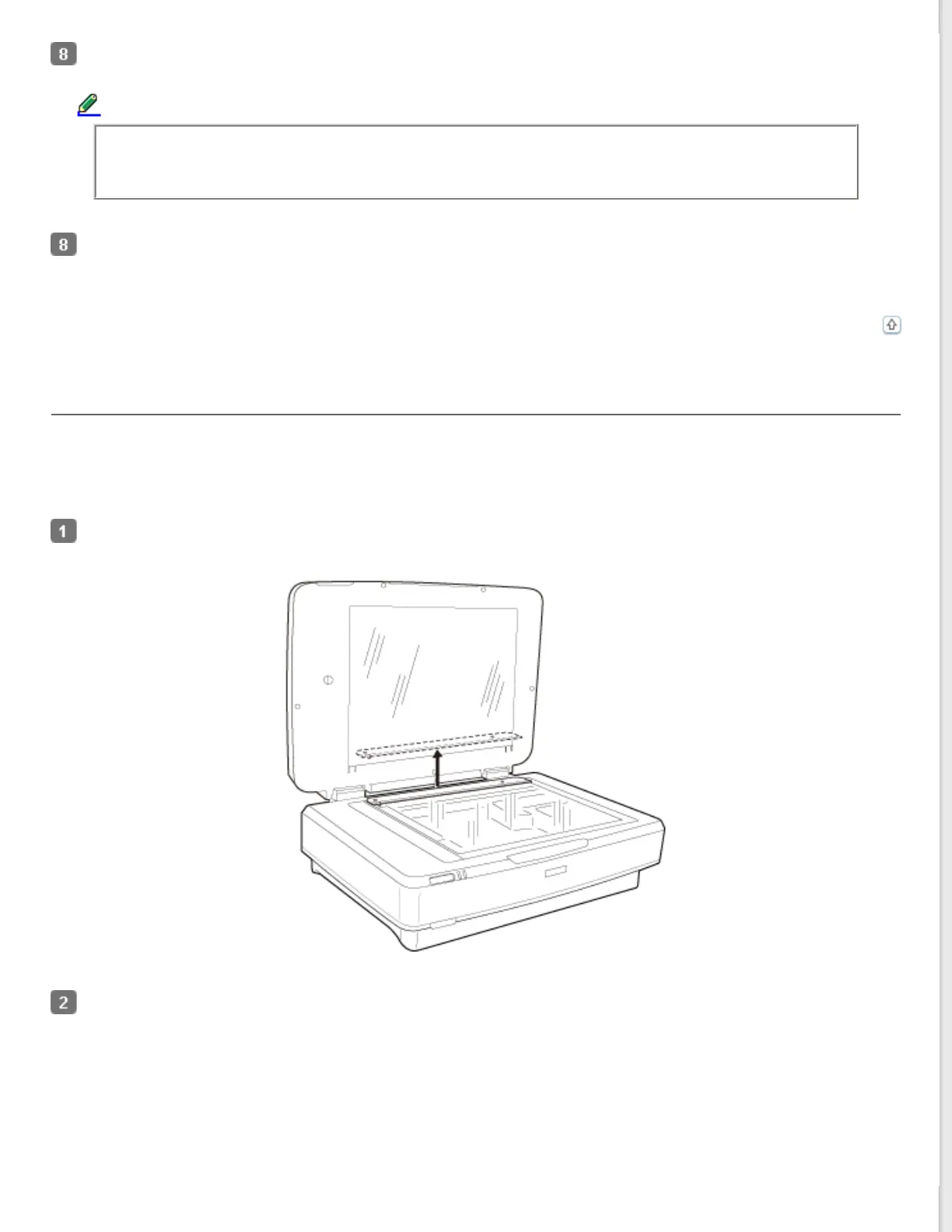Select any Adjustments settings, if necessary. (You may need to scroll to the bottom of the screen.)
Note:
You can improve the scanned image quality by changing the Adjustments settings. See Adjusting the
Scanned Image for more information.
Click Scan. Epson Scan starts scanning.
The scanned images are saved in the specified folder.
Top
Scanning reflective (non-film) documents
To scan reflective documents using the Transparency Unit, always insert the reflective document mat that is included
with this unit. Also, make sure you remove the transparency guide from the scanner glass.
Insert the reflective document mat as described below.
Open the Transparency Unit, and then remove the transparency guide from the scanner glass.
Slide the mat into the upper side, and then insert the tabs into the slots on the lower side slots on the
Transparency Unit.