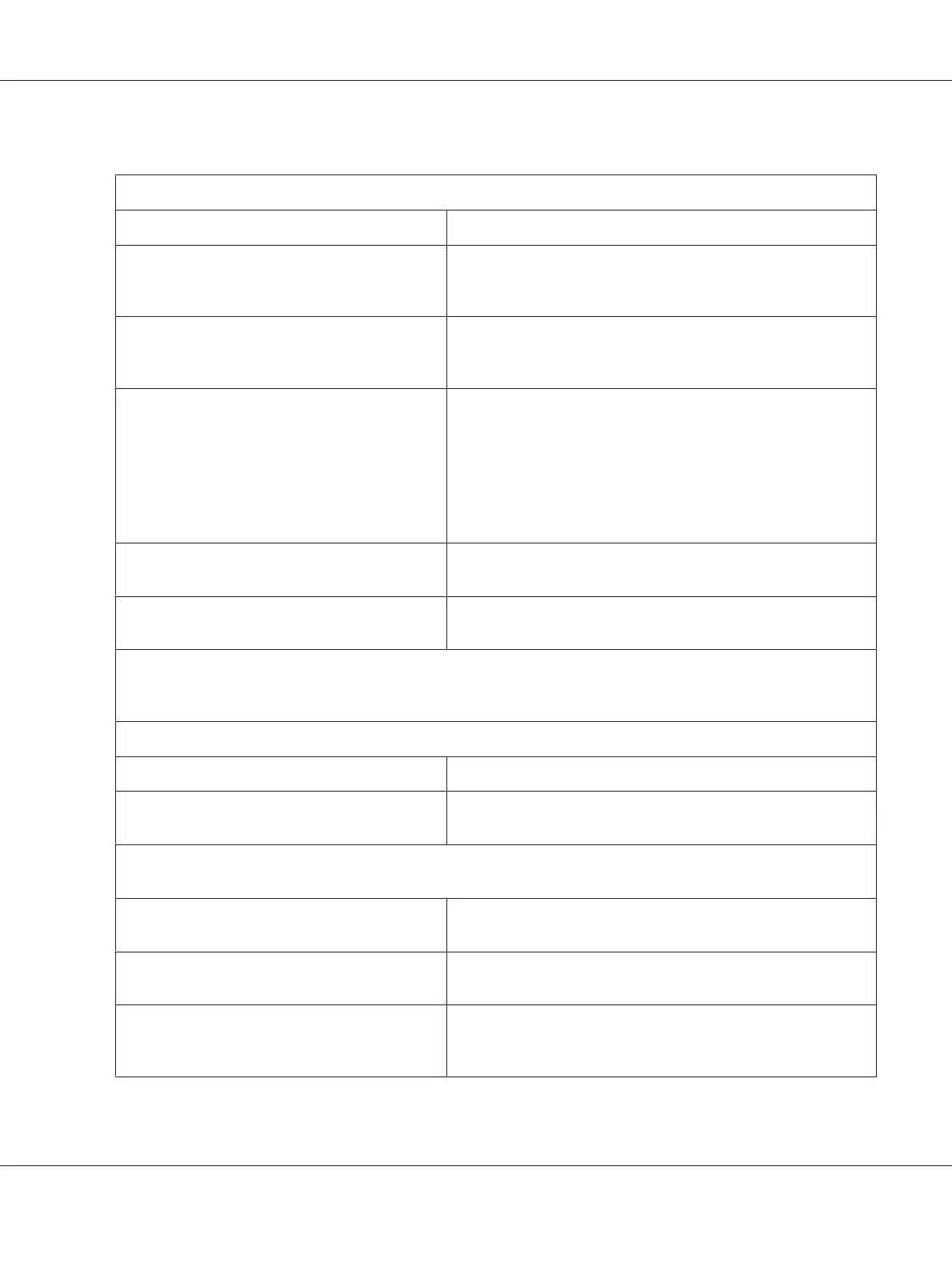Printing position problems
Your printing appears too high or low on the page.
Cause What to do
The paper size setting in your application software
or printer driver does not match the size of the
paper you are using.
Check the paper size setting in your application or printer driver.
The printer’s page length setting for the front or
rear tractor does not match the size of the
continuous paper you are using.
Change page length settings for the front or rear tractor using the
printer’s default-setting mode. See “Changing default settings” on
page 97 for more information.
The top margin or top-of-form position setting is
incorrect.
Check and adjust the margin or top-of-form position settings in
your application software. See “Recommended printable area” on
page 151 for more information.
You can also adjust the top-of-form position using the Micro
Adjust function. However, settings made in Windows applications
override settings made in the Micro Adjust mode. See “Adjusting
the top-of-form position” on page 56 for more information.
The printer driver settings you want to use are not
selected in your software.
Choose the correct printer driver setting from the Windows
desktop or in your application before printing.
You moved the paper using the knob while the
printer was on.
Adjust the top-of-form position using the Micro Adjust function.
See “Adjusting the top-of-form position” on page 56.
Caution:
Never use the knob to adjust the top-of-form position; this may damage the printer or cause it to lose the top-of-form
position.
The printer prints on (or too far away from) the perforation of your continuous paper.
Cause What to do
The tear-off position setting is incorrect. Adjust the tear-off position using the Micro Adjust function. See
“Adjusting the tear-off position” on page 55 for more information.
Caution:
Never use the knob to adjust the tear-off position; this may damage the printer or cause it to lose the tear-off position.
You moved the paper using the knob while the
printer was on.
Adjust the tear-off position using the Micro Adjust function. See
“Adjusting the top-of-form position” on page 56.
The printer you want to use is not selected in your
software.
Choose the correct printer from the Windows desktop or in your
application before printing.
The paper size setting in your application or
printer driver does not match the size of the paper
you are using.
Check the paper size setting in your application or printer driver.
FX-890II/FX-890IIN/FX-2190II/FX-2190IIN User’s Guide
Troubleshooting 107
