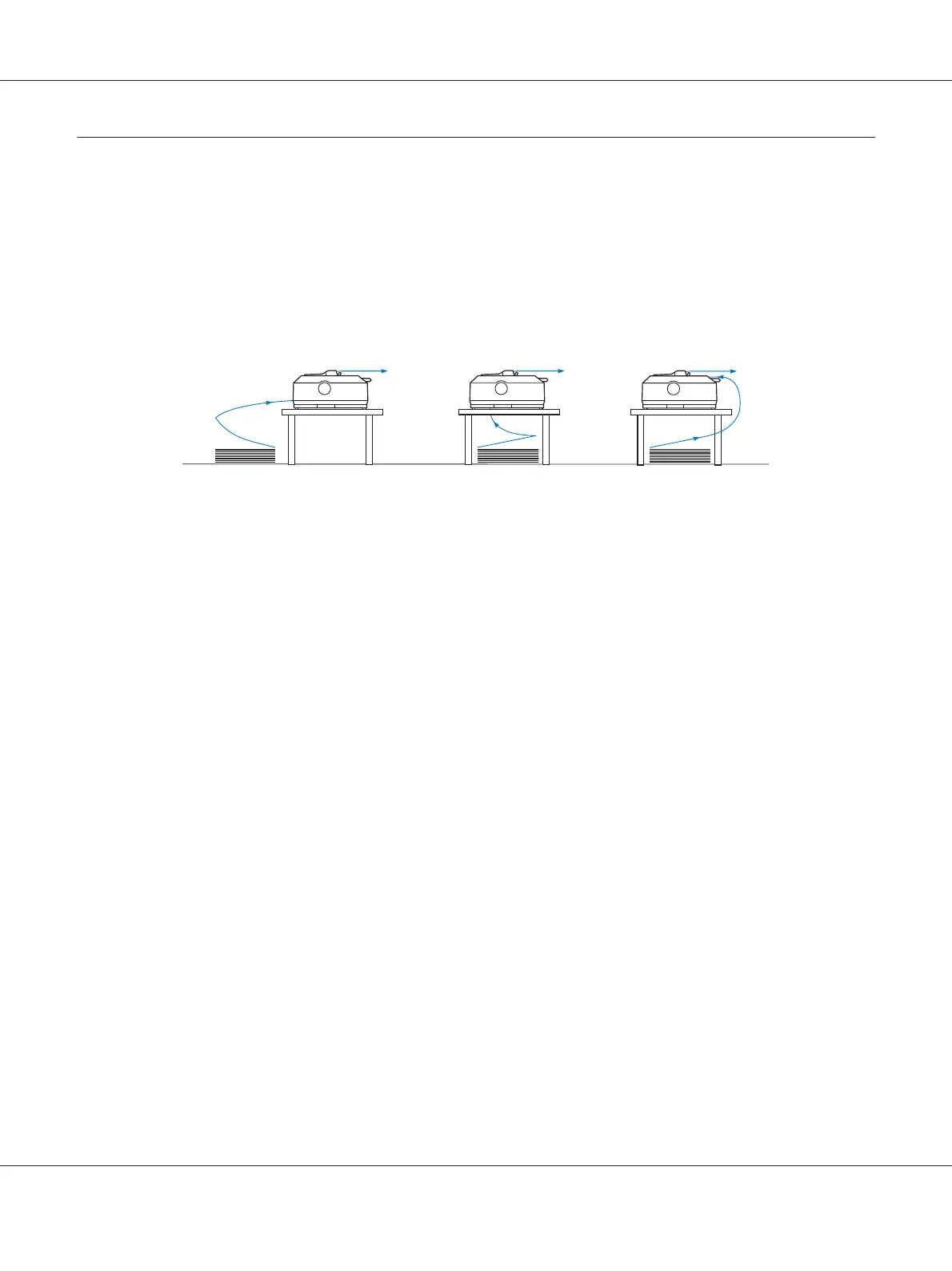Loading Continuous Paper
Follow the instructions in this section to load continuous paper in the printer.
Positioning your continuous paper supply
When you load continuous paper, make sure you align your paper supply with the tractor so the paper
feeds smoothly into the printer, as shown below.
Loading continuous paper with the tractor
The paper loading procedure depends on where you position the tractor which feeds paper to the
printer. Follow the instructions below for your tractor position.
This section provides instructions of following:
- “Using the tractor in the rear push position” on page 21
- “Using the tractor in the front push position” on page 26
- “Using the tractor in the pull position” on page 31
- “Using two tractors in a push/pull combination” on page 40
Using the tractor in the rear push position
If your tractor is in the rear push position, skip to “Loading paper with the rear push tractor” on
page 22 for instructions on loading paper.
This section provides instructions for following:
- “Installing the tractor in the rear push position” on page 22
- “Loading paper with the rear push tractor” on page 22
- “Removing the tractor from the rear push position” on page 25
Note:
Thick paper, such as continuous paper with labels or multipart forms with five or six parts, requires a
relatively straight paper path to avoid paper jams. When printing on thick continuous paper, use the
tractor in the front push position or the pull position.
FX-890II/FX-890IIN/FX-2190II/FX-2190IIN User’s Guide
Paper Handling 21
