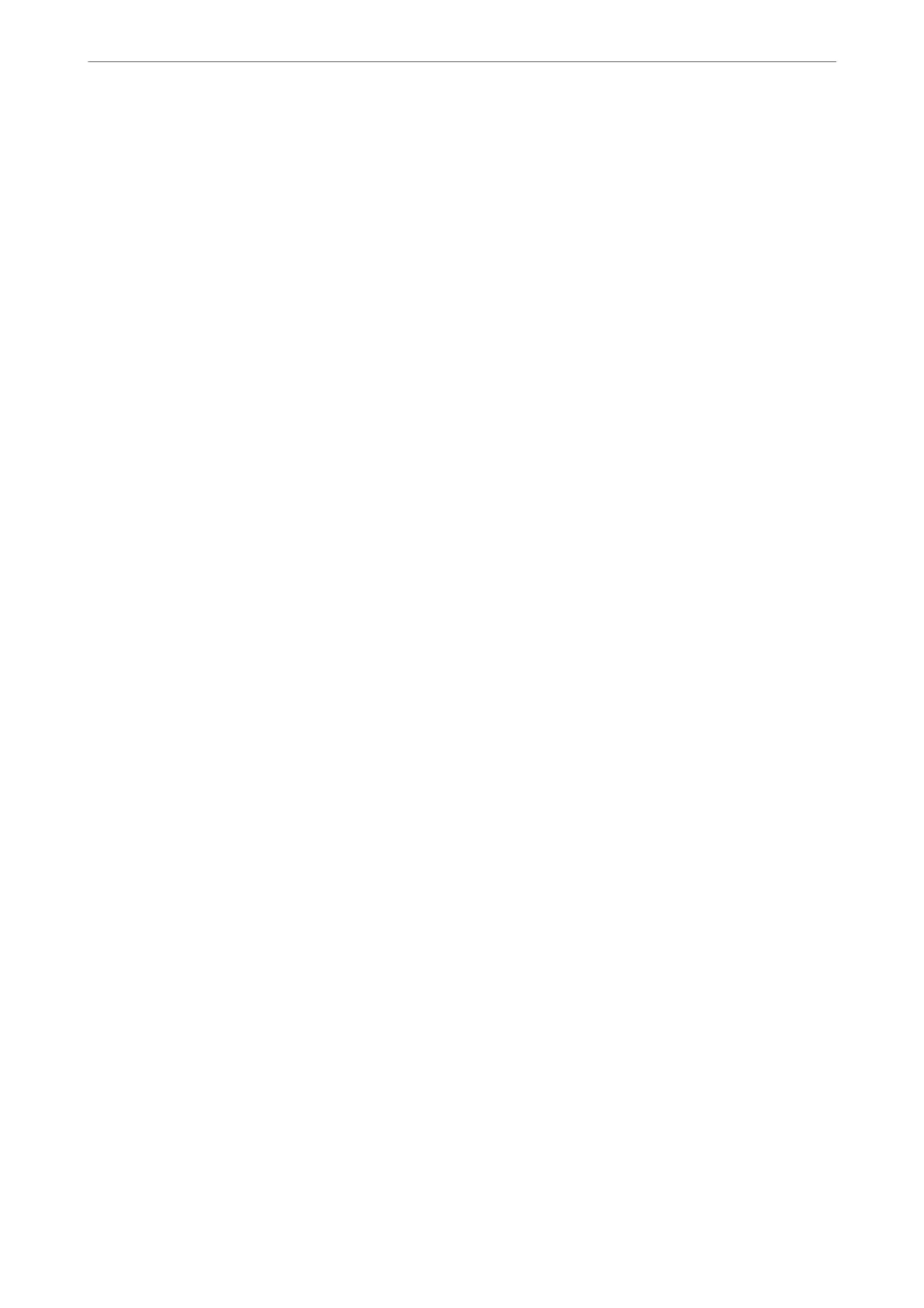Receive Mode:
Select the receive mode.
“Receiving Incoming Faxes” on page 90
DRD:
If you have subscribed to a distinctive ring service from your telephone company, select the ring
pattern to be used for incoming faxes. e distinctive ring service, oered by many telephone
companies (the service name diers by company), allows you to have several phone numbers on one
phone line. Each number is assigned dierent ring pattern. You can use one number for voice calls
and another for fax calls. Depending on the region, this option may be On or O.
Rings to Answer:
Select the number of rings that must occur before the printer automatically receives a fax.
Remote Receive:
When you answer an incoming fax call on a phone connected to the printer, you can start receiving
the fax by entering the code using the phone.
Enter Start Code:
Set the start code of Remote Receive. Enter two characters using 0-9, *, #.
Rejection Fax:
Rejection Fax:
Select options to reject receiving junk faxes.
Rejection Number List:
If the other party's phone number is in the rejection number list, set whether to reject
the incoming faxes.
Fax Header Blank:
If the other party's phone number is blocked, set whether to reject receiving the faxes.
Caller not in Contacts:
If the other party's phone number is not in the contacts, set whether to reject receiving
the faxes.
Edit Blocked Number list:
You can register up to 30 fax numbers to reject the faxes and calls. Enter up to 20 characters
using 0-9, *, #, or space.
Related Information
& “Making the Printer Ready to Send and Receive Faxes” on page 76
& “Making Settings for a PBX Phone System” on page 78
& “Receiving Incoming Faxes” on page 90
& “Making Settings for Blocking Junk Faxes” on page 80
Product Information
>
Settings Menu List
>
Fax Settings
219
