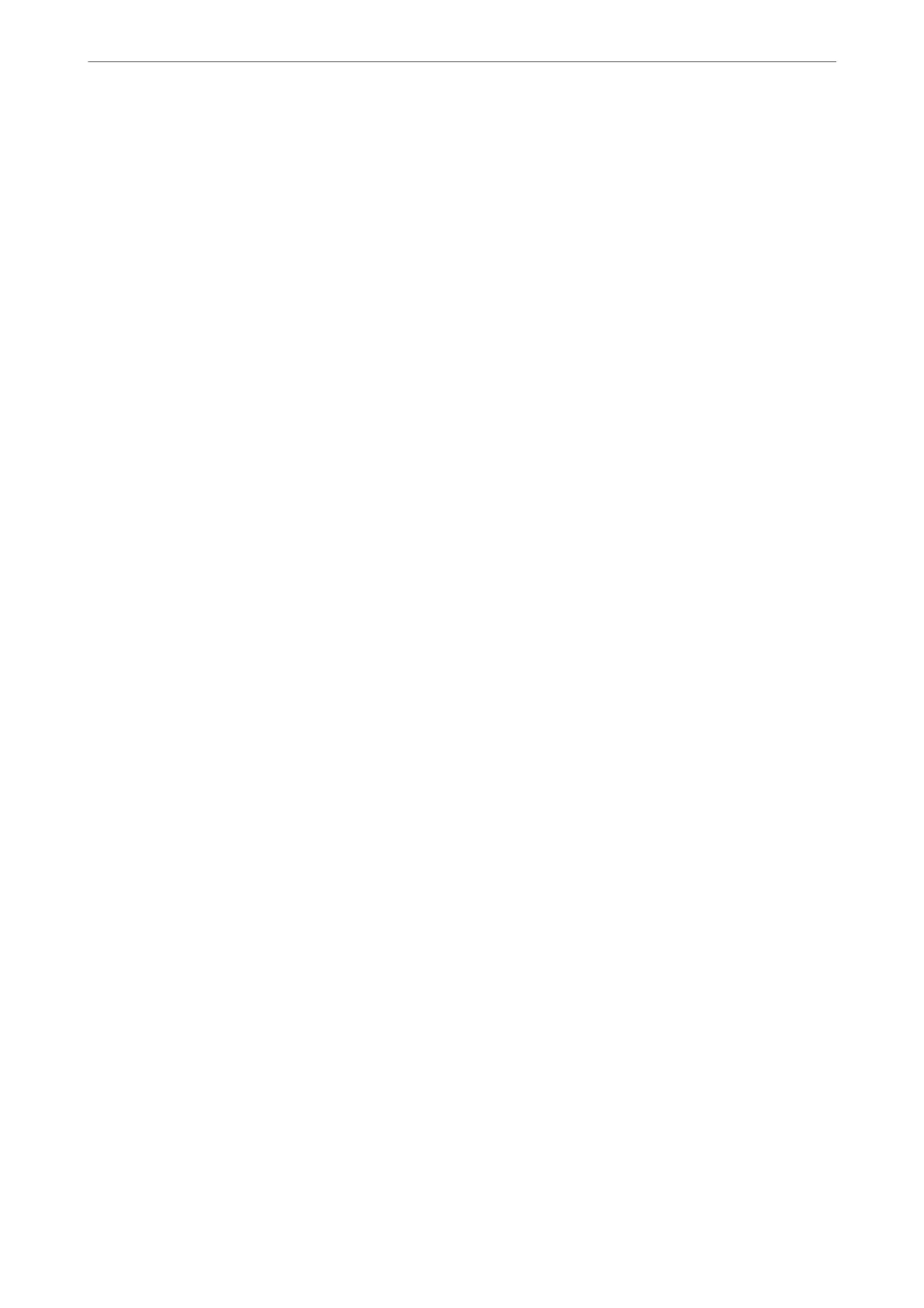Receive Settings Menu
You can nd the menu on the printer's control panel below:
Settings > Fax Settings > Receive Settings
Save to Computer:
Saves received faxes as PDF les on a computer connected to the printer. You can only set this to Ye s
by using the FAX Utility (application). You cannot enable this from printer's control panel. Install the
FAX Utility on the computer in advance. Aer setting this to Ye s , you can change this to Yes a nd
Print from the printer's control panel.
Auto Reduction:
Prints received faxes with large-size documents reduced to t on the paper in the paper source.
Reducing may not always be possible depending on the received data. If this is turned
o,
large
documents are printed at their original size on multiple sheets, or a blank second page may be
ejected.
Split Page Settings:
Prints received faxes with the page split when the size of the received documents is larger than the
size of the paper loaded in the printer. If the amount that exceeds the paper length is less than the
value set in Delete Print Data Aer Split > reshold, the excess is discarded. If the amount that
exceeds the paper length is over the set value, the excess is printed on another paper.
Delete Print Data After Split:
Select the area of the document to delete when the amount that exceeds the paper length is less
than the value set in
reshold
.
Threshold:
If the amount that exceeds the paper length is less than or equal to this value, the excess
is discarded and is not printed.
Overlap When Split:
When this is set to On and the data is divided and printed because the amount exceeds the
Delete Print Data Aer Split > reshold, the divided data is printed using the overlapping
length
specied
in Overlapping Width.
Overlapping Width:
Data that exceeds this value is printed over.
Auto Rotation:
Rotates faxes received as landscape-oriented A5 size documents so that they are printed on A5 size
paper. is setting is applied when the paper size setting for at least one paper source used for
printing faxes is set to A5.
By selecting
O
, faxes received as landscape-oriented A5 size, which are the same width as A4
portrait documents, are assumed to be A4 size faxes and printed as such.
Check the paper size setting in Settings > Printer Setup > Paper Source Settings.
Product Information
>
Settings Menu List
>
Fax Settings
220
