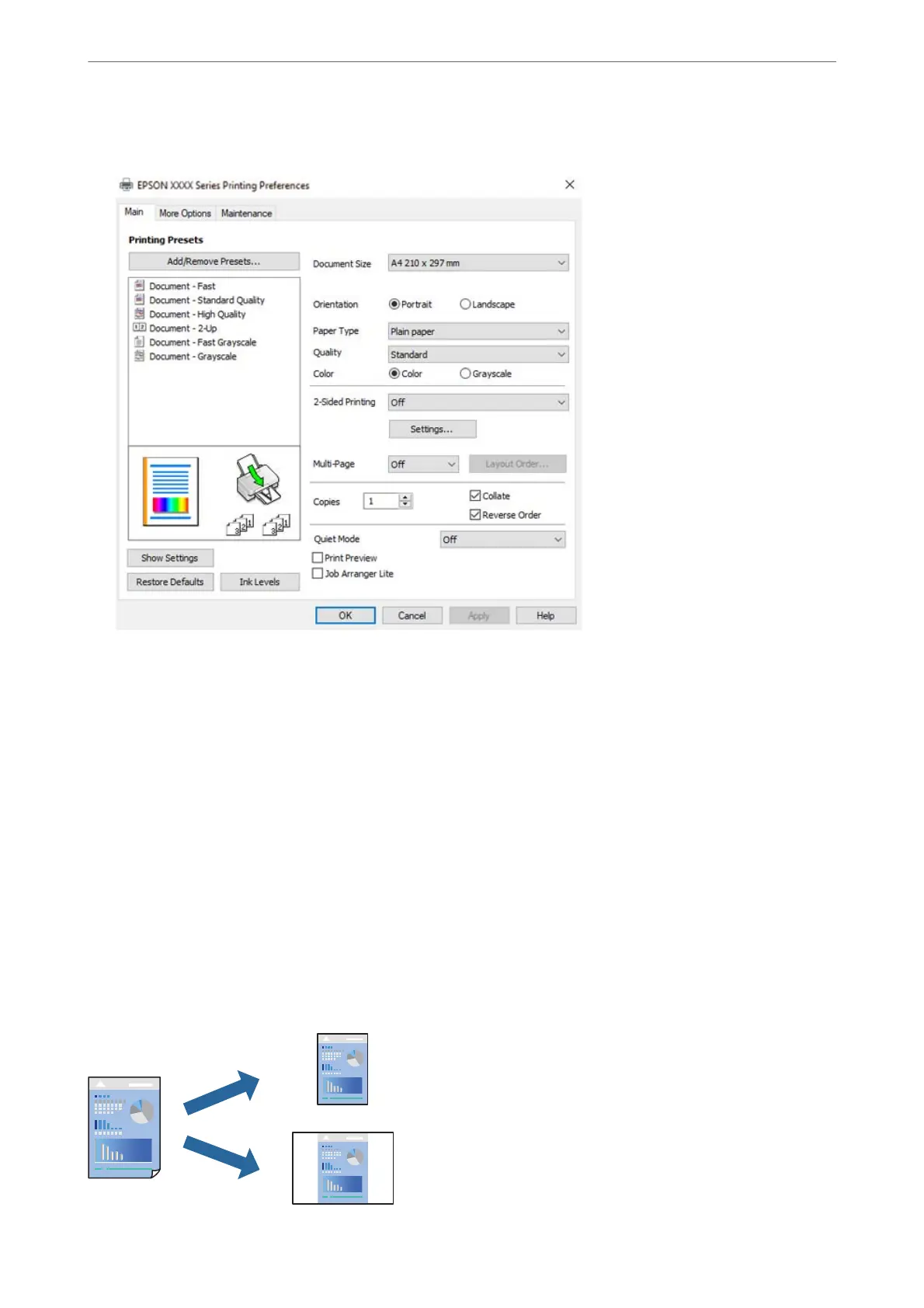5. Select Preferences or Properties to access the printer driver window.
6.
Change the settings as necessary.
You can see the online help for explanations of the setting items. Right-clicking an item displays Help.
7. Click OK to close the printer driver window.
8. Click Print.
Related Information
& “List of Paper Type” on page 30
& “Available Paper and Capacities” on page 203
Adding Printing Presets for Easy Printing
If you create your own preset of frequently used print settings on the printer driver, you can print easily by
selecting the preset from the list.
Printing
>
Printing Documents
>
Printing from a Computer
41
