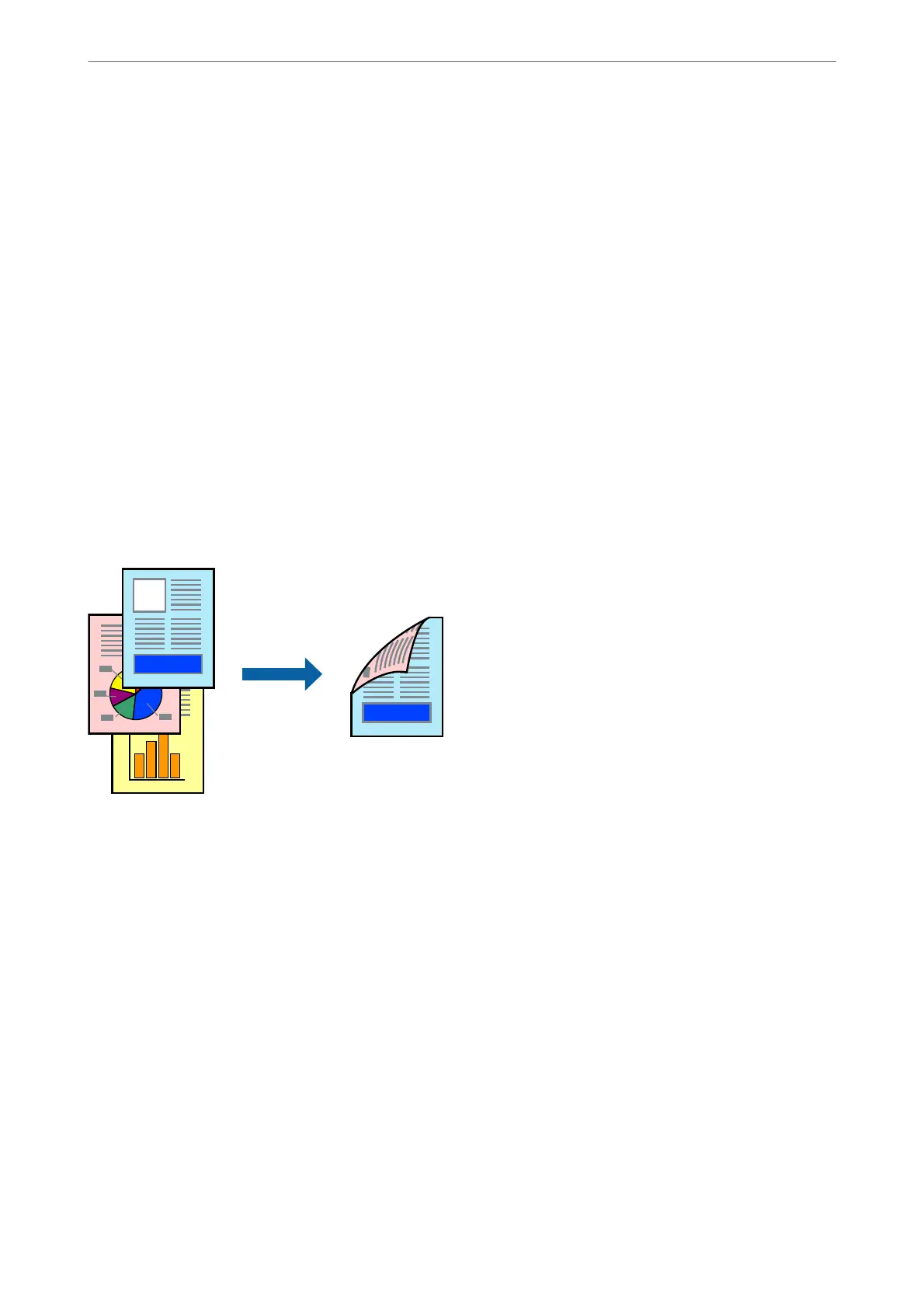1. On the printer driver's Main or More Options tab, set each item (such as Document Size and Paper Type).
2. Click Add/Remove Presets in Printing Presets.
3. Enter a Name and, if necessary, enter a comment.
4. Click Save.
Note:
To delete an added preset, click Add/Remove Presets, select the preset name you want to delete from the list, and then
delete it.
5.
Click Print.
e next time you want to print using the same settings, select the registered setting name from Printing Presets,
and click OK.
Printing on 2-Sides
e
printer driver will automatically print odd pages and even pages separately. When the odd pages have been
printed, turn over the paper according to the instructions and print the even pages.
Note:
is feature is not available for borderless printing.
Access the printer driver, and then make the following settings.
Main tab > 2-Sided Printing
Related Information
& “Paper for 2-Sided Printing” on page 205
& “Cannot Perform Manual 2-sided Printing (Windows)” on page 198
Printing
>
Printing Documents
>
Printing from a Computer
42
