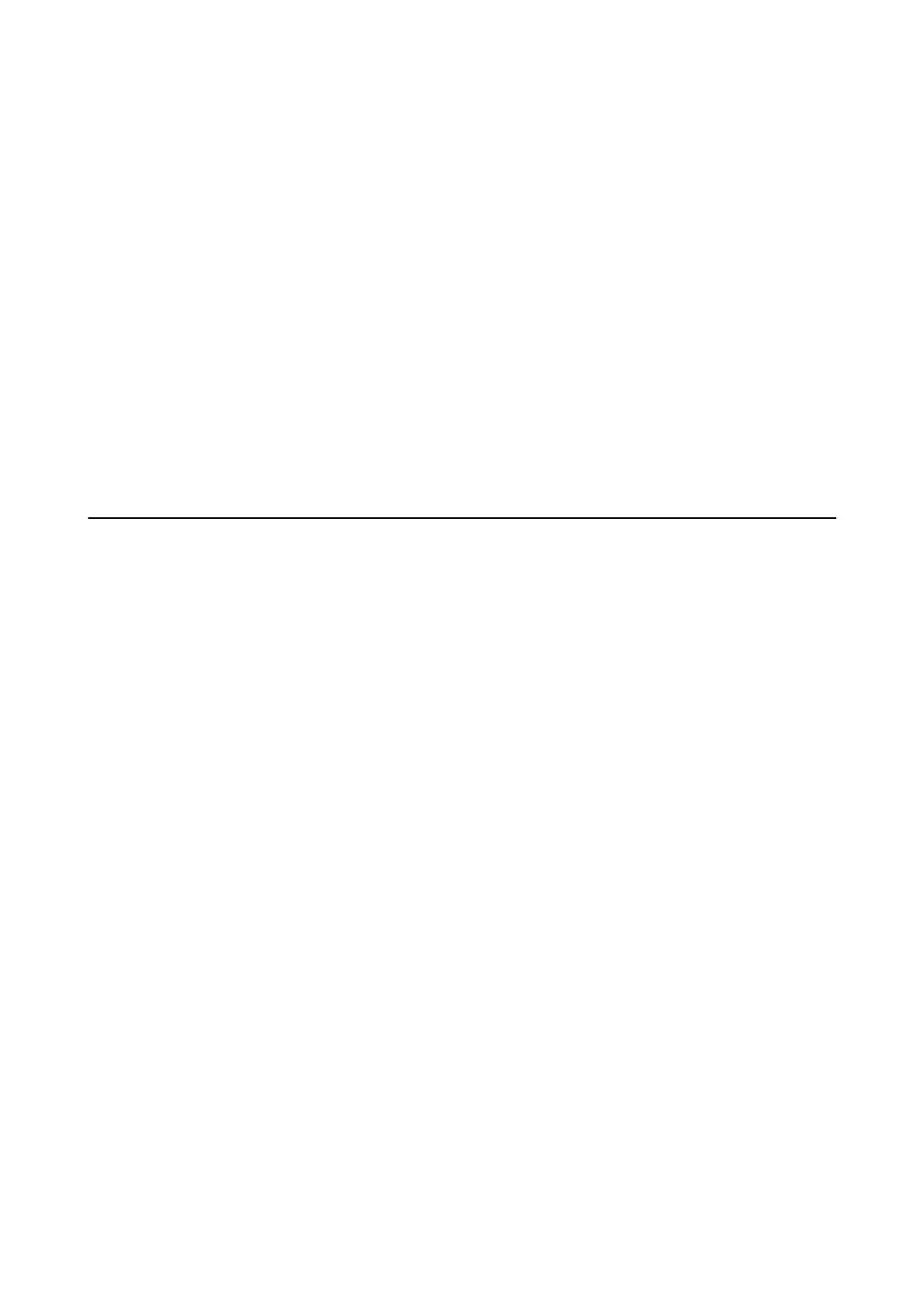Starting on Windows
❏ Wi nd ow s 1 0
Click the start button, and then select All apps > Epson Soware > EPSON Soware Updater.
❏ Windows 8.1/Windows 8
Enter the application name in the search charm, and then select the displayed icon.
❏ Wi nd ow s 7/Wi n do w s Vi st a / Win d ow s XP
Click the start button, and then select All Programs (or Programs) > Epson Soware > EPSON Soware
Updater.
Note:
You can also start EPSON Soware Updater by clicking the printer icon on the task bar on the desktop, and then selecting
Soware Update.
Starting on Mac OS X
Select Go > Applications > Epson Soware > EPSON Soware Updater.
Uninstalling Applications
Note:
Log on to your computer as an administrator. Enter the administrator password if the computer prompts you.
Uninstalling Applications - Windows
1. Press the
P
button to turn
o
the printer.
2.
Quit all running applications.
3. Open Control Panel:
❏ Win dows 1 0
Right-click the start button or press and hold it, and then select Control Panel.
❏ Windows 8.1/Windows 8
Select Desktop > Settings > Control Panel.
❏ Windows 7/Windows Vista/Windows XP
Click the start button and select Control Panel.
4. Open Uninstall a program (or Add or Remove Programs):
❏ Windows 10/Windows 8.1/Windows 8/Windows 7/Windows Vista
Select Uninstall a program in Programs.
❏ Win dows X P
Click Add or Remove Programs.
5. Select the application you want to uninstall.
User's Guide
Network Service and Software Information
105
