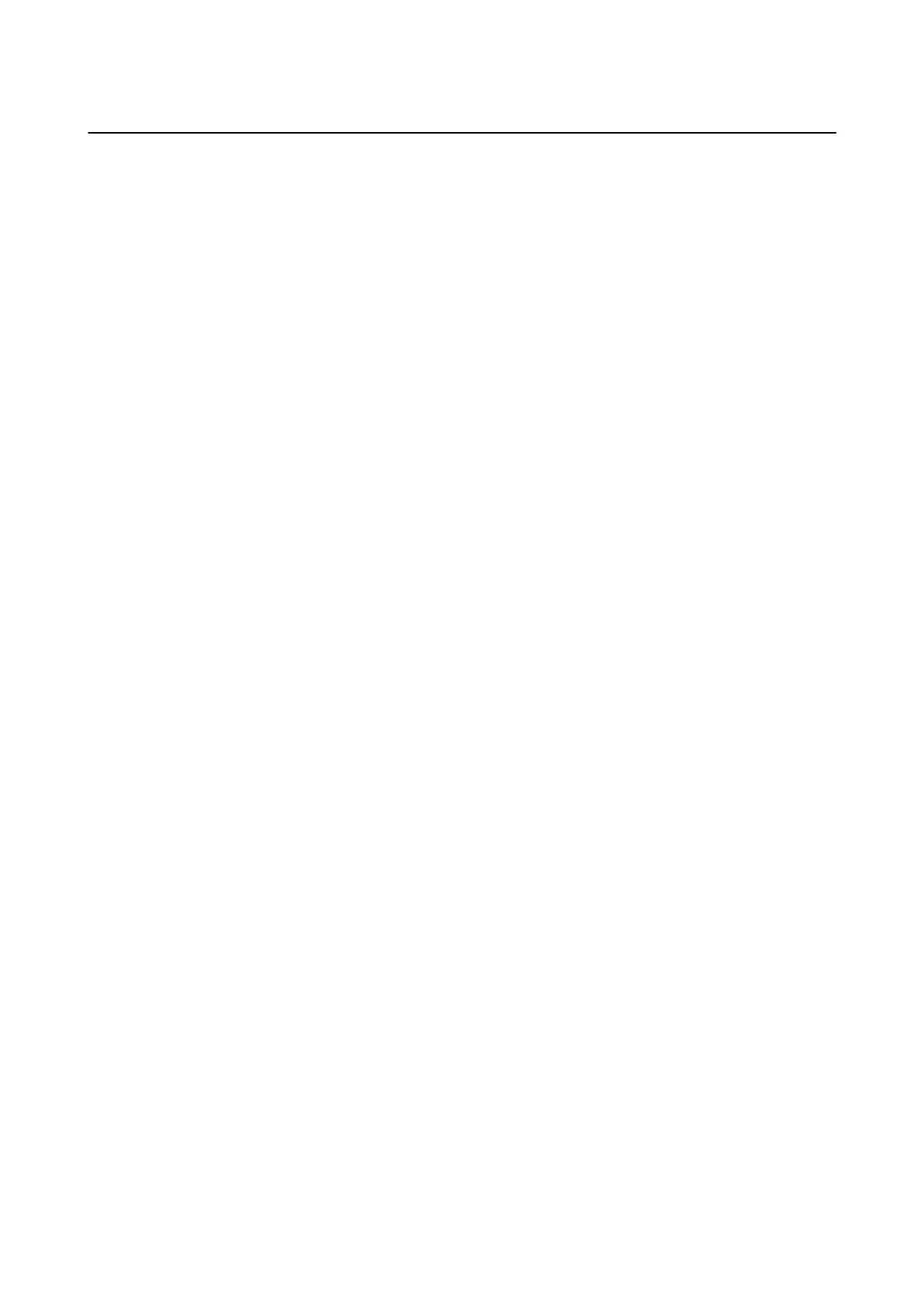Paper Does Not Feed Correctly
Check the following points, and then take the appropriate actions to solve the problem.
❏ Place the printer on a at surface and operate in the recommended environmental conditions.
❏ Use paper supported by this printer.
❏ Follow the paper handling precautions.
❏ Make sure the paper size and paper type settings match the actual paper size and paper type loaded in the
printer.
Related Information
& “Environmental Specications” on page 143
& “Paper Handling Precautions” on page 35
& “Available Paper and Capacities” on page 36
& “List of Paper Types” on page 36
Paper Jams
❏ Load paper in the correct direction, and slide the edge guides against the edges of the paper.
❏ Load one sheet of paper at a time if you have loaded several sheets of paper.
Related Information
&
“Removing Jammed Paper” on page 115
& “Loading Paper in the Rear Paper Feed” on page 37
Paper Feeds at a Slant
Load paper in the correct direction, and slide the edge guides against the edges of the paper.
Related Information
& “Loading Paper in the Rear Paper Feed” on page 37
Several Sheets of Paper are Fed at a Time
❏ Load one sheet of paper at a time.
❏ When several sheets of paper are fed at a time during manual 2-sided printing, remove any paper which is
loaded in the printer before you reload the paper.
No Paper Feeds
❏ Do not load more than the maximum number of sheets specied for the paper. For plain paper, do not load
above the line indicated by the triangle symbol on the edge guide.
User's Guide
Solving Problems
118
