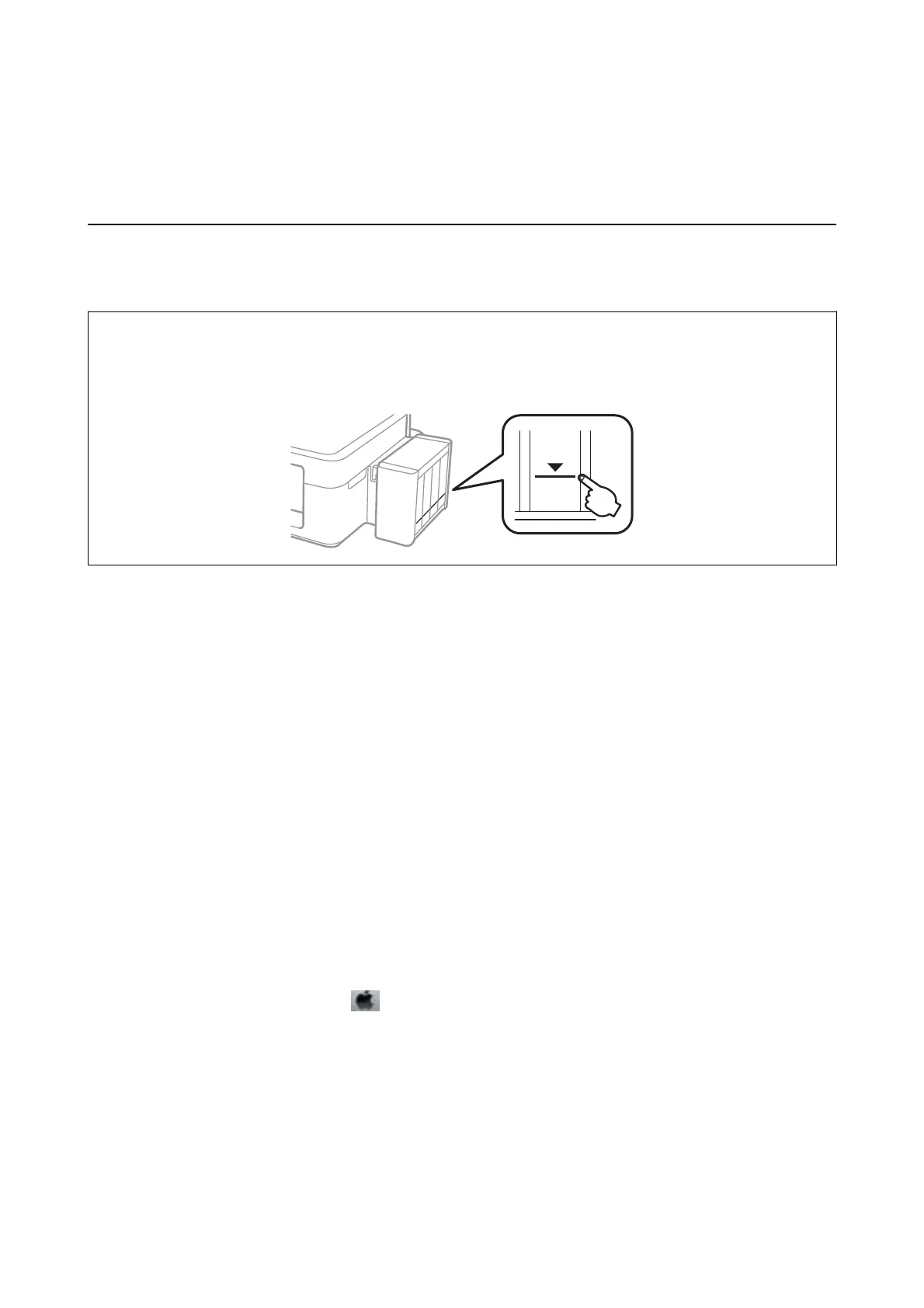Relling Ink
Checking the Ink Levels
To conrm the actual ink remaining, visually check the ink levels in all of the printer's tanks.
c
Important:
If any of the ink tanks are not
lled
up to the lower line,
ll
them to the upper line on the ink tank. Continued use of
the printer when the ink level is below the lower line on the tanks could damage the printer.
You can check the approximate ink levels from the computer.
Checking the Ink Levels - Windows
1.
Access the printer driver window.
2. Click Ink Levels on the Main tab.
Note:
If EPSON Status Monitor 3 is disabled, the ink levels are not displayed. Click Extended Settings on the Maintenance
tab, and then select Enable EPSON Status Monitor 3.
Related Information
& “Windows Printer Driver” on page 97
Checking the Ink Levels - Mac OS X
1. Select System Preferences from the menu > Printers & Scanners (or Print & Scan, Print & Fax), and
then select the printer.
2. Click Options & Supplies > Utility > Open Printer Utility.
3. Click EPSON Status Monitor.
User's Guide
Relling Ink
81
