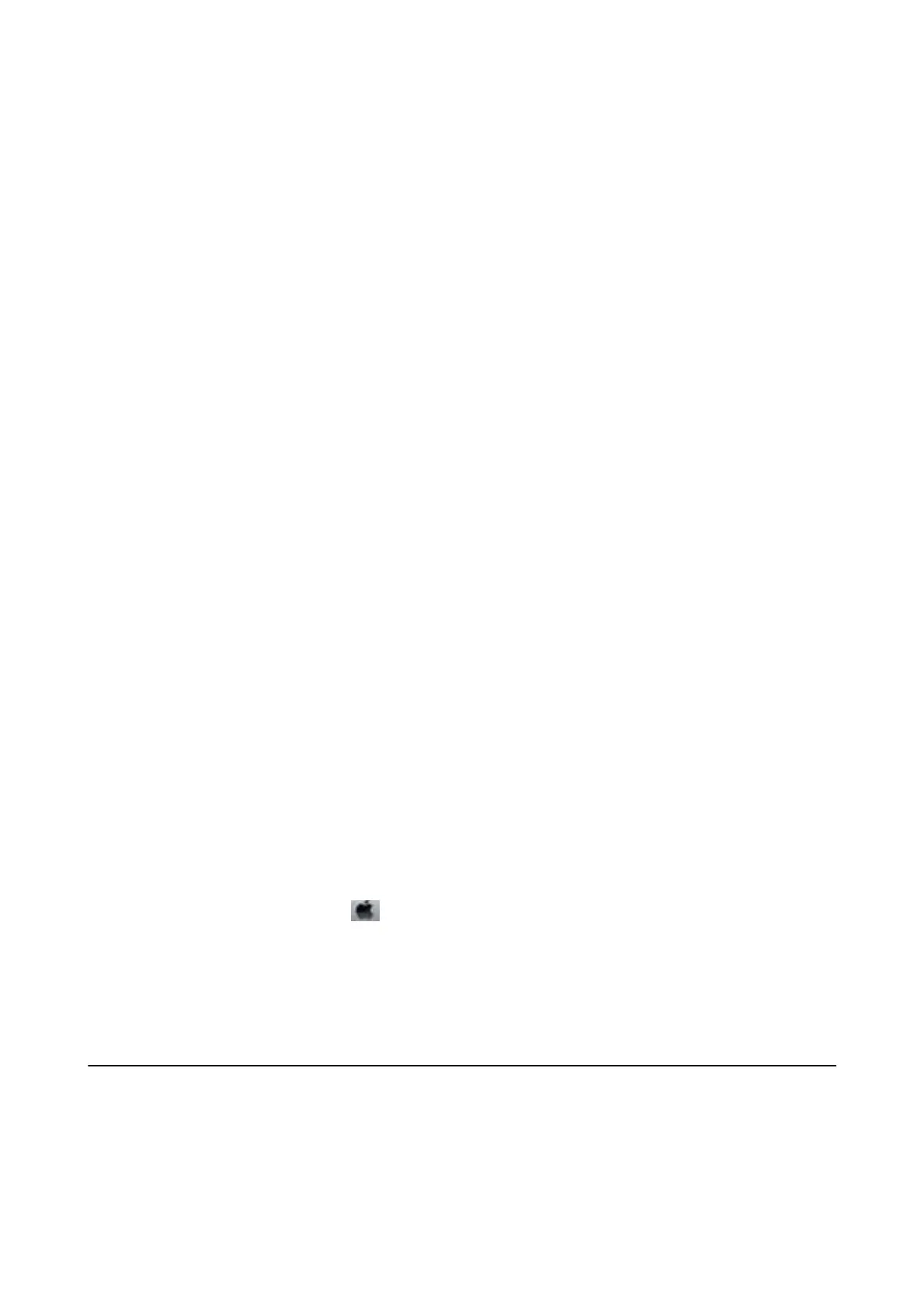Checking the Total Number of Pages Fed Through the Printer -
Control Panel
e information is printed together with the nozzle check pattern.
1. Load A4-size plain paper in the printer.
2. Enter Setup from the home screen using the
l
or
r
button, and then press the OK button.
3. Select Maintenance using the
l
or
r
button, and then press the OK button.
4. Select Nozzle Check using the
l
or
r
button, and then press the OK button.
5.
Follow the on-screen instructions to print the nozzle check pattern.
Related Information
& “Loading Paper in the Rear Paper Feed” on page 37
Checking the Total Number of Pages Fed Through the Printer -
Windows
1. Access the printer driver window.
2. Click Printer and Option Information on the Maintenance tab.
Related Information
& “Windows Printer Driver” on page 97
Checking the Total Number of Pages Fed Through the Printer - Mac
OS X
1.
Select System Preferences from the
menu > Printers & Scanners (or Print & Scan, Print & Fax), and
then select the printer.
2. Click Options & Supplies > Utility > Open Printer Utility.
3. Click Printer and Option Information.
Saving Power
e printer enters sleep mode or turns o automatically if no operations are performed for a set period. You can
adjust the time before power management is applied. Any increase will aect the product's energy eciency. Please
consider the environment before making any change.
User's Guide
Maintaining the Printer
93
