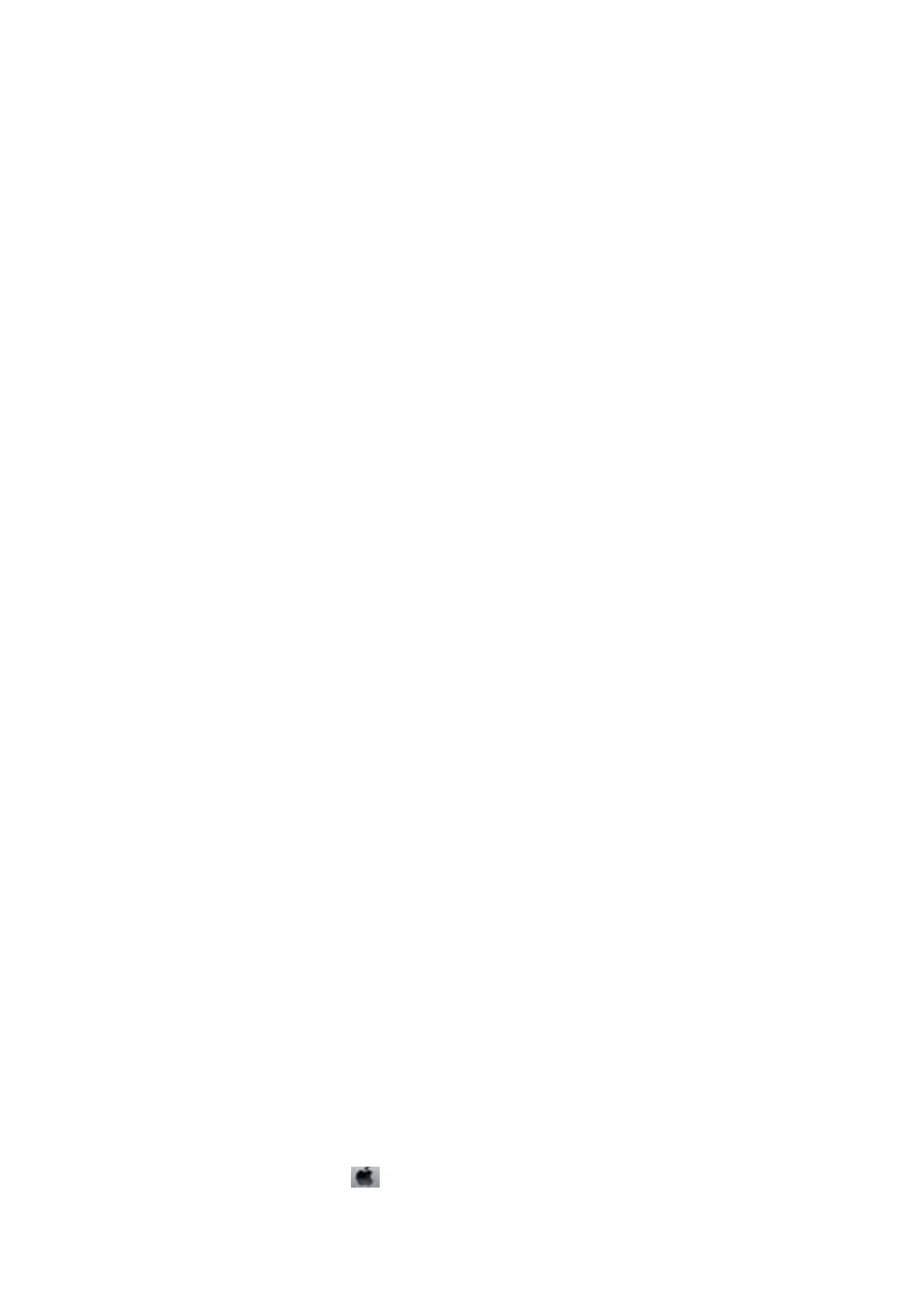Running Web Cong on a Web Browser
1. Check the printer's IP address.
Select Setup > Network Settings > Print Status Sheet from the control panel, and then press the
x
button or
the OK button. Check the printer's IP address on the printed status sheet.
2. Launch a Web browser from a computer or smart device, and then enter the printer's IP address.
Format:
IPv4: http://the printer's IP address/
IPv6: http://[the printer's IP address]/
Examples:
IPv4: http://192.168.100.201/
IPv6: http://[2001:db8::1000:1]/
Note:
Using the smart device, you can also run Web Cong from the maintenance screen of Epson iPrint.
Related Information
& “Using Epson iPrint” on page 64
Running Web Cong on Windows
When connecting a computer to the printer using WSD, follow the steps below to run Web Cong.
1. Access the devices and printers screen in Windows.
❏ Win dows 1 0
Right-click the start button or press and hold it, and then select Control Panel > Vi e w d e v i c es a n d pr i nt e rs
in Hardware and Sound.
❏ Windows 8.1/Windows 8
Select Desktop > Settings > Control Panel > Vi e w d e v i c es a n d pr i n te r s in Hardware and Sound (or
Hardware).
❏ Win dows 7
Click the start button, and select Control Panel > Vi e w d e v i c es a n d pr i n te rs in Hardware and Sound.
❏ Win dows Vis ta
Click the start button, and select Control Panel > Printers in Hardware and Sound.
2. Right-click on your printer and select Properties.
3.
Select the Web S er vi ce tab and click the URL.
Running Web Cong on Mac OS X
1. Select System Preferences from the menu > Printers & Scanners (or Print & Scan, Print & Fax), and
then select the printer.
User's Guide
Network Service and Software Information
96
