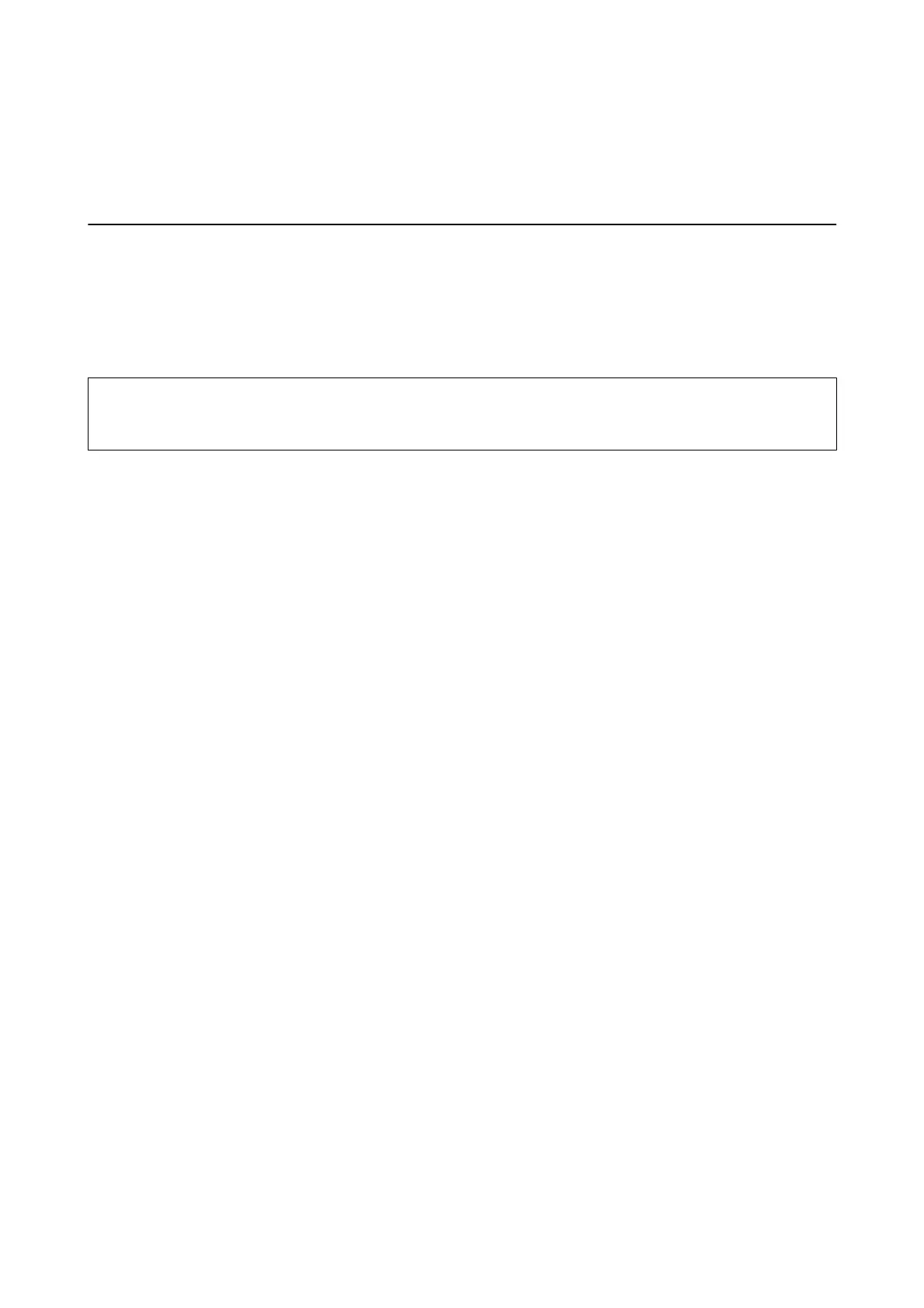Scanning
Scanning Using the Control Panel
Scanning to a Computer
You can save the scanned image to a computer.
c
Important:
Make sure you have installed Epson Scan 2 and Epson Event Manager on your computer before using this feature.
1. Place the originals.
2. Enter Scan from the home screen using the
l
or
r
button, and then press the OK button.
3. Select how to save the scanned image to a computer from the following menus using the
l
or
r
button, and
then press the OK button.
❏ To C omputer ( JPEG): Saves the scanned image in JPEG format.
❏ To C omputer (PDF) : Saves the scanned image in PDF format.
❏ To C omputer (Ema il): Starts the email client on your computer, and then automatically attaches it to an
email.
4.
Select the computer to which you want to save the scanned images.
Note:
❏ You can change the scan settings such as the scanning size, folder to save, or save format, by using Epson Event
Manager.
❏ When the printer is connected to a network, you can select the computer to which you want to save the scanned
image. Up to 20 computers can be displayed on the printer's control panel.
❏ When the computer to which you want to save the scanned images is detected on the network, the initial 15
characters of the computer name are displayed on the control panel. If you set Network Scan Name
(Alphanumeric) on Epson Event Manager, it is displayed on the control panel.
5. Press the
x
button.
Note:
e color, size, and border of the scanned image will not be exactly the same as the original.
Related Information
& “Placing Originals on the Scanner Glass” on page 41
& “Epson Event Manager” on page 103
User's Guide
Scanning
70
