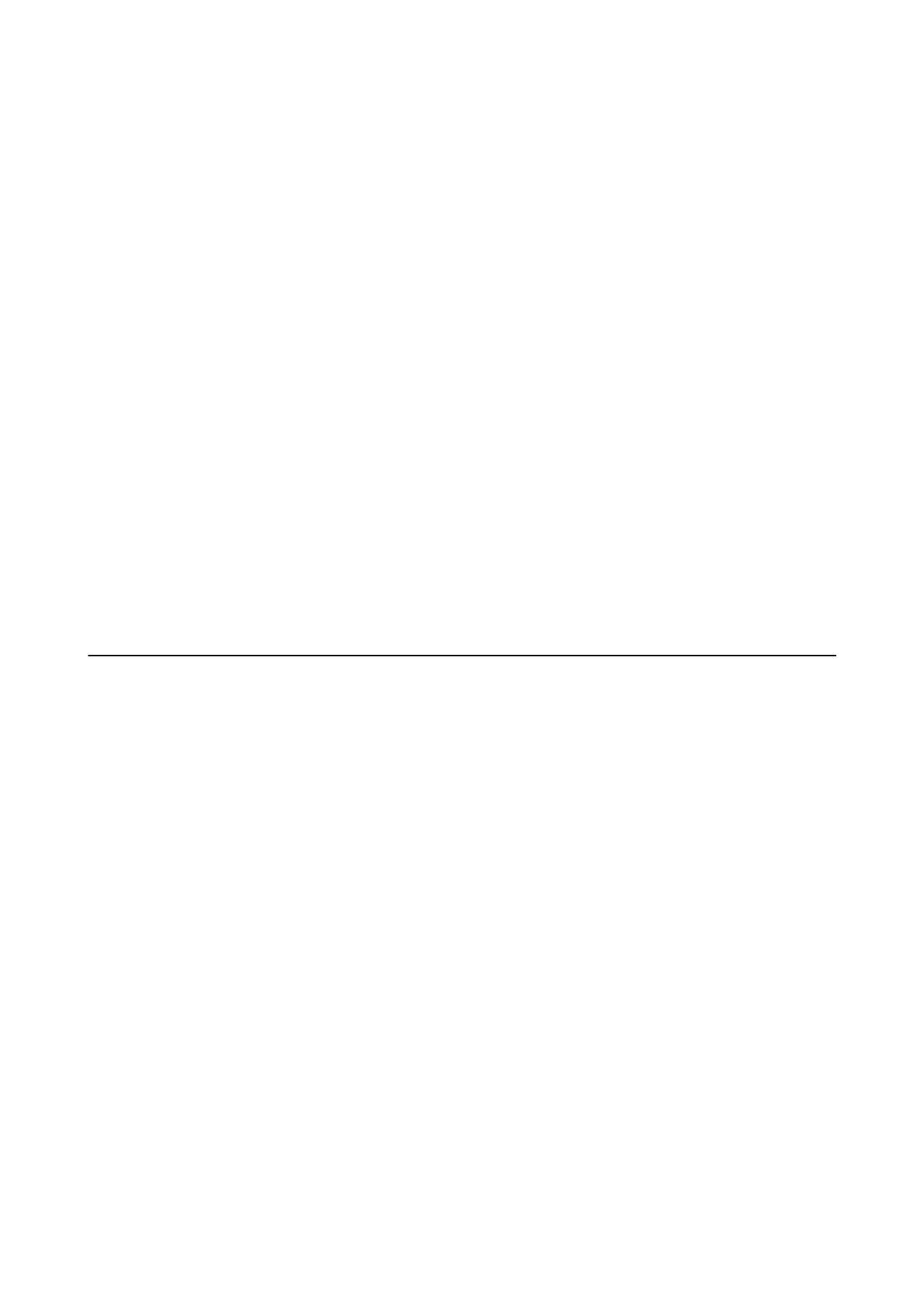❏ Wi -F i Au to C onn e c t
Connects the printer to a wireless (Wi-Fi) network using a computer that is connected to the access
point. Insert the soware disc supplied with the printer into the computer, and then follow the on-
screen instructions. When you are prompted to operate the printer, run this menu.
❏ Disable Wi-Fi
Disables the connection by turning o the wireless signal without deleting the network information.
To enable the connection, set up the wireless (Wi-Fi) network again.
❏ Wi -F i Di re c t S e tu p
Connects the printer to a wireless (Wi-Fi) network without a wireless router.
Connection Check
Checks the status of the network connection and prints the network connection report. If there are any
problems with the connection, see the check report to solve the problem.
Related Information
& “Checking the Network Connection Status” on page 26
& “Making Wi-Fi Settings Manually” on page 23
& “Making Wi-Fi Settings by Push Button Setup” on page 24
& “Making Wi-Fi Settings by PIN Code Setup (WPS)” on page 25
& “Disconnecting Wi-Fi Direct (Simple AP) connection from the Control Panel” on page 33
Menu Options for Epson Connect Services
Select the menus on the control panel as described below.
Setup > Epson Connect Services
Register/Delete
Register or delete the printer to or from the Epson Connect services.
For registration and usage guides, see the following portal website.
https://www.epsonconnect.com/
http://www.epsonconnect.eu (Europe only)
Suspend/Resume
Select whether to suspend or resume Epson Connect services.
Email Address
Check the printer's email address that is registered to the Epson Connect services.
Status
Check whether or not the printer is registered and connected to the Epson Connect services.
Related Information
& “Epson Connect Service” on page 95
User's Guide
Menu Options for Setup Mode
111
