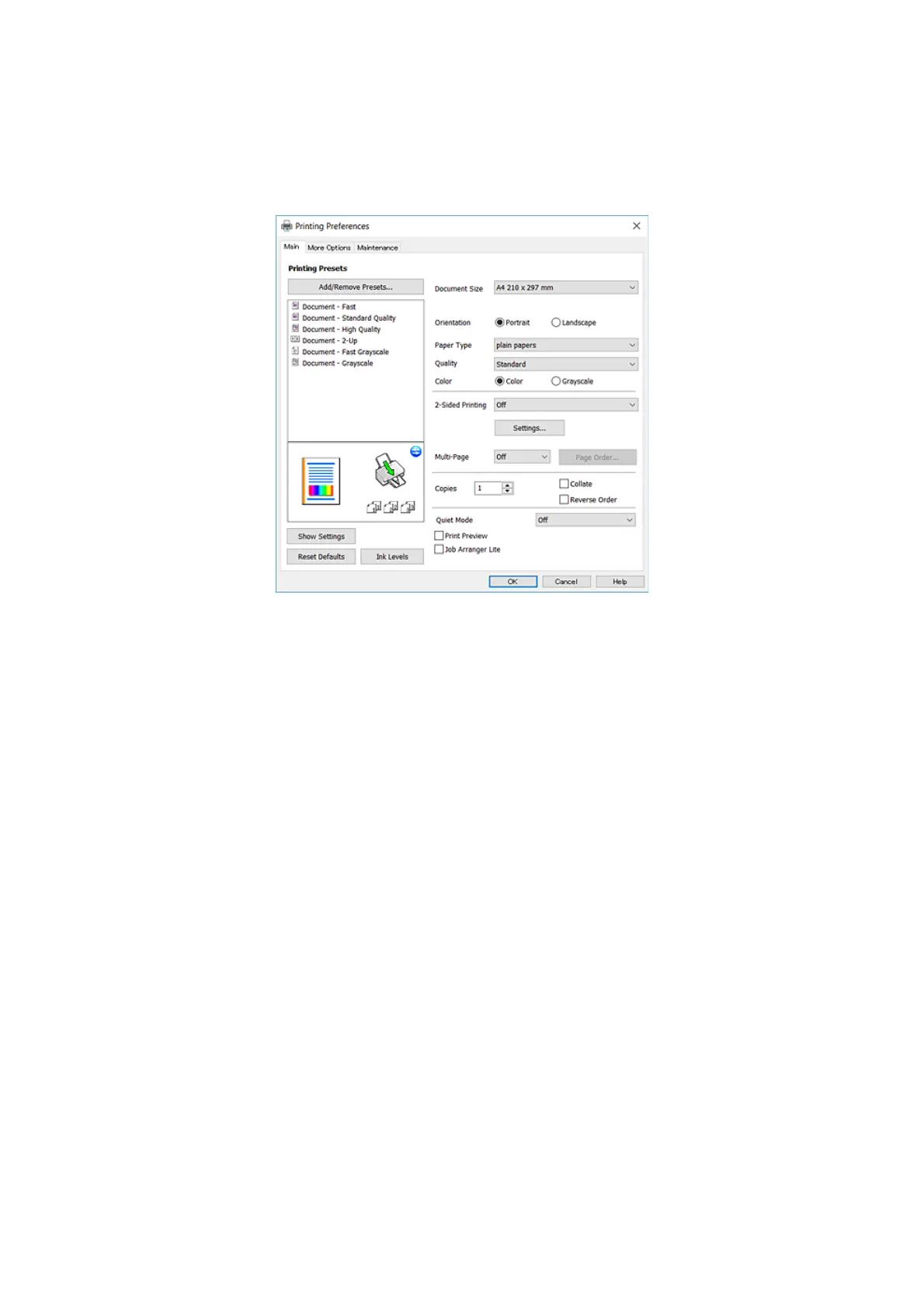4. Select your printer.
5. Select Preferences or Properties to access the printer driver window.
6. Make the following settings.
❏ Document Size: Select the paper size you loaded in the printer.
❏ Orientation: Select the orientation you set in the application.
❏ Paper Type: Select the type of paper you loaded.
❏ Quality: Select the print quality.
Selecting High provides higher quality printing, but the printing speed may be slower.
❏ Color: Select Grayscale when you want to print in black or shades of gray.
Note:
When printing on envelopes, select Landscape as the Orientation setting.
7. Click OK to close the printer driver window.
8. Click Print.
Related Information
& “Available Paper and Capacities” on page 36
& “Loading Paper in the Rear Paper Feed” on page 37
& “Guide to Windows Printer Driver” on page 98
& “List of Paper Types” on page 36
User's Guide
Printing
48
