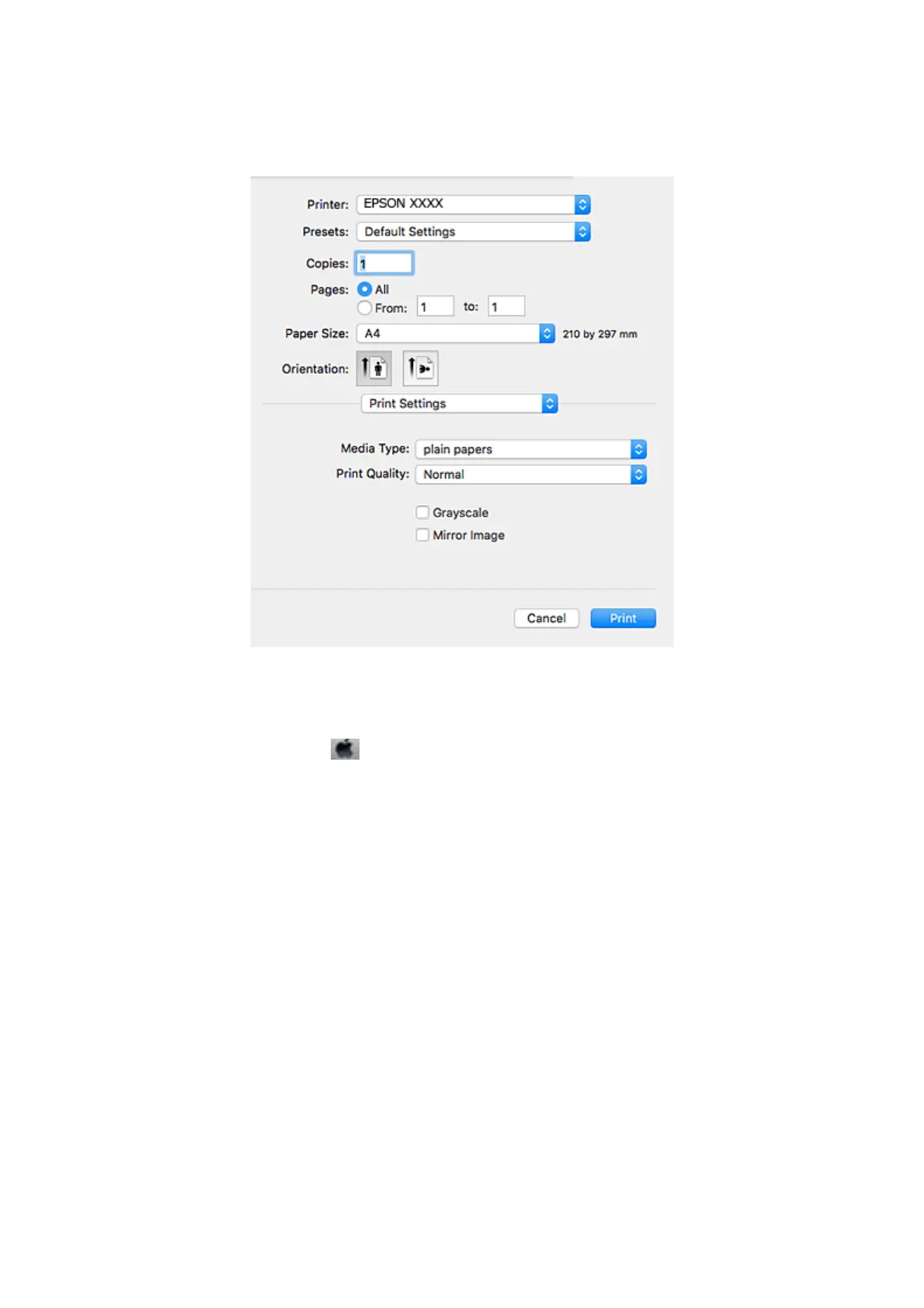5. Select Print Settings from the pop-up menu.
Note:
On Mac OS X v10.8.x or later, if the Print Settings menu is not displayed, the Epson printer driver has not been
installed correctly.
Select System Preferences from the
menu > Printers & Scanners (or Print & Scan, Print & Fax), remove the
printer, and then add the printer again. See the following to add a printer.
http://epson.sn
6. Make the following settings.
❏ Media Type: Select the type of paper you loaded.
❏ Print Quality: Select the print quality.
Selecting Fine provides higher quality printing, but the printing speed may be slower.
❏ Grayscale: Select to print in black or shades of gray.
7. Click Print.
Related Information
& “Available Paper and Capacities” on page 36
& “Loading Paper in the Rear Paper Feed” on page 37
& “Guide to Mac OS X Printer Driver” on page 101
& “List of Paper Types” on page 36
User's Guide
Printing
50
