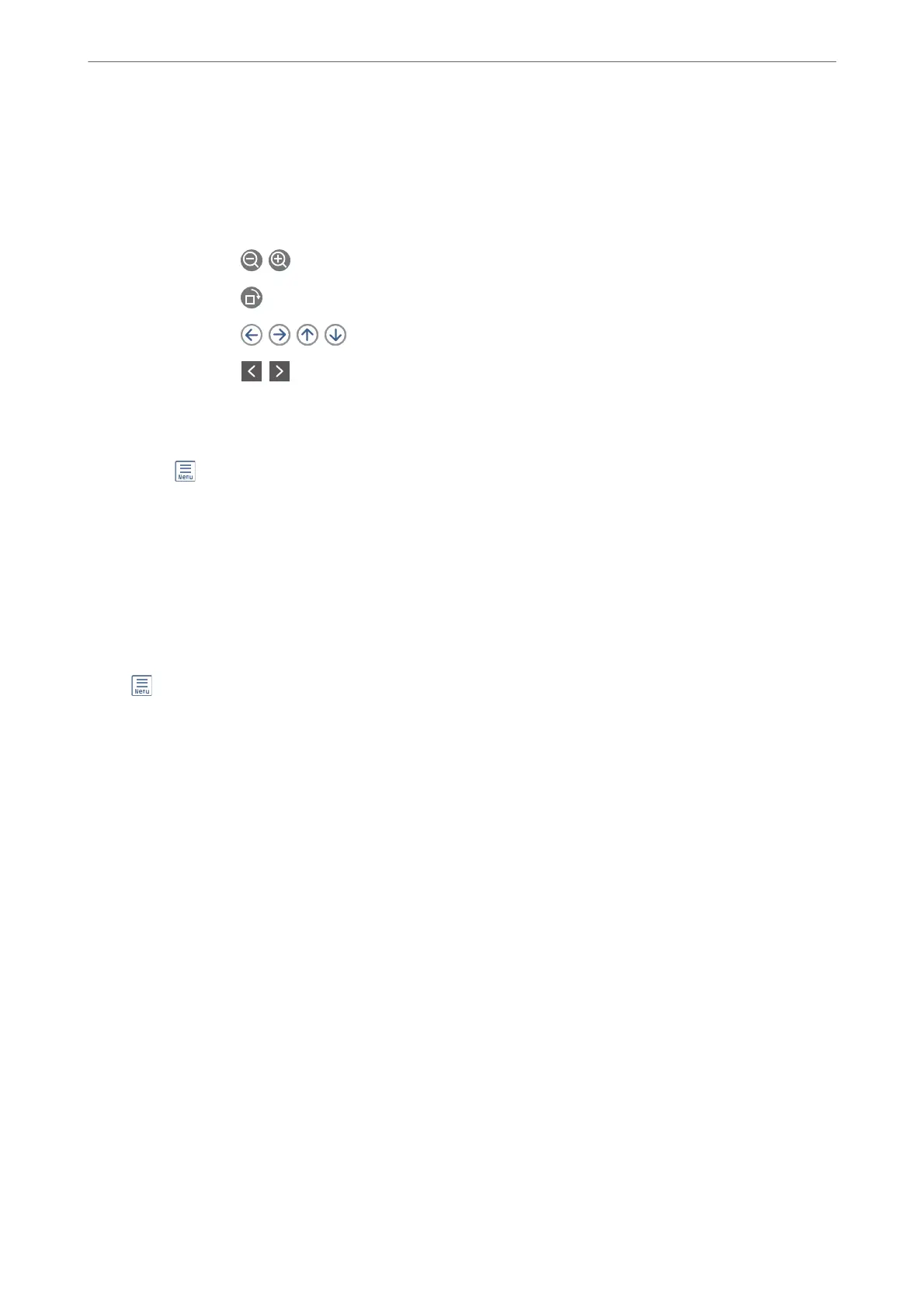Check Document:
Displays the preview screen when a document is in the box. You can print or delete the document
while you are previewing.
preview screen
❏ : Reduces or enlarges.
❏
: Rotates the image to the right by 90 degrees.
❏
: Moves the screen in the direction of the arrows.
❏
: Moves to the previous or the next page.
To hide the operation icons, tap anywhere on the preview screen except for the icons. Tap
again to display the icons.
(Preview menu)
❏ Save to Memory Device
❏ Forward(Email)
❏ Forward(Network Folder)
❏ Send Fax
When the message Delete When Complete is displayed, select On to delete faxes aer
completing processes such as Save to Memory Device or Forward(Email).
(Menu)
Delete Document:
is item is displayed only when there is a stored document in the box. Deletes the document
stored in the box.
Settings:
❏ Box Open Password: You can set a password or change it.
❏ Delete Document Aer Sending: Setting this to On deletes the document in the box when
the next request from a recipient to send the document (Polling Send) is completed.
❏ Notify Send Result: When Email Notications is set to On, the printer sends a notication
to the destination specied in Recipient when a request to send the document (Polling
Send) is completed.
Related Information
& “Checking the Fax Job History” on page 136
Unregistered Bulletin Board:
You c a n n d Unregistered Bulletin Board in Fax Box > Polling Send/Board. Select one of the Unregistered
Bulletin Board boxes. Aer registering a board, the registered name is displayed on the box instead of
Unregistered Bulletin Board.
You can register up to 10 bulletin boards.
Faxing
>
Menu Options for Fax Box
>
Polling Send/Board
132