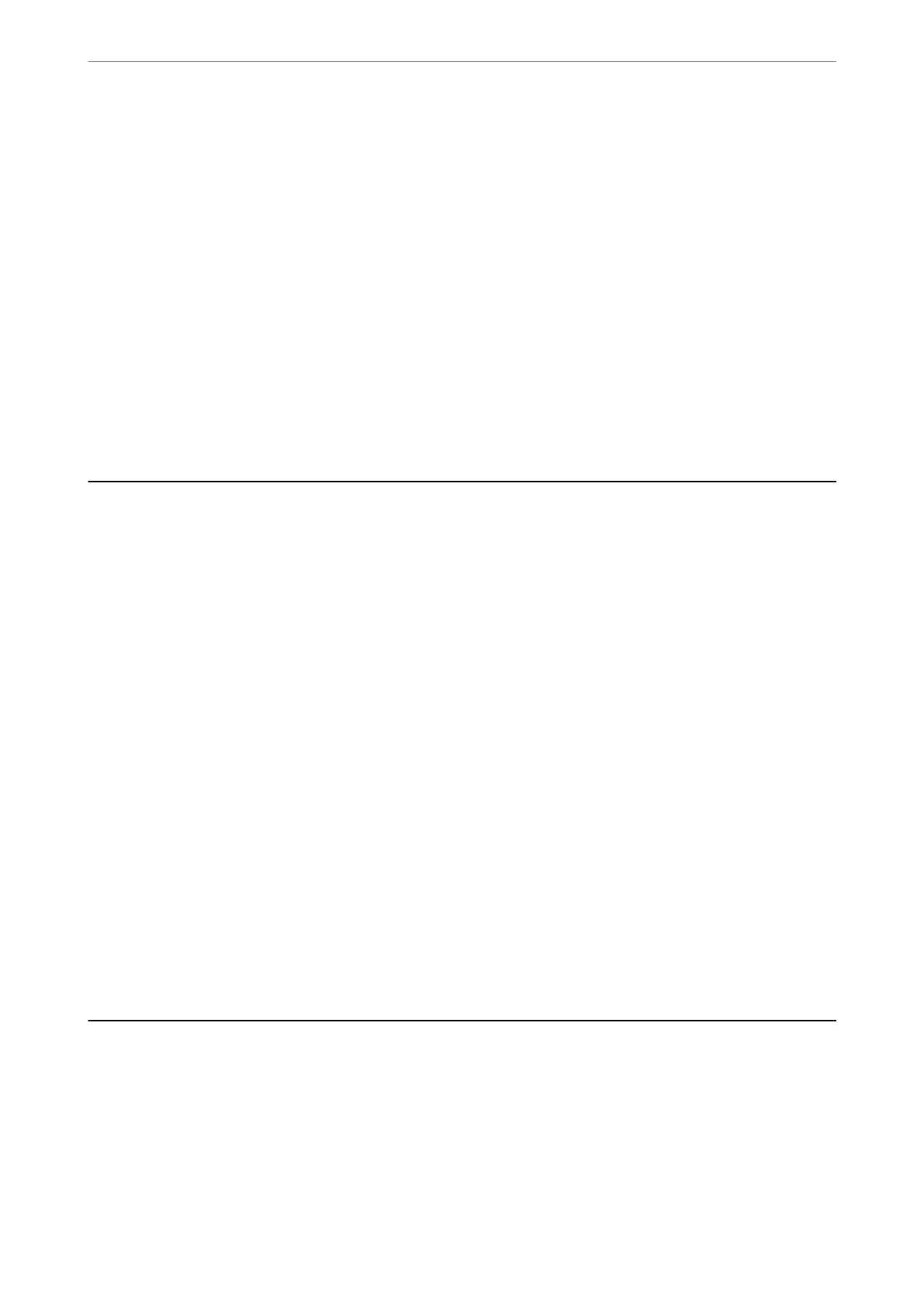& “Maintenance Tab” on page 45
& “Guide to Mac OS Printer Driver” on page 297
Checking the Total Number of Pages Fed Through the Printer
(Control Panel)
e information is printed together with the nozzle check pattern.
1.
Select Settings on the home screen.
2.
Select Maintenance > Print Head Nozzle Check.
3.
Follow the on-screen instructions to print the nozzle check pattern.
Saving Power
e printer enters sleep mode or turns o automatically if no operations are performed for a set period. You can
adjust the time before power management is applied. Any increase will
aect
the product's energy
eciency.
Please
consider the environment before making any change.
Depending on the location of purchase, the printer may have a feature that turns it o automatically if it is not
connected to the network for 30 minutes.
Saving Power (Control Panel)
1.
Select Settings on the home screen.
2.
Select General Settings > Basic Settings.
3.
Do one of the following.
Note:
Your produc t may have the Power
O
Settings or Power
O
Timer feature depending on the location of purchase.
❏ Select Sleep Timer or Power O Settings > Power O If Inactive or Power O If Disconnected, and then
make settings.
❏ Select Sleep Timer or Power O Timer, and then make settings.
Installing or Uninstalling Applications Separately
Connect your computer to the network and install the latest version of applications from the website. Log in to
your computer as an administrator. Enter the administrator password if the computer prompts you.
Maintaining the Printer
>
Installing or Uninstalling Applications Separately
156
