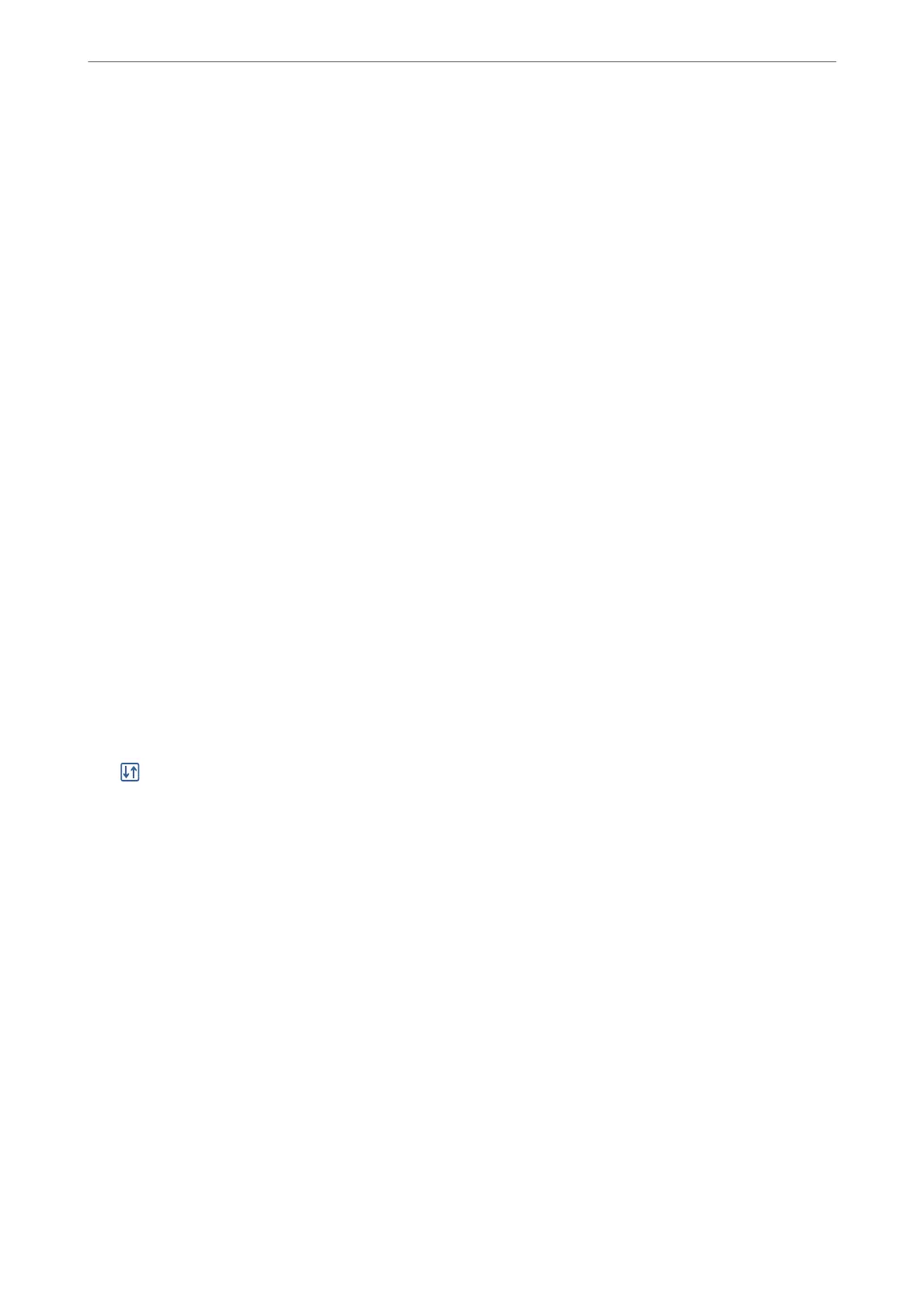❏ Fix Photo
Select this mode to improve the brightness, contrast, and saturation of the photo automatically. To
turn
o
automatic improvement, select Enhance
O
.
❏ Fix Red-Eye
Select On to automatically x the red-eye eect in photos. Corrections are not applied to the
original
le,
only to the printouts. Depending on the type of photo, parts of the image other than the
eyes may be corrected.
Printing TIFF Files from a Memory Device
You can print TIFF les from a memory device connected to the printer.
1.
Connect the memory device to the printer's external interface USB port.
“Inserting an External USB Device” on page 38
2.
Select Memory Device on the home screen.
3.
Select TIFF.
4.
Select the le, and then proceed to the next screen.
5.
Tap
x
.
TIFF Settings
You can make print settings for TIFF format les in you memory devices.
(Display order) :
Changes the order of the les.
Basic Settings:
❏ Paper Setting
Specify the paper source settings which you want to print on.
❏ Color Mode
Select a color setting whether you normally print in B&W or Color.
Advanced:
❏ Layout
Select how to layout the Multi-TIFF
le.
1-up is for printing one page per sheet with margins around
the edges. Borderless is for printing one page per sheet without margins around the edges. e
image is enlarged a little to remove borders from the edges of the paper. 20-up is for printing 20
pages on one sheet. Index is for making index printing with information.
Printing
>
Printing Photos
>
Printing TIFF Files from a Memory Device
77