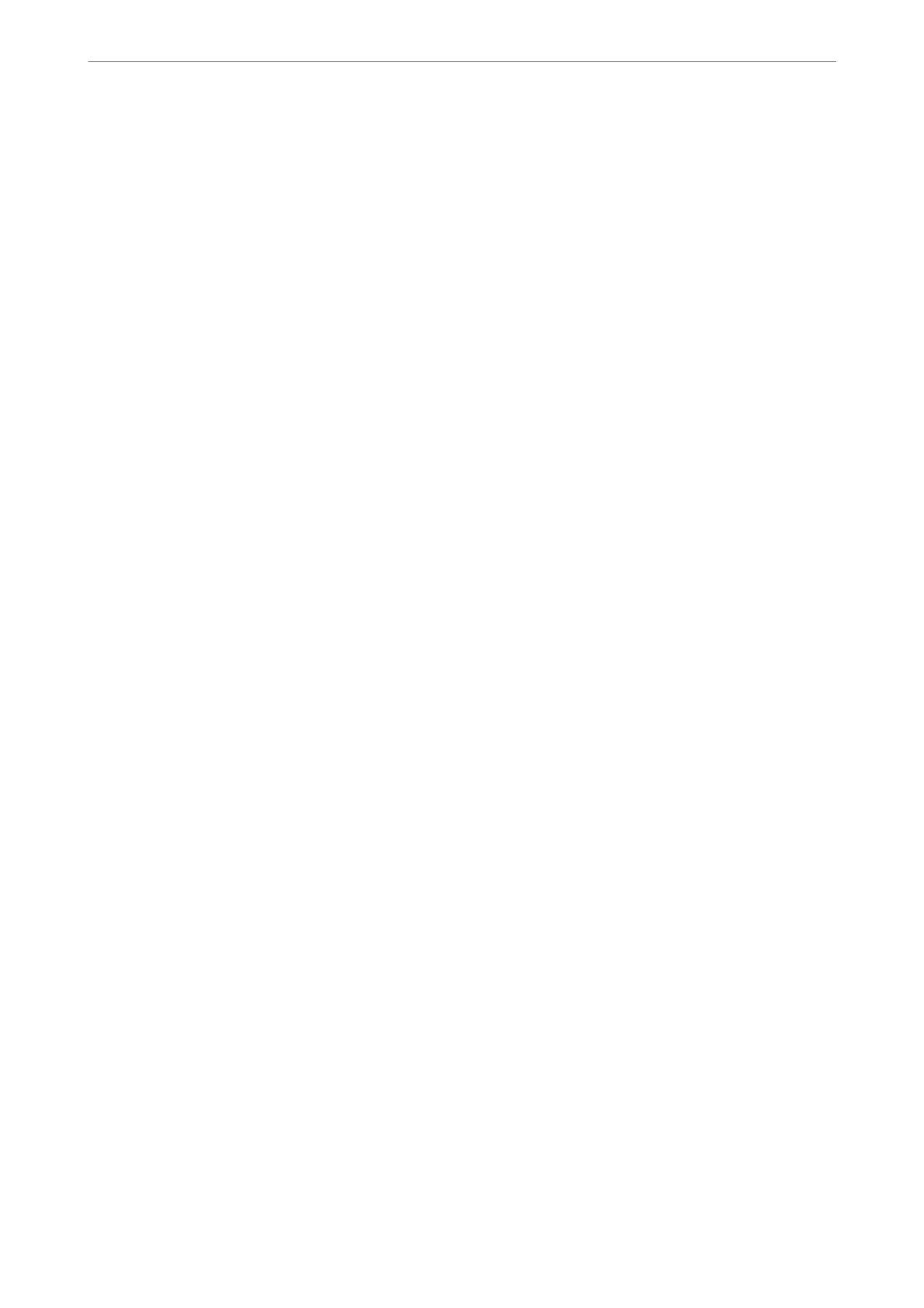2.
Click Administrator Login.
3.
Enter the user name and administrator password in User Name and Current password.
4.
Click OK.
e locked items and Administrator Logout are displayed when being authenticated.
Click Administrator Logout to log o.
Note:
When you select ON for the Device Management tab > Control Panel > Operation Timeout, you log o automatically
aer a specic length of time if there is no activity on the control panel.
Related Information
& “Application for Conguring Printer Operations (Web Cong)” on page 301
Restricting Available Features
You can register user accounts on the printer, link them with functions, and control functions that users can use.
When enabling access control, the user can use functions such as copy, fax, etc. by entering the password on the
printer’s control panel and logging in to the printer.
e unavailable functions will be grayed out and cannot be selected.
From the computer, when you register the authentication information to the printer driver or scanner driver, you
will be able to print or scan. For details of the driver settings, see the driver's help or manual.
Creating the User Account
Create the user account for access control.
1.
Access Web Cong and select the Product Security tab > Access Control Settings > User Settings.
2.
Click Add for the number you want to register.
3.
Set each item.
❏ User Name :
Enter the name displayed on the user name list between 1 and 14 characters long using alphanumeric
characters.
❏ Password :
Enter a password between 0 and 20 characters long in ASCII (0x20-0x7E). When initializing the password,
leave it blank.
❏ Select the check box to enable or disable each function.
Select the function that you permit to use.
4.
Click Apply.
Return to the user setting list aer a specic length of time.
Check that the user name you registered on User Name is displayed and changed Add to Edit.
Administrator Information
>
Managing the Printer
>
Restricting Available Features
415