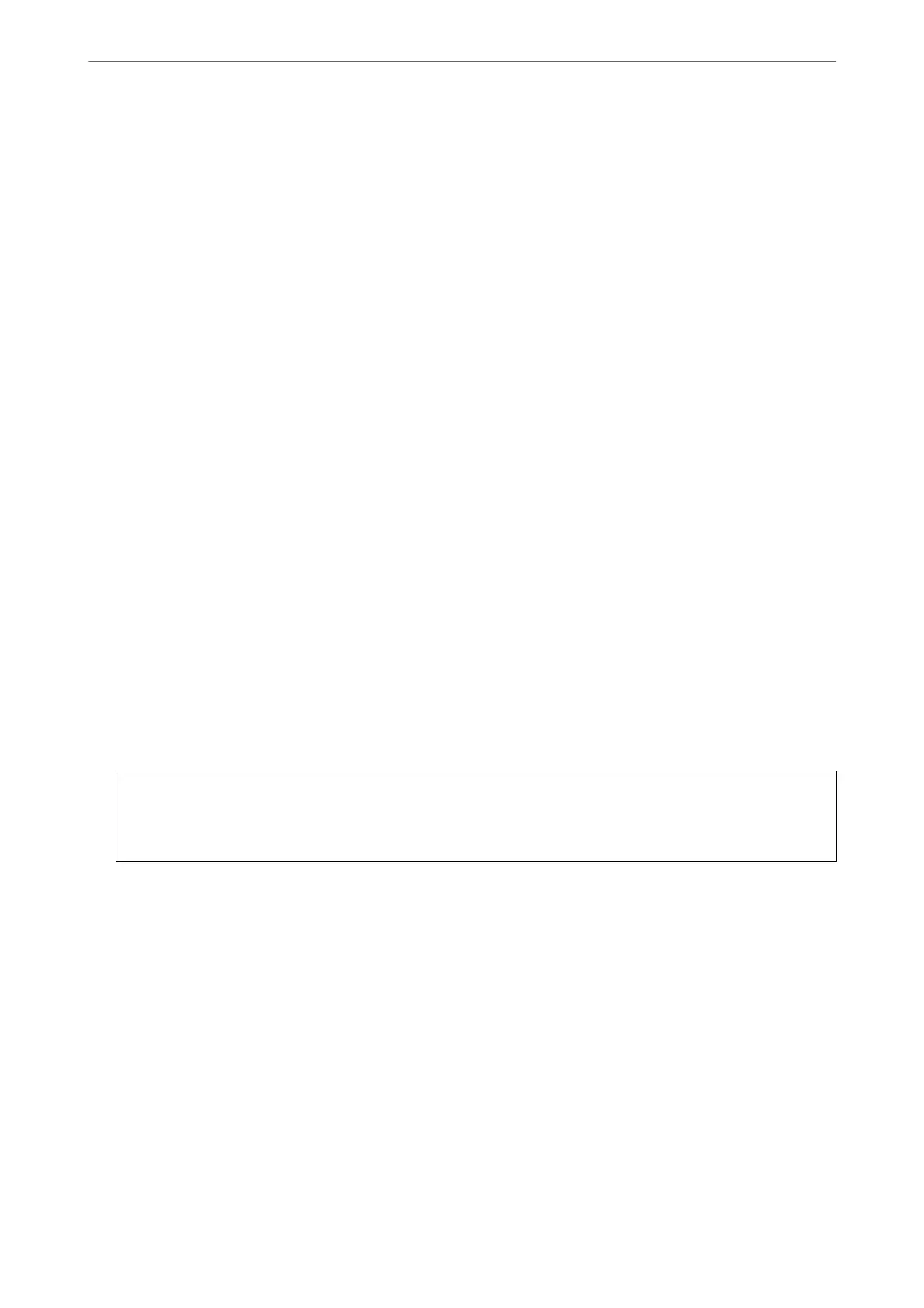Related Information
& “Application for Conguring Printer Operations (Web Cong)” on page 301
Editing the User Account
Edit the account registered to access control.
1.
Access Web Cong and select the Product Security tab > Access Control Settings > User Settings.
2.
Click Edit for the number you want to edit.
3.
Change each item.
4.
Click Apply.
Return to the user setting list aer a specic length of time.
Related Information
& “Application for
Conguring
Printer Operations (Web
Cong
)” on page 301
Deleting the User Account
Delete the account registered to access control.
1.
Access Web Cong and select the Product Security tab > Access Control Settings > User Settings.
2.
Click Edit for the number you want to delete.
3.
Click Delete.
c
Important:
When clicking Delete, the user account will be deleted without a conrmation message. Take care when
deleting the account.
Return to the user setting list aer a specic length of time.
Related Information
& “Application for Conguring Printer Operations (Web Cong)” on page 301
Enabling Access Control
When enabling access control, only the registered user will be able to use the printer.
1.
Access Web
Cong
and select the Product Security tab > Access Control Settings > Basic.
Administrator Information
>
Managing the Printer
>
Restricting Available Features
416