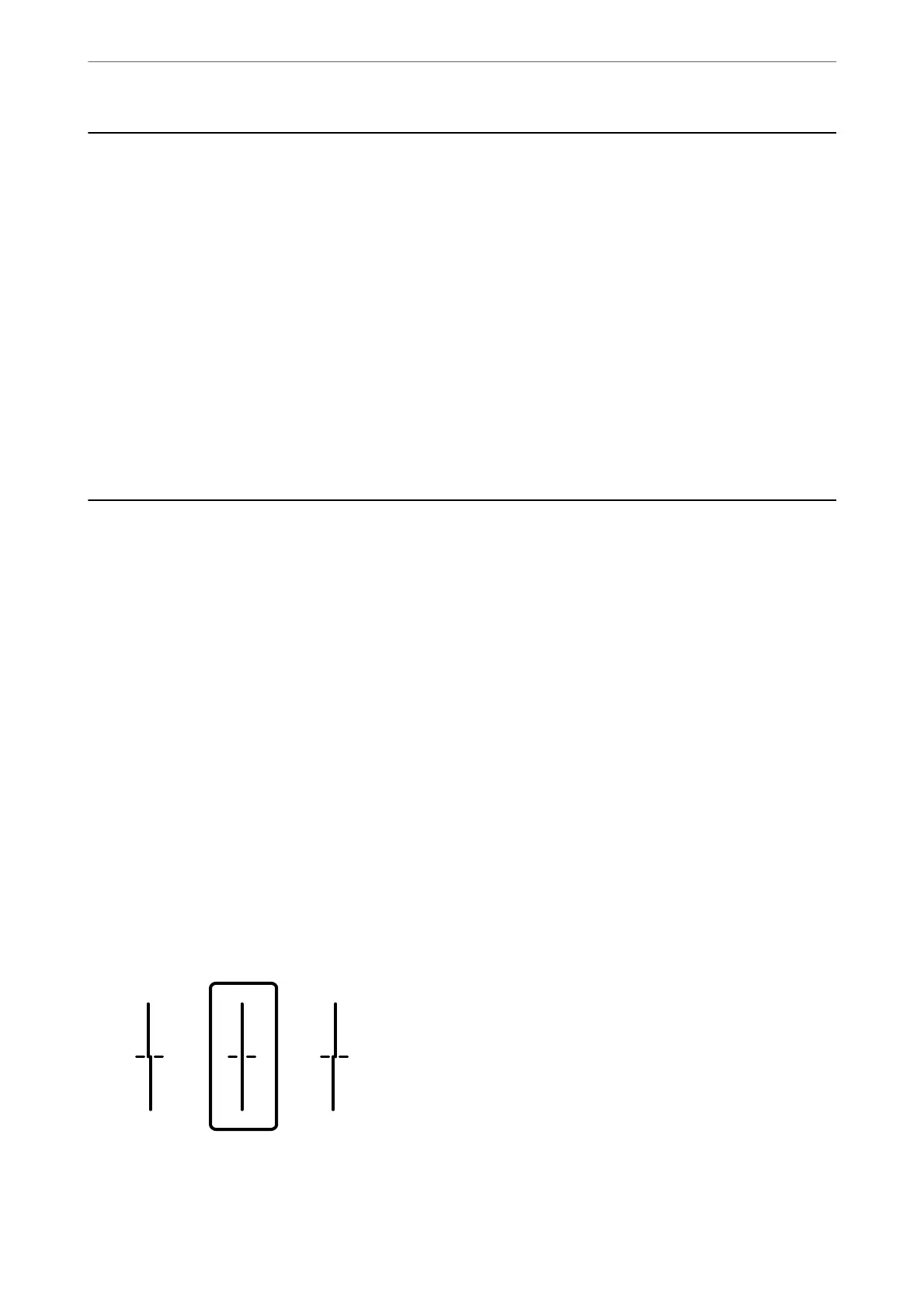Checking the Status of Consumables
You can check the approximate service life of the maintenance box from the control panel. tap Job/Status on the
home screen, and then select Printer Status.
You can check the approximate ink levels and the approximate service life of the maintenance box from the
computer. See the related information link below for details.
To conrm the actual ink remaining, visually check the ink levels in all of the printer's tanks.
Related Information
& “Maintenance Tab” on page 45
& “Guide to Mac OS Printer Driver” on page 297
& “It is Time to Rell the Ink” on page 230
& “It is Time to Replace the Maintenance Box” on page 235
Improving Print, Copy, Scan, and Fax Quality
Adjusting the Print Quality
If you notice a misaligned vertical lines, blurred images, or horizontal banding, adjust the print quality.
1.
Load A4-size plain paper in the printer.
2.
Select Settings on the home screen.
3.
Select Maintenance > Print Quality Adjustment.
4.
Follow the on-screen instructions to check the printer to improve print quality.
If a message is displayed recommending that you clean the print head, perform print head cleaning.
5.
Follow the on-screen instructions to print the patterns for print head alignment, and then align the print head.
❏ is pattern allows you to perform alignment if vertical ruled lines appear misaligned or your printouts
look blurry.
Find and enter the number for the pattern that has the least misaligned vertical line.
Maintaining the Printer
>
Improving Print, Copy, Scan, and Fax Quality
>
Adjusting the Print Quality
146
