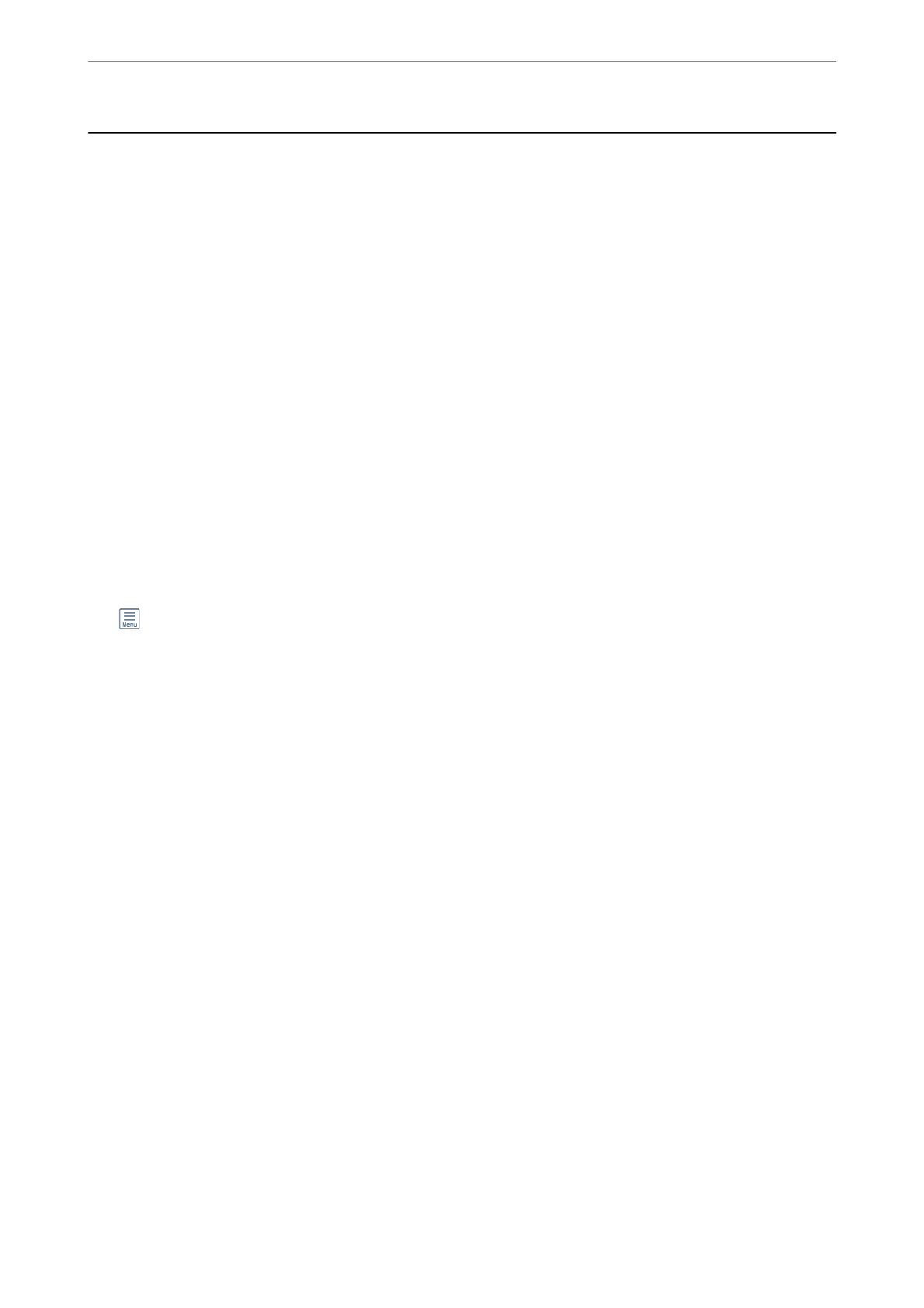Printing Photos
Printing JPEG Files from a Memory Device
You can print JPEG les from a memory device connected to the printer.
1.
Connect the memory device to the printer's external interface USB port.
“Inserting an External USB Device” on page 38
2.
Select Memory Device on the home screen.
3.
Select JPEG.
4.
Select the le, and then proceed to the next screen.
5.
Tap
x
.
JPEG Settings
(Options) :
Make settings for ordering, selecting, and deselecting image data.
Basic Settings:
❏ Paper Setting
Specify the paper source settings which you want to print on.
❏ Color Mode
Select a color setting whether you normally print in B&W or Color.
Advanced:
❏ Layout
Select how to layout the JPEG les. 1-up is for printing one le per sheet with margins around the
edges. Borderless is for printing one le per sheet without margins around the edges. e image is
enlarged a little to remove borders from the edges of the paper. 20-up is for printing 20 les on one
sheet. Index is for making index printing with information.
❏ Fit Frame
Select On to crop the image to t into the selected print layout automatically. If the aspect ratio of
the image data and the paper size is dierent, the image is automatically enlarged or reduced so that
the short sides match the short sides of the paper. e long side of the image is cropped if it extends
beyond the long side of the paper. is feature may not work for panorama photos.
❏ Quality
Select Best for higher quality printing, but the printing speed may be slower.
❏ Date
Select the format of the date the photo was taken or saved. e date is not printed for some layouts.
Printing
>
Printing Photos
>
Printing JPEG Files from a Memory Device
76