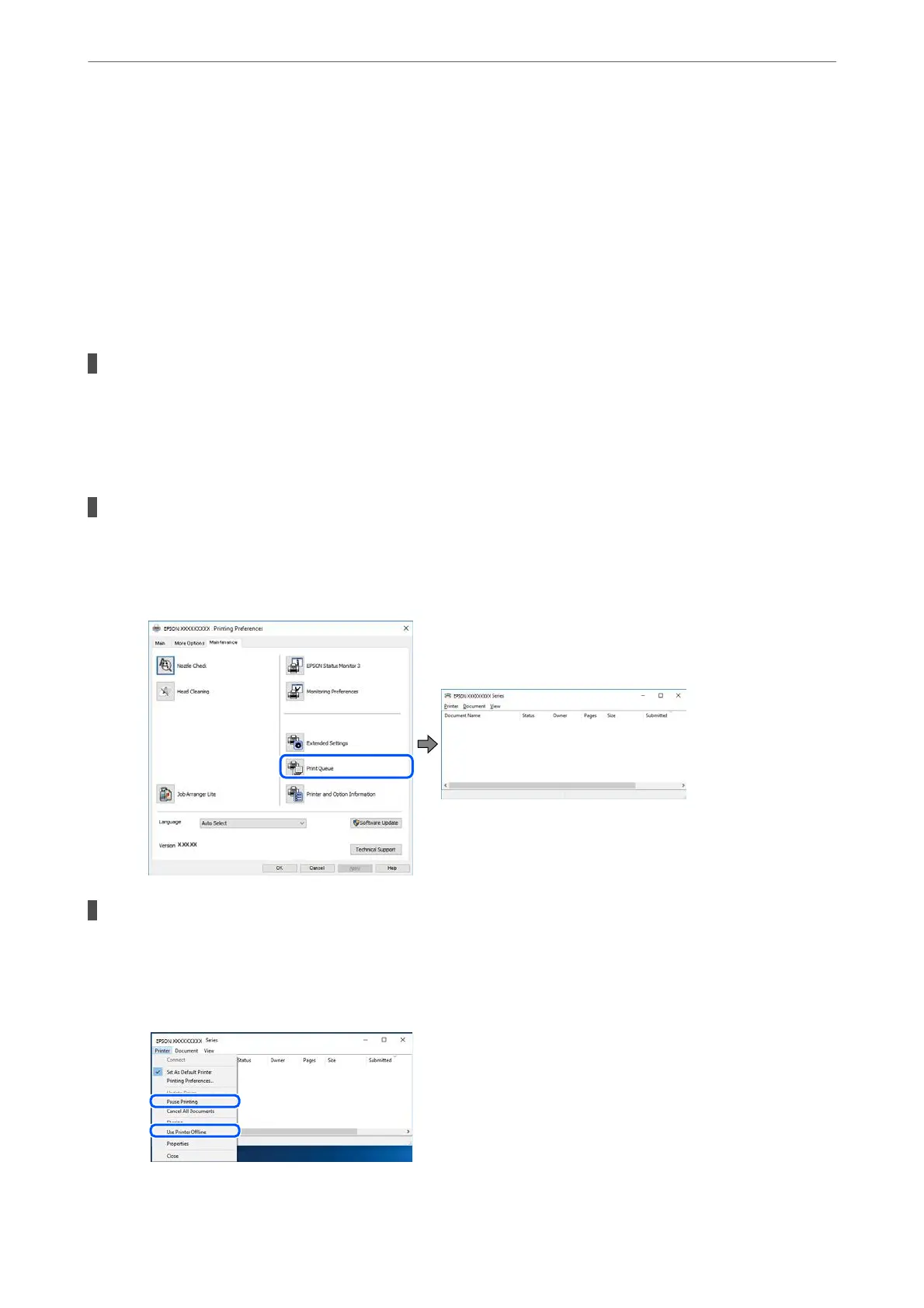❏ If you have tried all of the solutions and have not solved the problem, try uninstalling and then
reinstalling the printer driver.
❏ You may be able to clear the problem by updating the soware to the latest version. To check the
soware
status, use the
soware
update tool.
& “Checking if a genuine Epson printer driver is installed - Windows” on page 158
& “Checking if a genuine Epson printer driver is installed - Mac OS” on page 158
& “Installing or Uninstalling Applications Separately” on page 156
& “Updating Applications and Firmware” on page 161
There is a problem with the printer's status.
Solutions
Click EPSON Status Monitor 3 on the printer driver's Maintenance tab, and then check the printer
status. If EPSON Status Monitor 3 is disabled, click Extended Settings on the Maintenance tab, and
then select Enable EPSON Status Monitor 3.
There is still a job waiting to be printed.
Solutions
Click Print Queue on the printer driver's Maintenance tab. If unnecessary data remains, select Cancel all
documents from the Printer menu.
The printer is pending or oine.
Solutions
Click Print Queue on the printer driver's Maintenance tab.
If the printer is oine or pending, clear the oine or pending setting from the Printer menu.
Solving Problems
>
The Printer Does Not Work as Expected
>
Cannot Print
179