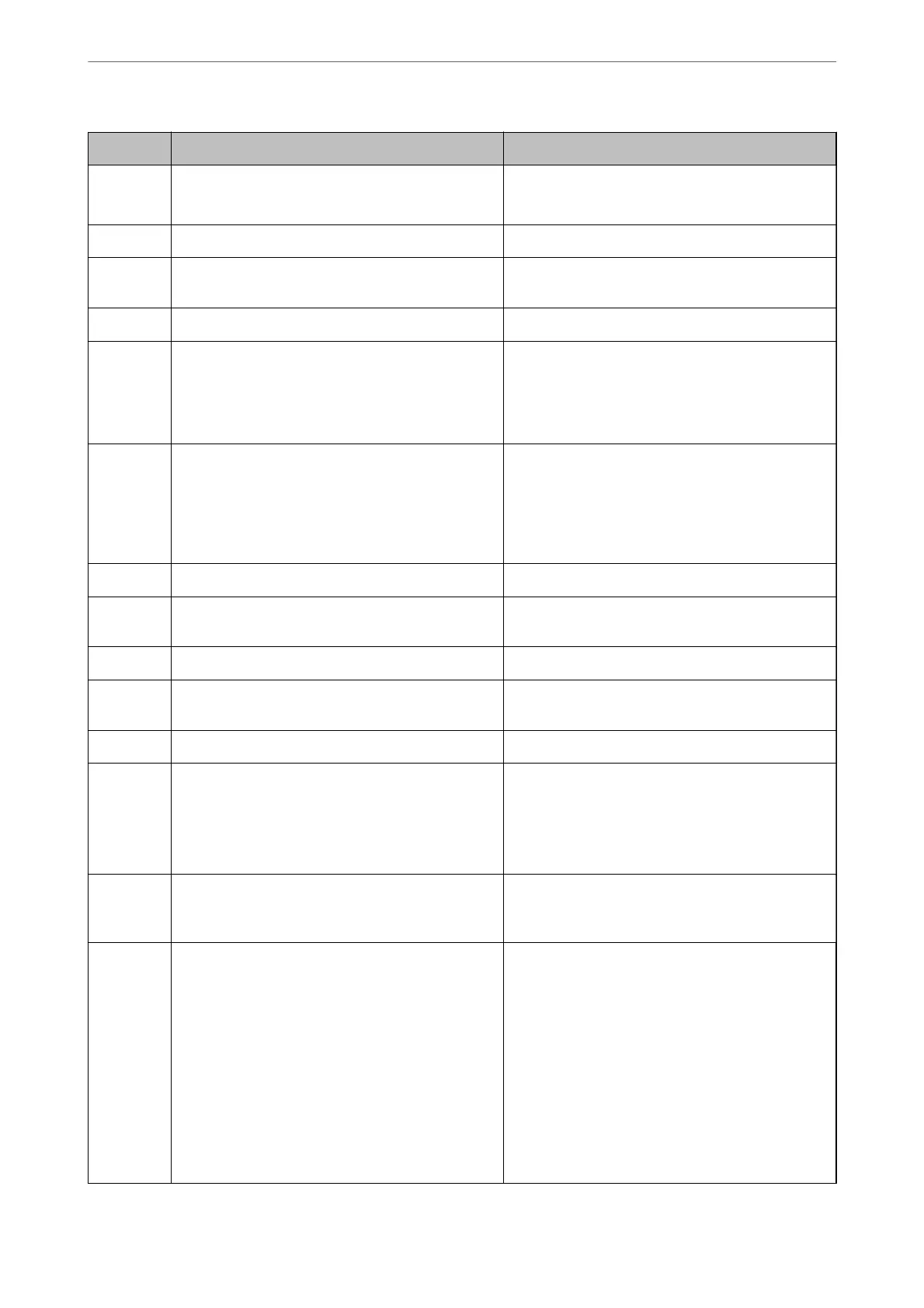Code Problem Solution
204 The recipient machine is busy. ❏ Wait for a while and then try again.
❏ Check the recipient's fax number.
205 The recipient machine does not answer. Wait for a while and then try again.
206 The phone cable is incorrectly connected to the LINE
and EXT. port of the product.
Check the connection of the LINE port and the EXT.
port of the printer.
207 The product is not connected to the phone line. Connect the phone cable to the phone line.
208 The fax could not be sent to some of the specied
recipients.
Print a Fax Log or Last Transmission report for
previous faxes from Fax Report in the Fax mode to
check the failed destination. When the Save Failure
Data setting is enabled, you can resend a fax from
Job Status in Job/Status.
301 There is not enough storage space available to save
the data in the memory device.
❏ Increase the storage space in the memory device.
❏ Reduce the number of documents.
❏ Lower the scanning resolution or increase the
compression ratio to reduce the size of the
scanned image.
302 The memory device is write-protected. Disable write protection on the memory device.
303 No folder has been created to save the scanned
image.
Insert another memory device.
304 The memory device has been removed. Reinsert the memory device.
305 An error occurred while saving the data to the
memory device.
If the external device is accessed from a computer,
wait for a while and then try again.
306 The memory is full. Wait until other ongoing jobs are nished.
311 A DNS error has occurred.
❏ Select Settings > General Settings > Network
Settings > Advanced > TCP/IP, and then check
the DNS settings.
❏ Check the DNS settings for the server, the
computer, or the access point.
312 An authentication error has occurred.
Select Settings > General Settings > Network
Settings > Advanced > Email Server > Server
Settings, and then check the server settings.
313 A communication error has occurred. ❏ Print a network connection report to check if the
printer is connected to the network.
❏ Select Settings > General Settings > Network
Settings > Advanced > Email Server > Server
Settings to check the email server settings. You
can check the cause of the error by running
connection check.
❏ The authentication method of the settings and
the email server may not match. When you select
O
as the authentication method, make sure the
authentication method of the email server is set
to None.
Solving Problems
>
The Printer Does Not Work as Expected
>
Error Code is Displayed on the Status Menu
220
