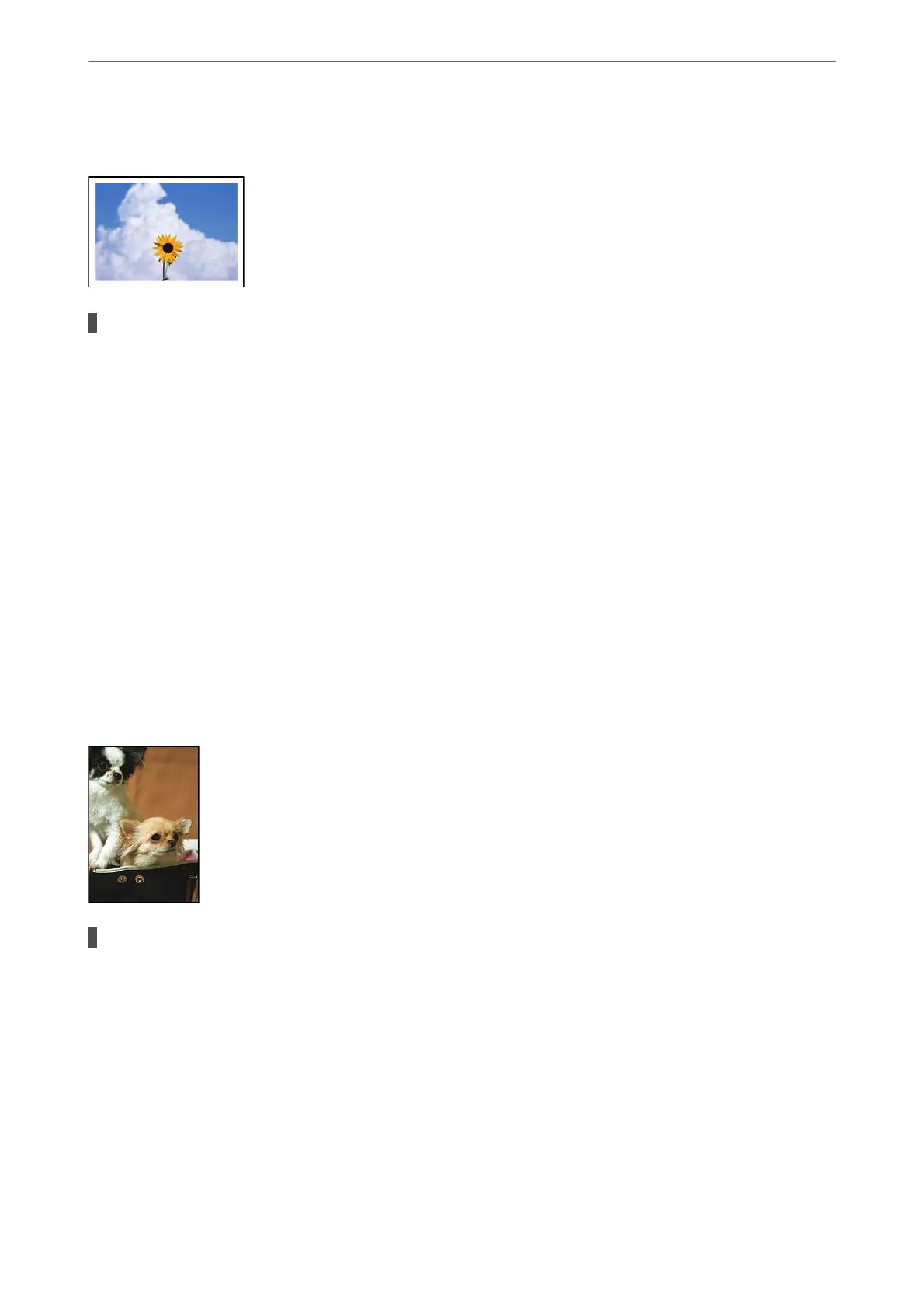Cannot Print Without Margins
Borderless is not set in the print settings.
Solutions
Make borderless setting in the print settings. If you select a paper type that does not support borderless
printing, you cannot select Borderless. Select a paper type that supports borderless printing.
❏ Control panel
Select Borderless as Layout.
❏ Windows
Select Borderless on the printer driver's Main tab.
❏ Mac OS
Select a borderless paper size from Paper Size.
& “JPEG Settings” on page 76
& “TIFF Settings” on page 77
& “Paper for Borderless Printing” on page 292
Edges of the Image are Cropped During Borderless Printing
Because the image is slightly enlarged, the protruding area is cropped.
Solutions
Select a smaller enlargement setting.
❏ Windows
Click Settings next to the Borderless checkbox on the printer driver's Main tab, and then change the
settings.
❏ Mac OS
Change the Expansion setting from the print dialog's Print Settings menu.
Solving Problems
>
Printing, Copying, Scanning, and Faxing Quality is Poor
>
Print Quality is Poor
243