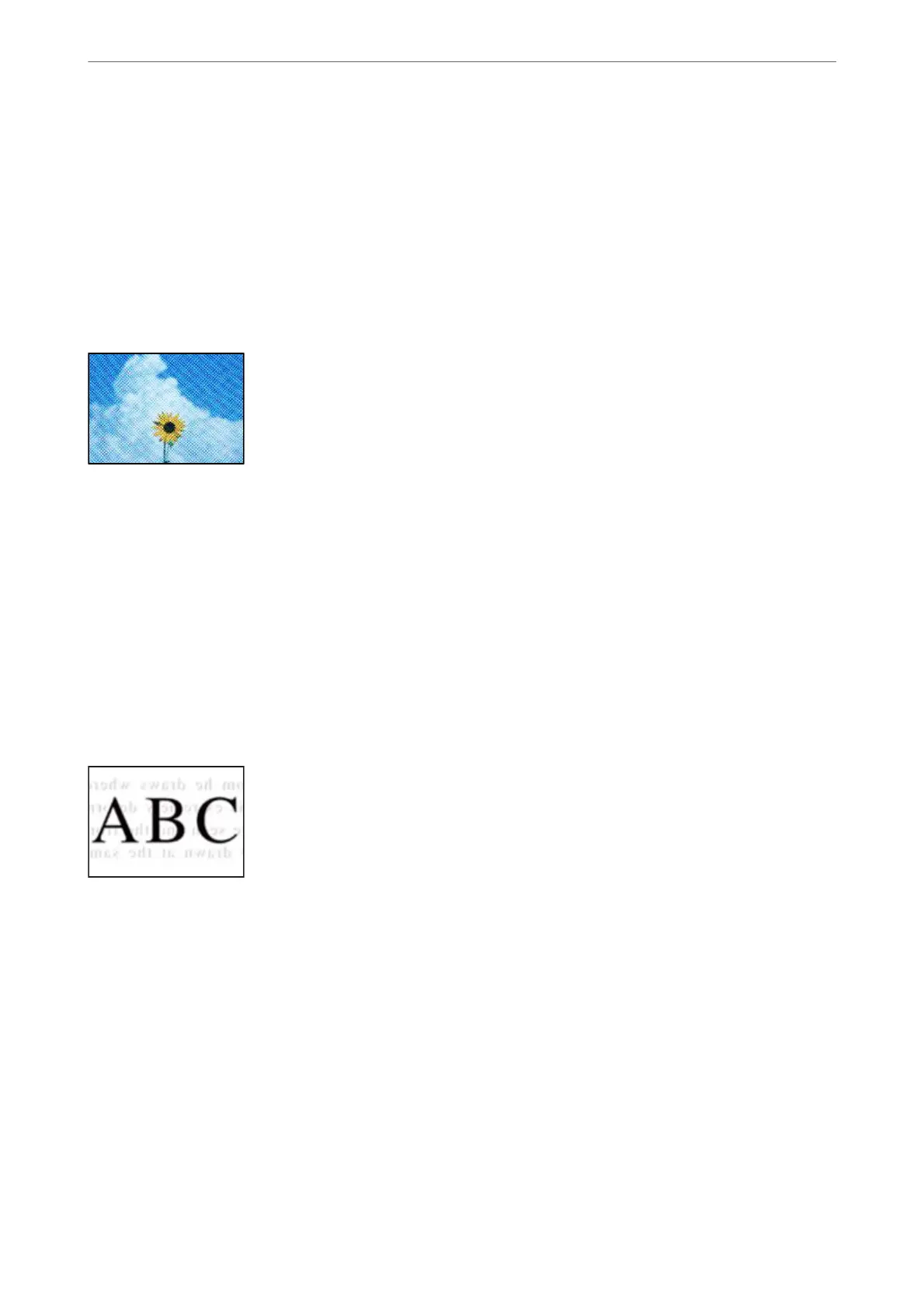The copy density setting is too high.
Lower the copy density setting.
Related Information
& “Basic Menu Options for Copying” on page 86
Moiré (Cross-Hatch) Patterns Appear in the Copied Image
If the original is a printed document such as a magazine or a catalog, a dotted moiré pattern
appears.
Change the reduce and enlarge setting. If a moiré pattern still appears, place the original at a slightly
dierent
angle.
Related Information
& “Basic Menu Options for Copying” on page 86
An Image of the Reverse Side of the Original Appears in the Copied Image
e following causes can be considered.
When scanning thin originals, images on the back may be scanned at the same time.
Place the original on the scanner glass and then place a piece of black paper over it.
Related Information
& “Placing Originals” on page 35
The copy density setting is too high.
Lower the copy density setting.
Solving Problems
>
Printing, Copying, Scanning, and Faxing Quality is Poor
>
Copy Quality is Poor
252