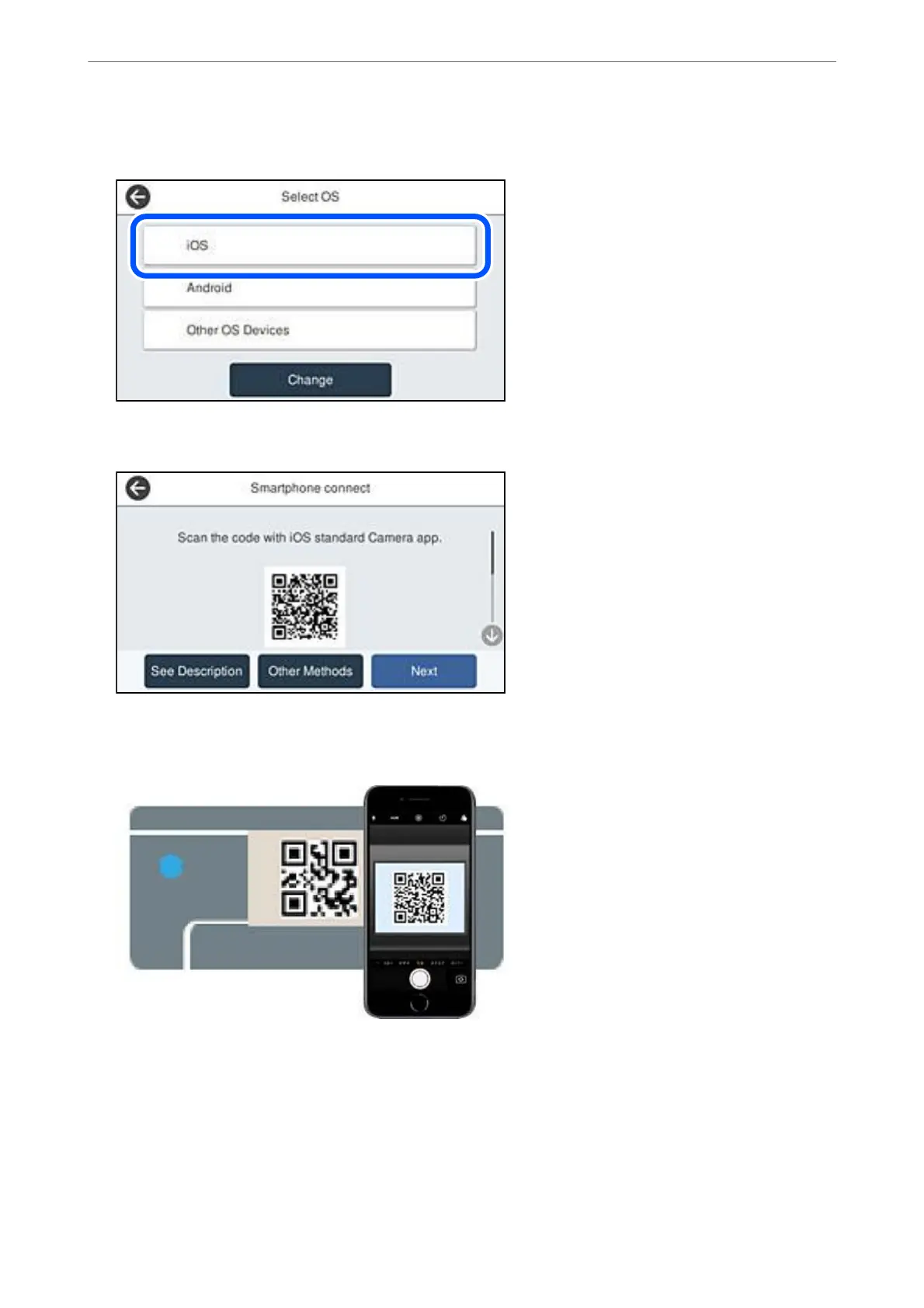4.
Tap iOS.
e QR code is displayed on the printer's control panel.
5.
On your iPhone, iPad or iPod touch, start the standard Camera app, and then scan the QR code displayed on
the printer's control panel in PHOTO mode.
Use the Camera app for iOS 11 or later. You cannot connect to the printer using the Camera app for iOS 10 or
earlier. Also, you cannot connect using an app for scanning QR codes. If you cannot connect, select Other
Methods on the printer's control panel. See the related information link below for details on connecting.
Adding or Replacing the Computer or Devices
>
Connecting a Smart Device and Printer Directly (Wi
…
270