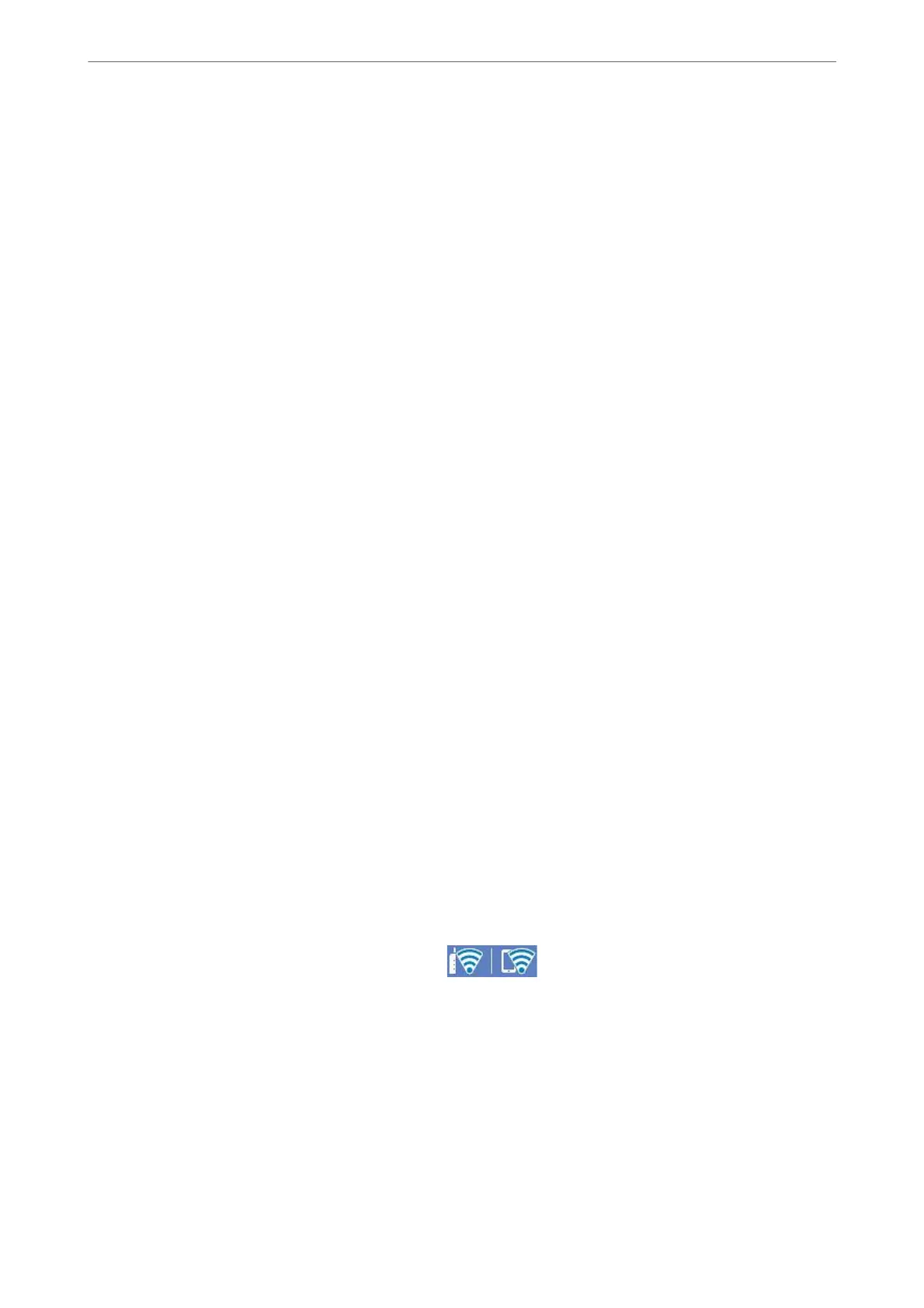Bidirectional:
Select On to change the print direction; Prints while the print head moves to the le and to the right.
If vertical or horizontal ruled lines on your printout look blurred or misaligned, disabling this feature
may solve the problem; however, doing so may reduce print speed.
Output Tray Auto Extension:
Select On to automatically extend the output paper support when printing on paper larger than A4
size.
PC Connection via USB:
Select Enable to allow a computer to access the printer when connected by USB. When Disable is
selected, printing and scanning that is not sent over a network connection is restricted.
Related Information
& “Loading Paper” on page 31
Network Settings
Select the menus on the control panel as described below.
Settings > General Settings > Network Settings
Wi-Fi Setup:
Set up or change wireless network settings. Choose the connection method from following and then
follow the instructions on the control panel.
Router:
❏ Wi-Fi Setup Wizard
❏ Push Button Setup(WPS)
❏ Others
❏ PIN Code Setup(WPS)
❏ Wi-Fi Auto Connect
❏ Disable Wi-Fi
You may be able to resolve network problems by disabling the Wi-Fi settings or making
the Wi-Fi settings again. Tap
> Router > Change Settings > Others >
Disable Wi-Fi > Start Setup.
Wi-Fi Direct:
❏ iOS
❏ Android
❏ Other OS Devices
Product Information
>
Settings Menu List
>
General Settings
308