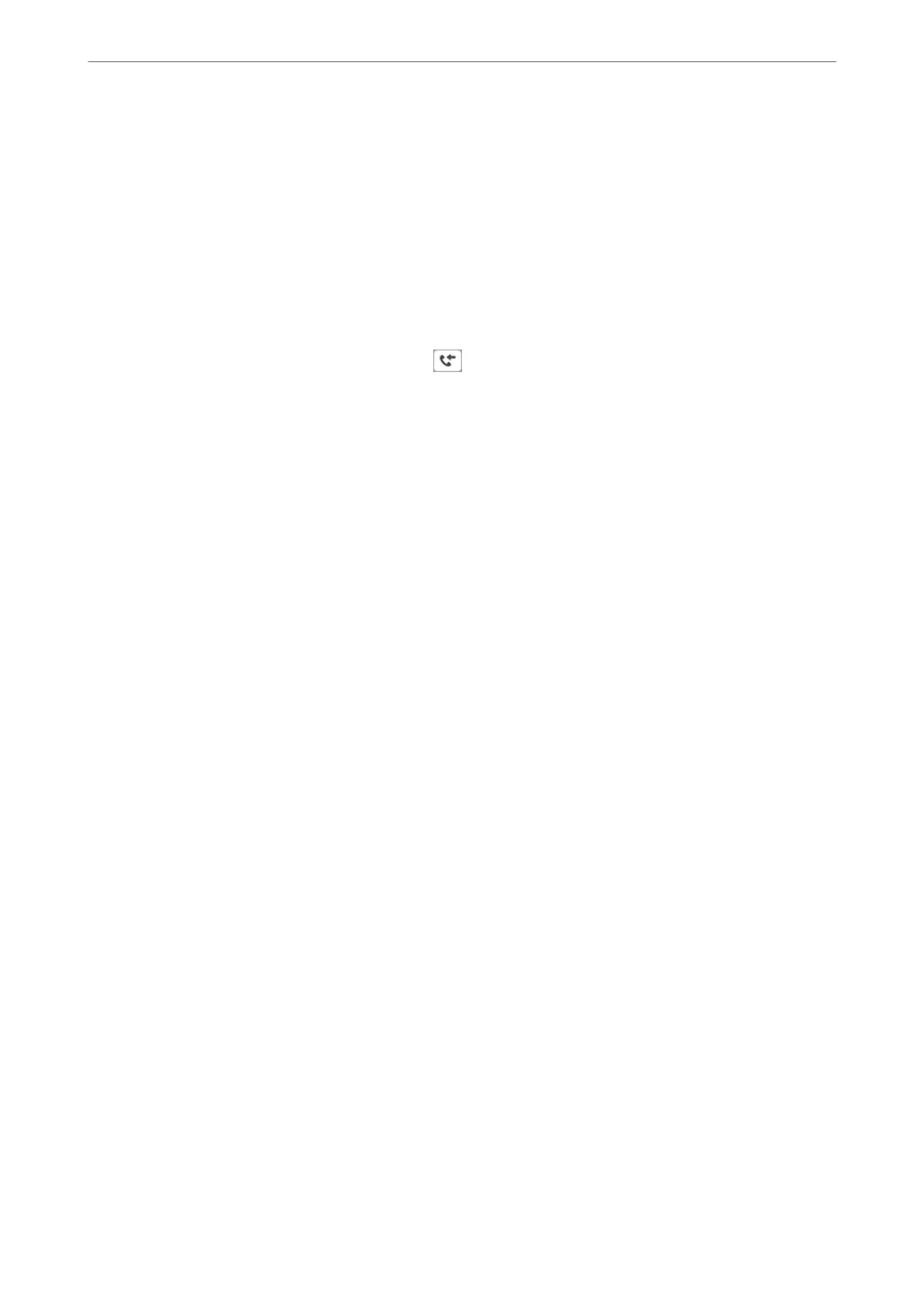❏ Destination: You can select forwarding destinations from the contacts list you added in
advance.
If you have selected a shared folder on a network or an email address as the forwarding
destination, we recommend that you test if you can send a scanned image to the destination
in the scan mode. Select Scan > Email, or Scan > Network Folder/FTP from the home
screen, select the destination, and then start scanning.
❏ Options When Forwarding Failed: You can select whether to print the failed fax or save it to
the Inbox.
When the Inbox is full, receiving faxes is disabled. You should delete the documents from
the inbox once they have been checked. e number of documents that have failed to be
forwarded is displayed on the
on the home screen, in addition to other unprocessed
jobs.
Email Notications:
Sends an email notication when the process you select below is complete. You can use the
features below at the same time.
Recipient
Set the destination of the process completion notication.
Notify on Receive
Sends a
notication
when receiving a fax is complete.
Notify on Print
Sends a
notication
when printing a fax is complete.
Notify on Save
Sends a notication when saving a fax to a memory device is complete.
Notify on Forward
Sends a
notication
when forwarding a fax is complete.
Related Information
& “Making Saving Settings to Receive Faxes” on page 393
& “Making Forwarding Settings to Receive Faxes” on page 394
Conditional Save/Forward:
You can nd the menu on the printer's control panel below.
Settings > General Settings > Fax Settings > Receive Settings > Save/Forward Settings >
Conditional Save/Forward
Note:
On the Web Cong screen, you can nd the menu below.
Fax tab > Save/Forward Settings > Conditional Save/Forward
You can set saving and/or forwarding destinations to the Inbox, condential boxes, an external
memory device, email addresses, shared folders, and another fax machine.
Product Information
>
Settings Menu List
>
General Settings
315