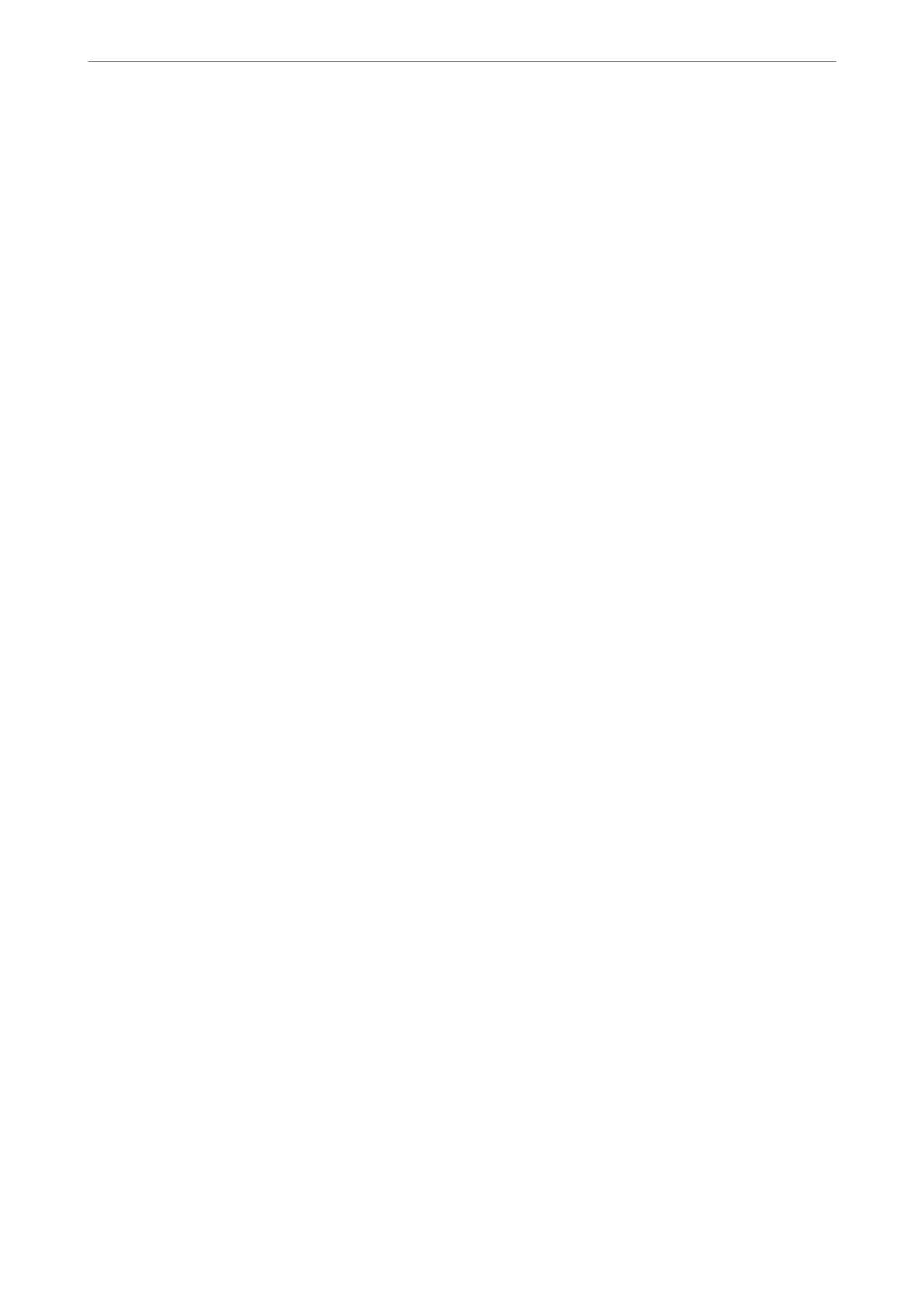❏ Destination: You can select a forwarding destination from the contacts list you added
in advance.
If you have selected a shared folder on a network or an email address as the
forwarding destination, we recommend that you test if you can send a scanned image
to the destination in the scan mode. Select Scan > Email, or Scan > Network
Folder/FTP from the home screen, select the destination, and then start scanning.
❏ Options When Forwarding Failed: You can select whether to print the failed fax or
save it to the Inbox.
Print:
Prints received faxes.
Email
Notications
:
Sends an email
notication
when the process you select below is complete. You can use the
features below at the same time.
Recipient
Set the destination of the process completion notication.
Notify on Receive
Sends a
notication
when receiving a fax is complete.
Notify on Print
Sends a notication when printing a fax is complete.
Notify on Save
Sends a notication when saving a fax to a memory device is complete.
Notify on Forward
Sends a notication when forwarding a fax is complete.
Transmission Report:
Prints a transmission report automatically aer you save or forward a received fax.
Selecting Print on Error prints a report only when you save or forward a received fax and an
error occurs.
Related Information
& “Making Saving Settings to Receive Faxes with Specic Conditions” on page 396
& “Making Forwarding Settings to Receive Faxes with Specied Conditions” on page 398
Common Settings:
You can nd the menu on the printer's control panel below.
Settings > General Settings > Fax Settings > Receive Settings > Save/Forward Settings > Common
Settings
Product Information
>
Settings Menu List
>
General Settings
317