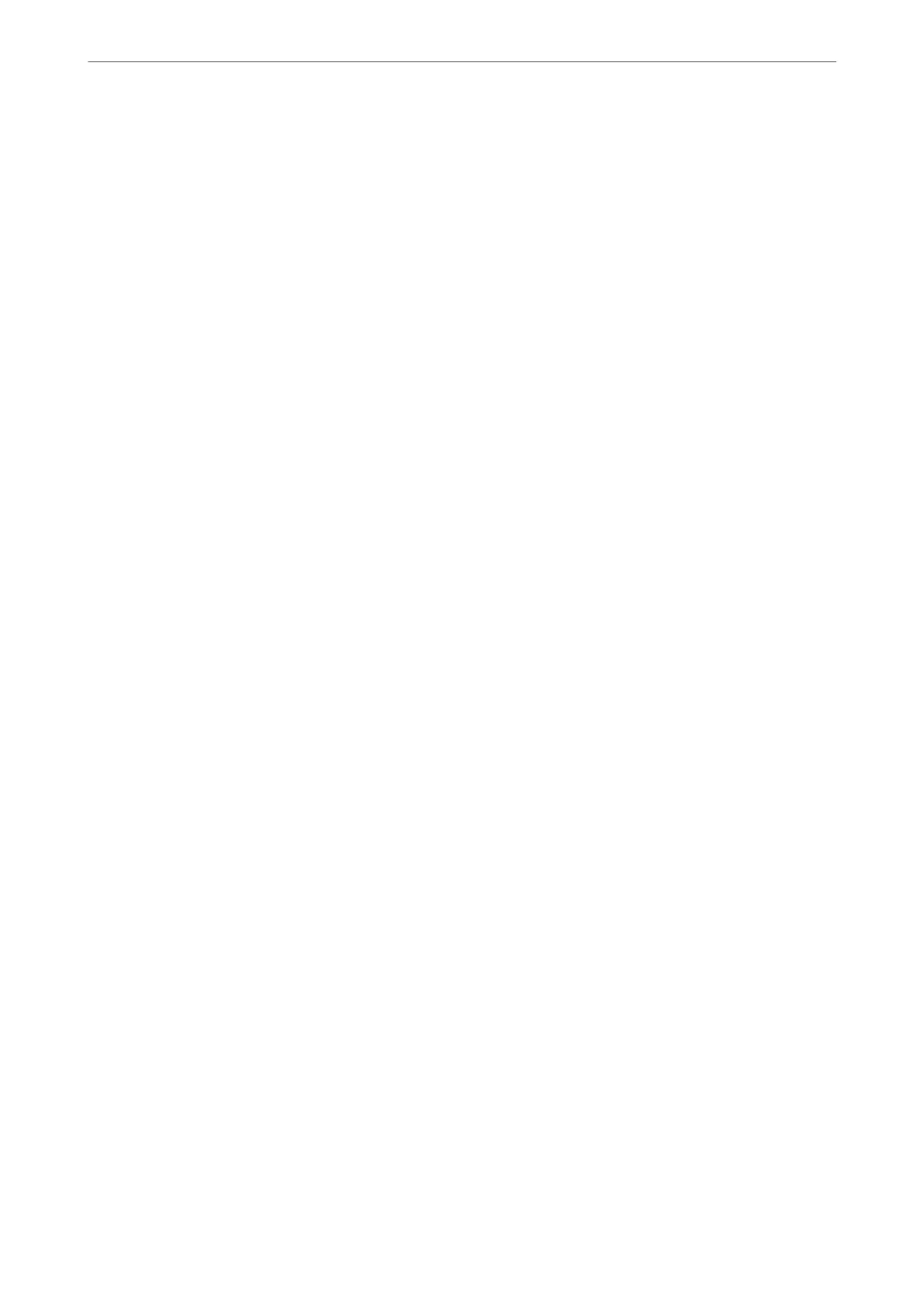Setting the Paper Source
Set the size and type of paper to be loaded in each paper source.
1.
Access Web
Cong
and select the Print tab > Paper Source Settings.
2.
Set each item.
e
displayed items may vary by the situation.
❏ Paper source name
Display the target paper source name, such as Rear Paper Feed, Cassette 1.
❏ Paper Size
Select the paper size you want to set from the pull-down menu.
❏ Unit
Select the unit of the user-dened size. You can select it when User dened is selected on Paper Size.
❏ Width
Set the horizontal length of the
user-dened
size.
e range you can enter here depends on the paper source, which is indicated on the side of Width.
When you select mm in Unit, you can enter up to one decimal place.
When you select inch in Unit, you can enter up to two decimal places.
❏ Height
Set the vertical length of the user-dened size.
e range you can enter here depends on the paper source, which is indicated on the side of Height.
When you select mm in Unit, you can enter up to one decimal place.
When you select inch in Unit, you can enter up to two decimal places.
❏ Paper Type
Select the paper type you want to set from the pull-down menu.
3.
Check the settings, and then click OK.
Setting Errors
Set the displaying error for the device.
1.
Access Web Cong and select the Print tab > Error Settings.
2.
Set each item.
❏ Paper Size Notice
Set whether to display an error on the control panel when the paper size of the
specied
paper source is
dierent from the paper size of the print data.
❏ Paper Type Notice
Set whether to display an error on the control panel when the paper type of the specied paper source is
dierent from the paper type of the print data.
❏ Auto Error Solver
Set whether to automatically cancel the error if there is no operation on the control panel for 5 seconds
aer displaying the error.
Administrator Information
>
Settings to Use the Printer
>
Using the Print Functions
351