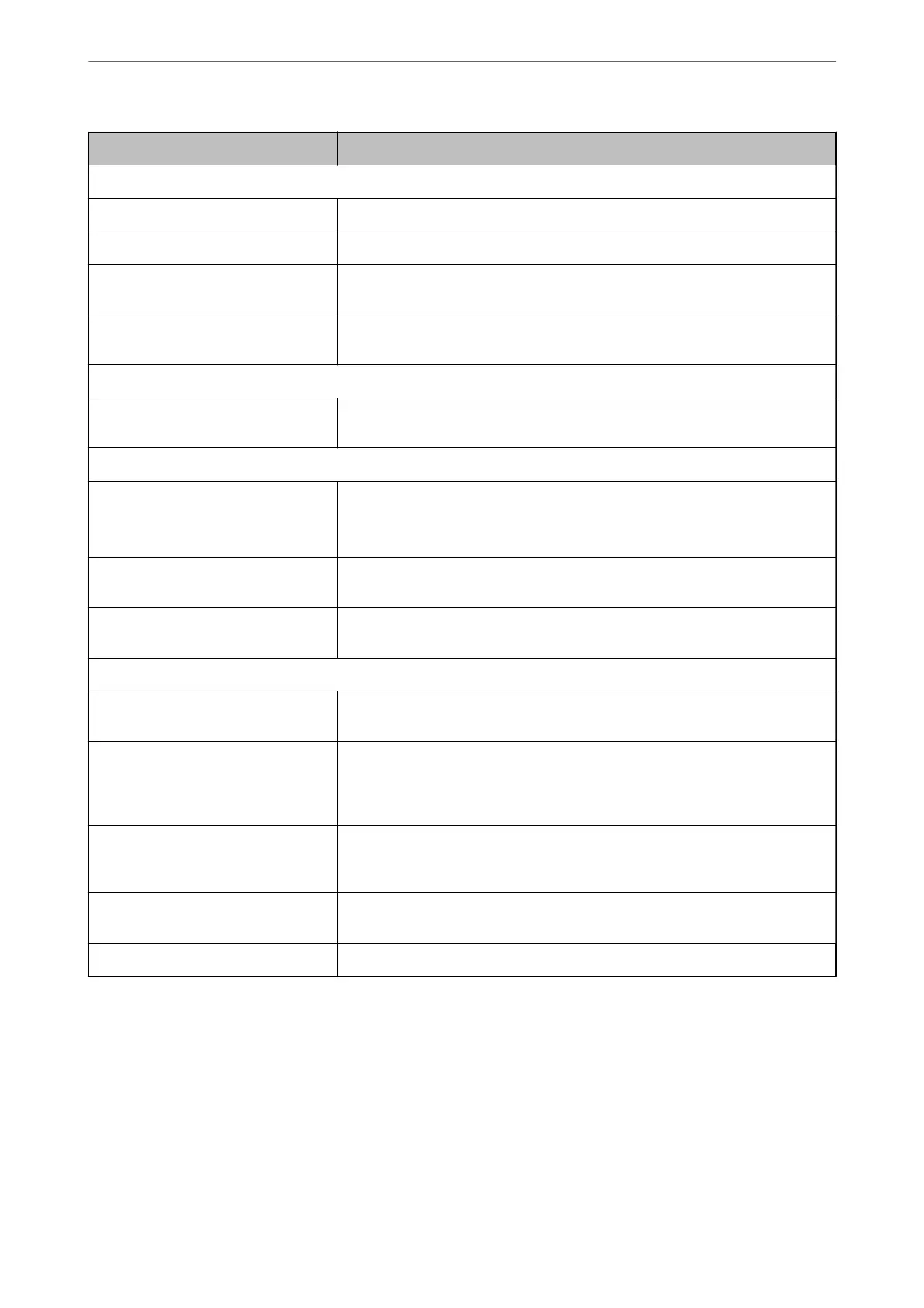Items Settings and Explanation
Fax
Fax Number Enter between 1 and 64 characters using 0-9 - * # and space.
Fax Speed Select a communication speed for a destination.
Subaddress (SUB/SEP) Set the sub address that is appended when fax is sent. Enter within 20 characters
or less using 0-9, *, # or spaces. If you do not specify this, leave it blank.
Password (SID/PWD) Set the password for the sub address. Enter within 20 characters or less using 0-9,
*, # or spaces. If you do not specify this, leave it blank.
Email
Email Address Enter between 1 and 255 characters using A-Z a-z 0-9 ! # $ % & ' * + - . / = ? ^ _ { | }
~ @.
Network Folder (SMB)
Save to \\“Folder path”
Enter the location where the target folder is located between 1 and 253 characters
in Unicode (UTF-8), omitting "\\".
User Name Enter a user name to access a network folder in 30 characters or less in Unicode
(UTF-8). However, avoid using control characters (0x00 to 0x1f, 0x7F).
Password Enter a password to access a network folder in 20 characters or less in Unicode
(UTF-8). However, avoid using control characters (0x00 to 0x1f, 0x7F).
FTP
Save to Enter the server name between 1 and 253 characters in ASCII (0x20-0x7E),
omitting "ftp://".
User Name Enter a user name to access an FTP server in 30 characters or less in Unicode
(UTF-8). However, avoid using control characters (0x00 to 0x1f, 0x7F). If the server
allows anonymous connections, enter a user name such as Anonymous and FTP. If
you do not specify this, leave it blank.
Password Enter a password to access to an FTP server within 20 characters or less in Unicode
(UTF-8). However, avoid using control characters (0x00 to 0x1f, 0x7F). If you do not
specify this, leave it blank.
Connection Mode Select the connection mode from the menu. If a rewall is set between the printer
and the FTP server, select Passive Mode.
Port Number Enter the FTP server port number between 1 and 65535.
Registering Destinations as a Group Using Web Cong
If the destination type is set to Fax or Email, you can register the destinations as a group.
1.
Access Web Cong and select the Scan/Copy or Fax tab > Contacts.
2.
Select the number that you want to register, and then click Edit.
3.
Select a group from Type.
Administrator Information
>
Settings to Use the Printer
>
Making Contacts Available
376