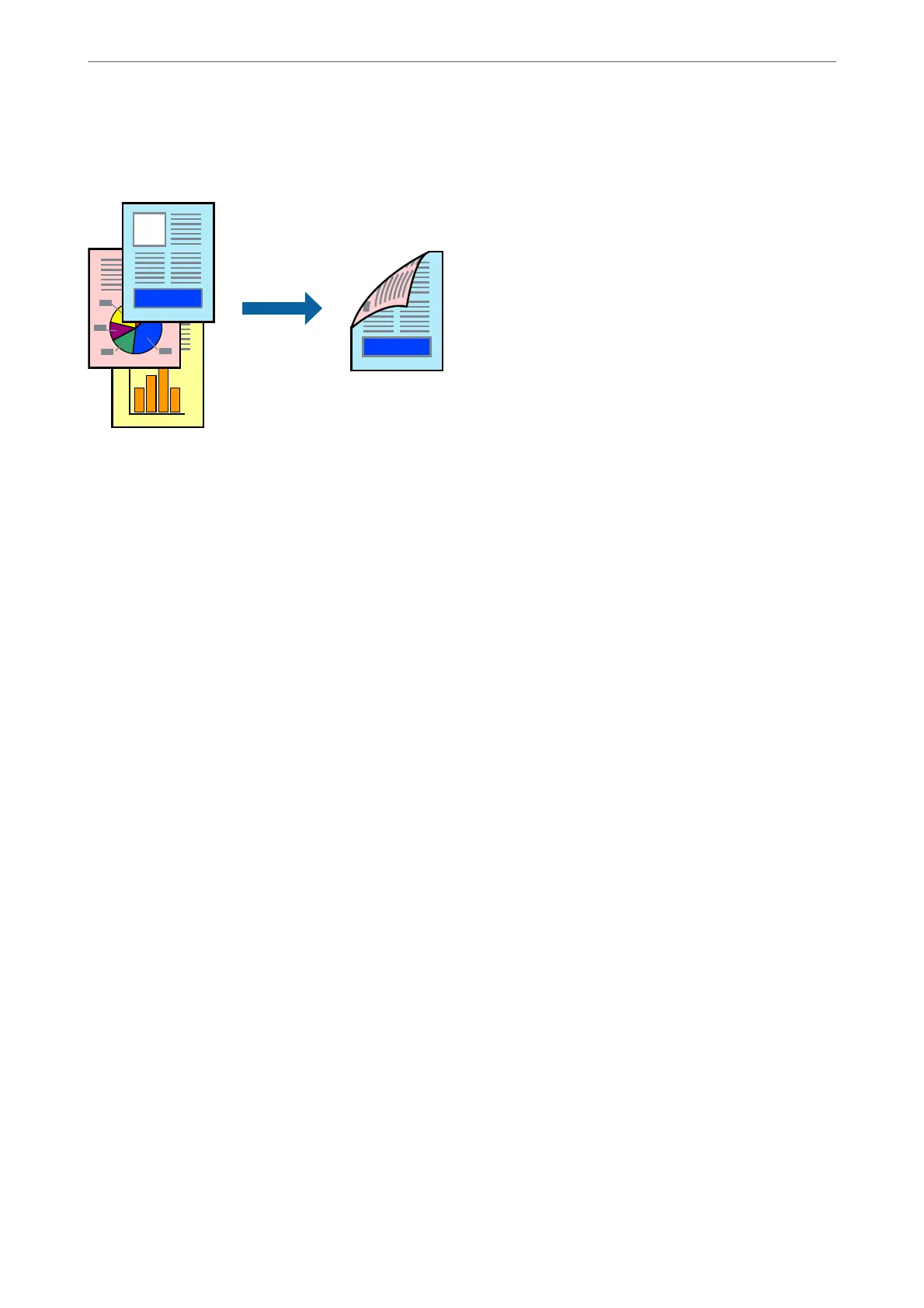❏ Manual 2-sided printing
When the printer has nished printing the rst side, ip the paper over to print on the other side.
Note:
❏ is feature is not available for borderless printing.
❏ If you do not use paper that is suitable for 2-sided printing, the print quality may decline and paper jams may occur.
“Paper for 2-Sided Printing” on page 293
❏ Depending on the paper and the data, ink may bleed through to the other side of the paper.
❏ You cannot perform manual 2-sided printing unless EPSON Status Monitor 3 is enabled. If EPSON Status Monitor 3 is
disabled, access the printer driver window, click Extended Settings on the Maintenance tab, and then select Enable
EPSON Status Monitor 3.
❏ However, it may not be available when the printer is accessed over a network or is used as a shared printer.
1.
On the printer driver's Main tab, select the method of 2-Sided Printing.
2.
Click Settings, make the appropriate settings, and then click OK.
3.
Click Print Density, make the appropriate settings, and then click OK.
When setting Print Density, you can adjust print density according to the document type.
Note:
❏ is setting is not available when you select manual 2-sided printing.
❏ Printing may be slow depending on the combination of options selected for Print Density in the Select Document
Ty pe window and for Quality on the Main tab.
4.
Set the other items on the Main and More Options tabs as necessary, and then click OK.
“Main Tab” on page 42
“More Options Tab” on page 44
5.
Click Print.
For manual 2-sided printing, when the rst side has nished printing, a pop-up window is displayed on the
computer. Follow the on-screen instructions.
Related Information
& “Available Paper and Capacities” on page 289
& “Loading Paper” on page 31
Printing
>
Printing Documents
>
Printing from a Computer - Windows
48