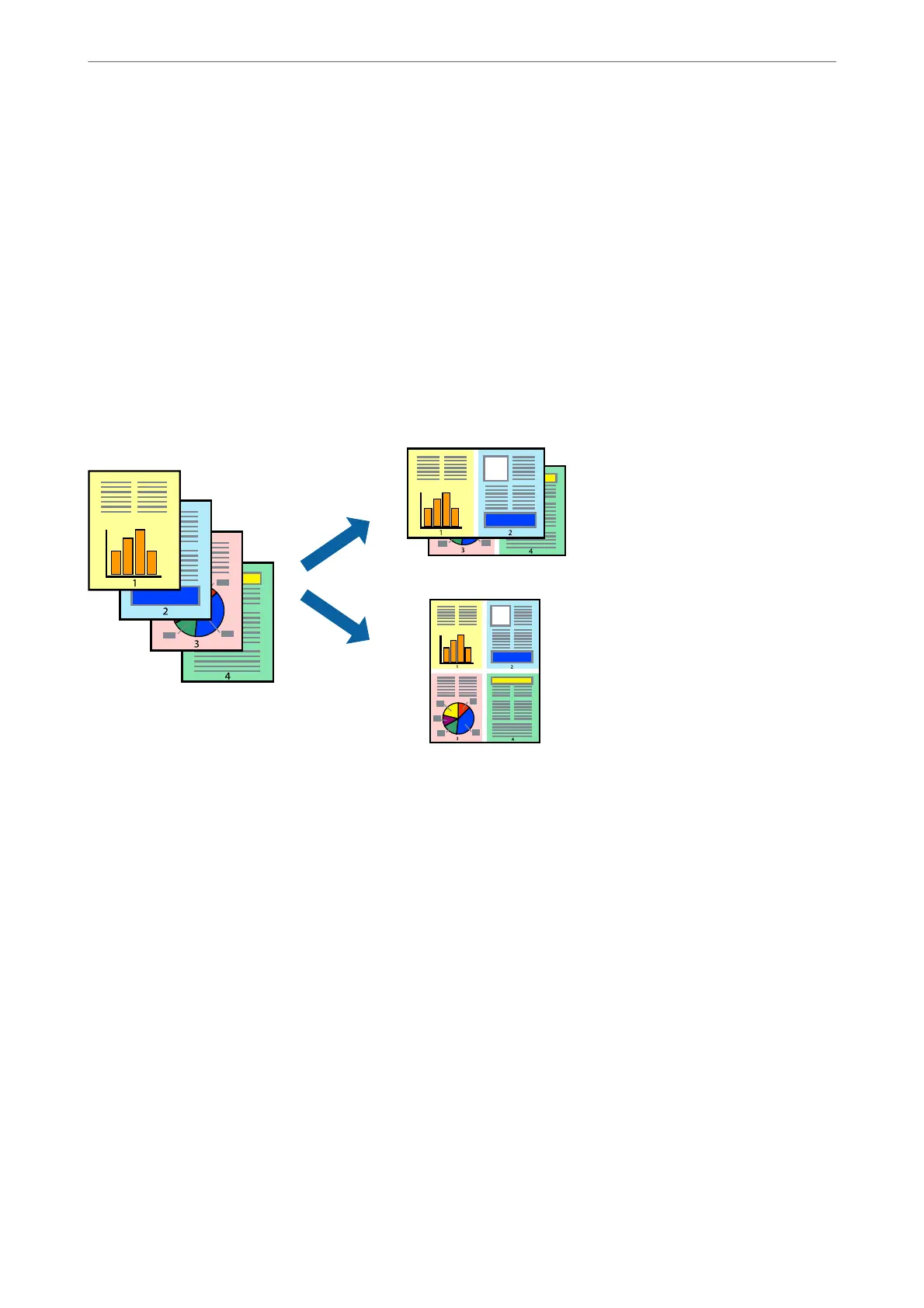“More Options Tab” on page 44
6.
Click Print.
Related Information
& “Available Paper and Capacities” on page 289
& “Loading Paper” on page 31
& “Printing Using Easy Settings” on page 64
Printing Several Pages on One Sheet
You can print several pages of data on a single sheet of paper.
Note:
is feature is not available with borderless printing.
1.
On the printer driver's Main tab, select 2-Up, 4-Up, 6-Up, 8-Up, 9-Up, or 16-Up as the Multi-Page setting.
2.
Click Layout Order, make the appropriate settings, and then click OK.
3.
Set the other items on the Main and More Options tabs as necessary, and then click OK.
“Main Tab” on page 42
“More Options Tab” on page 44
4.
Click Print.
Related Information
& “Loading Paper” on page 31
& “Printing Using Easy Settings” on page 64
Printing
>
Printing Documents
>
Printing from a Computer - Windows
50