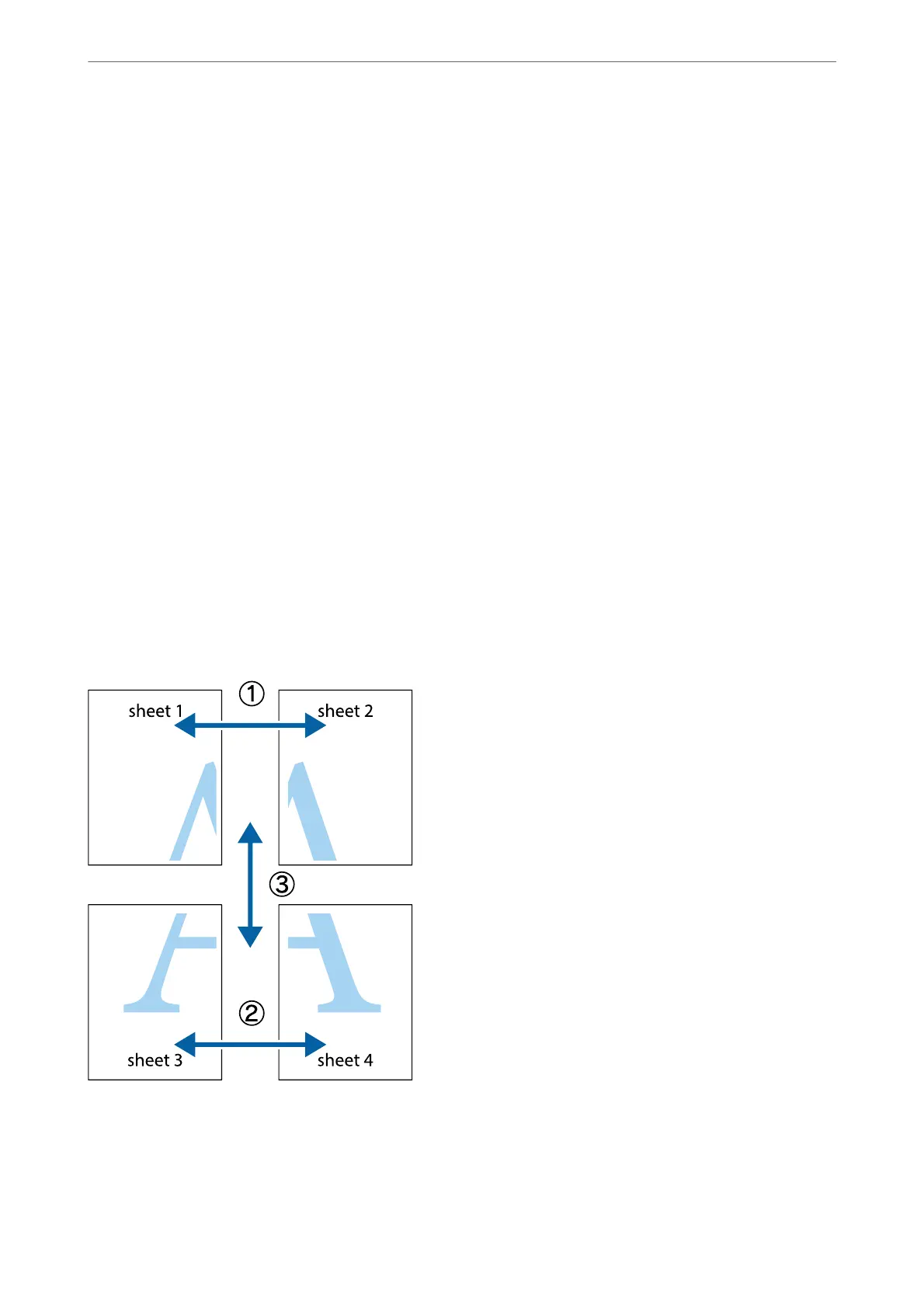Note:
is feature is not available with borderless printing.
1.
Select 2x1 Poster, 2x2 Poster, 3x3 Poster, or 4x4 Poster from Multi-Page on the Main tab.
2.
Click Settings, make the appropriate settings, and then click OK.
Note:
Print Cutting Guides allows you to print a cutting guide.
3.
Set the other items on the Main and More Options tabs as necessary, and then click OK.
“Main Tab” on page 42
“More Options Tab” on page 44
4.
Click Print.
Related Information
& “Loading Paper” on page 31
& “Printing Using Easy Settings” on page 64
Making Posters Using Overlapping Alignment Marks
Here is an example of how to make a poster when 2x2 Poster is selected, and Overlapping Alignment Marks is
selected in Print Cutting Guides.
Printing
>
Printing Documents
>
Printing from a Computer - Windows
53
