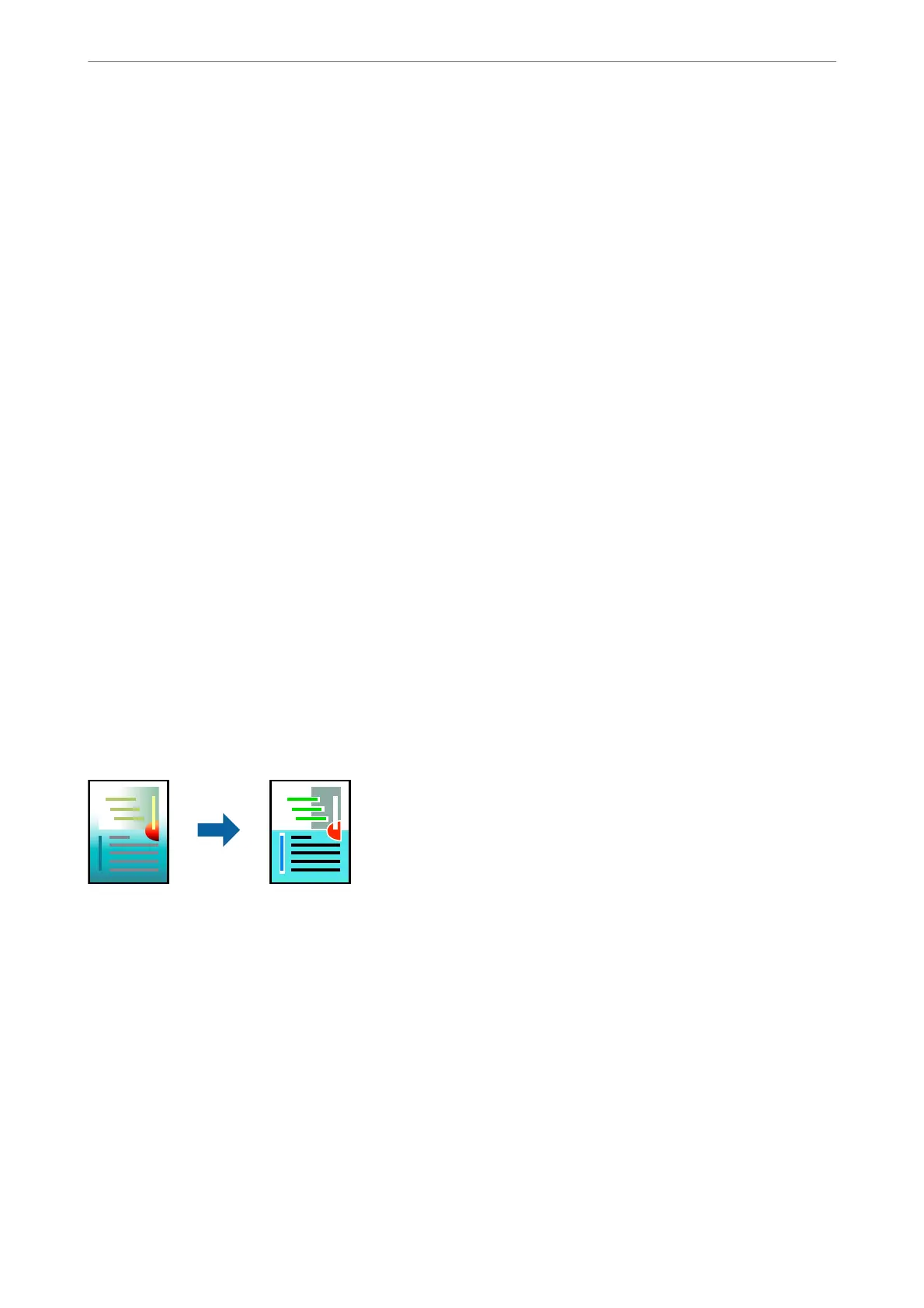1.
On the printer driver's Main tab, select Job Arranger Lite.
“Main Tab” on page 42
2.
Click Print.
When you start printing, the Job Arranger Lite window is displayed.
3.
With the Job Arranger Lite window opened, open the le that you want to combine with the current le, and
then repeat the above steps.
4.
When you select a print job added to Print Project Lite in the Job Arranger Lite window, you can edit the page
layout.
5.
Click Print from the File menu to start printing.
Note:
If you close the Job Arranger Lite window before adding all the print data to the Print Project, the print job you are
currently working on is canceled. Click Save from the File menu to save the current job.
e
extension of the saved
les
is "ecl".
To open a Print Project, click Job Arranger Lite on the printer driver's Maintenance tab to open the Job Arranger Lite
window. Next, select Open from the File menu to select the le.
Related Information
& “Loading Paper” on page 31
& “Printing Using Easy Settings” on page 64
Printing Using the Color Universal Print Feature
You can enhance the visibility of texts and images in printouts.
Color Universal Print is only available when the following settings are selected.
❏ Paper Type: Plain paper, Copy paper, Letterhead, Recycled paper, Colored paper, Preprinted paper, High quality
plain paper
❏ Quality: Standard or a higher quality
❏ Print Color:Color
❏ Applications: Microso® Oce 2007 or later
❏ Text Size: 96 pts or smaller
1.
On the printer driver's More Options tab, click Image Options in the Color Correction setting.
2.
Select an option from the Color Universal Print setting.
3.
Enhancement Options to make further settings.
Printing
>
Printing Documents
>
Printing from a Computer - Windows
61
