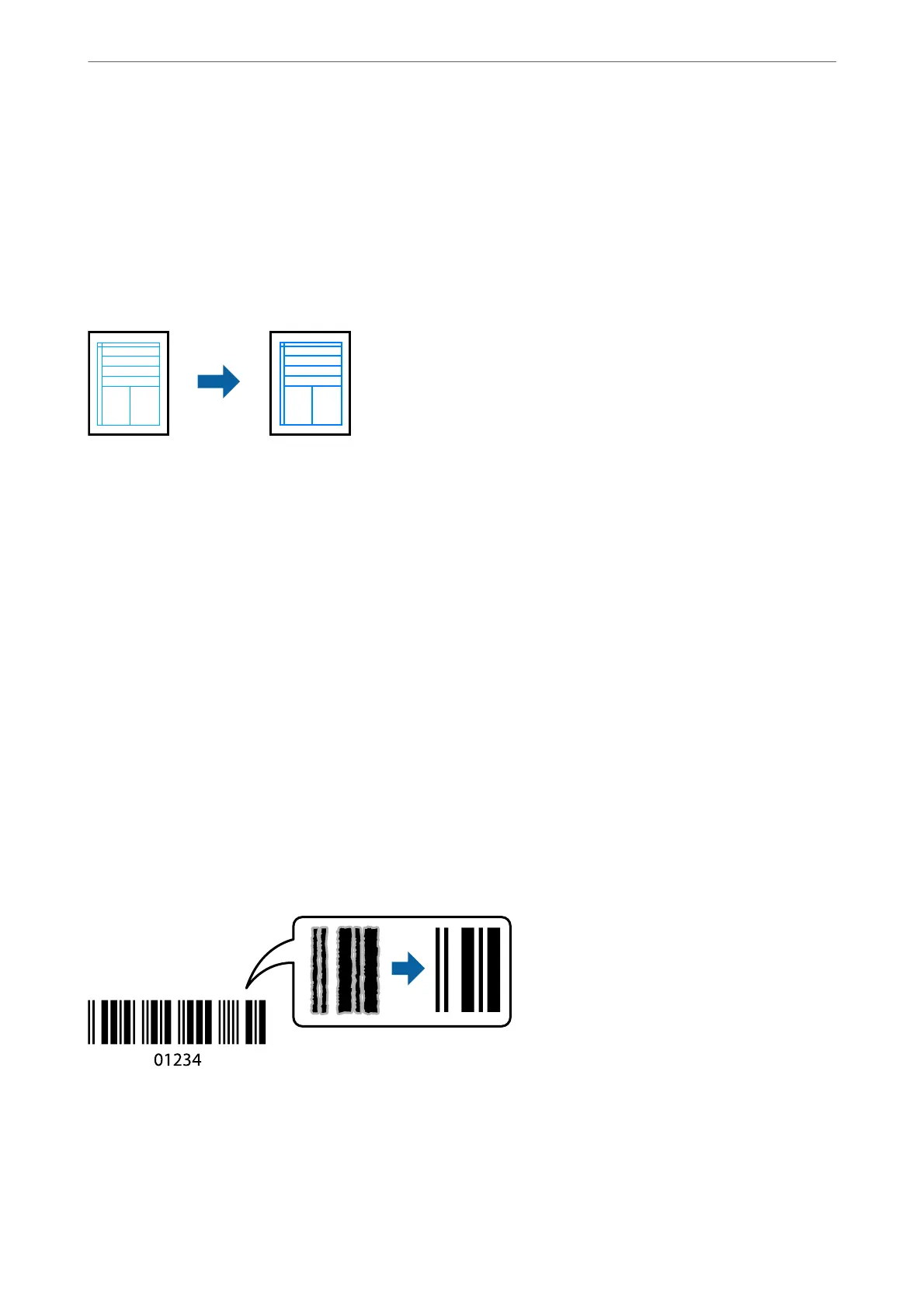Related Information
& “Loading Paper” on page 31
& “Printing Using Easy Settings” on page 64
Printing to Emphasize Thin Lines
You can thicken thin lines that are too thin to print.
1.
On the printer driver's More Options tab, click Image Options in the Color Correction setting.
2.
Select Emphasize in Lines.
3.
Set the other items on the Main and More Options tabs as necessary, and then click OK.
“Main Tab” on page 42
“More Options Tab” on page 44
4.
Click Print.
Related Information
& “Loading Paper” on page 31
& “Printing Using Easy Settings” on page 64
Printing Clear Bar Codes
You can print a bar code clearly and make it easy to scan. Only enable this feature if the bar code you printed
cannot be scanned.
You can use this feature under the following conditions.
❏ Paper Type: Plain paper, Copy paper, Letterhead, Recycled, Color, Preprinted, High Quality Plain Paper, ick
paper, Epson Photo Quality Ink Jet, Epson Matte, or Envelope
❏ Quality: Standard
Printing
>
Printing Documents
>
Printing from a Computer - Windows
63