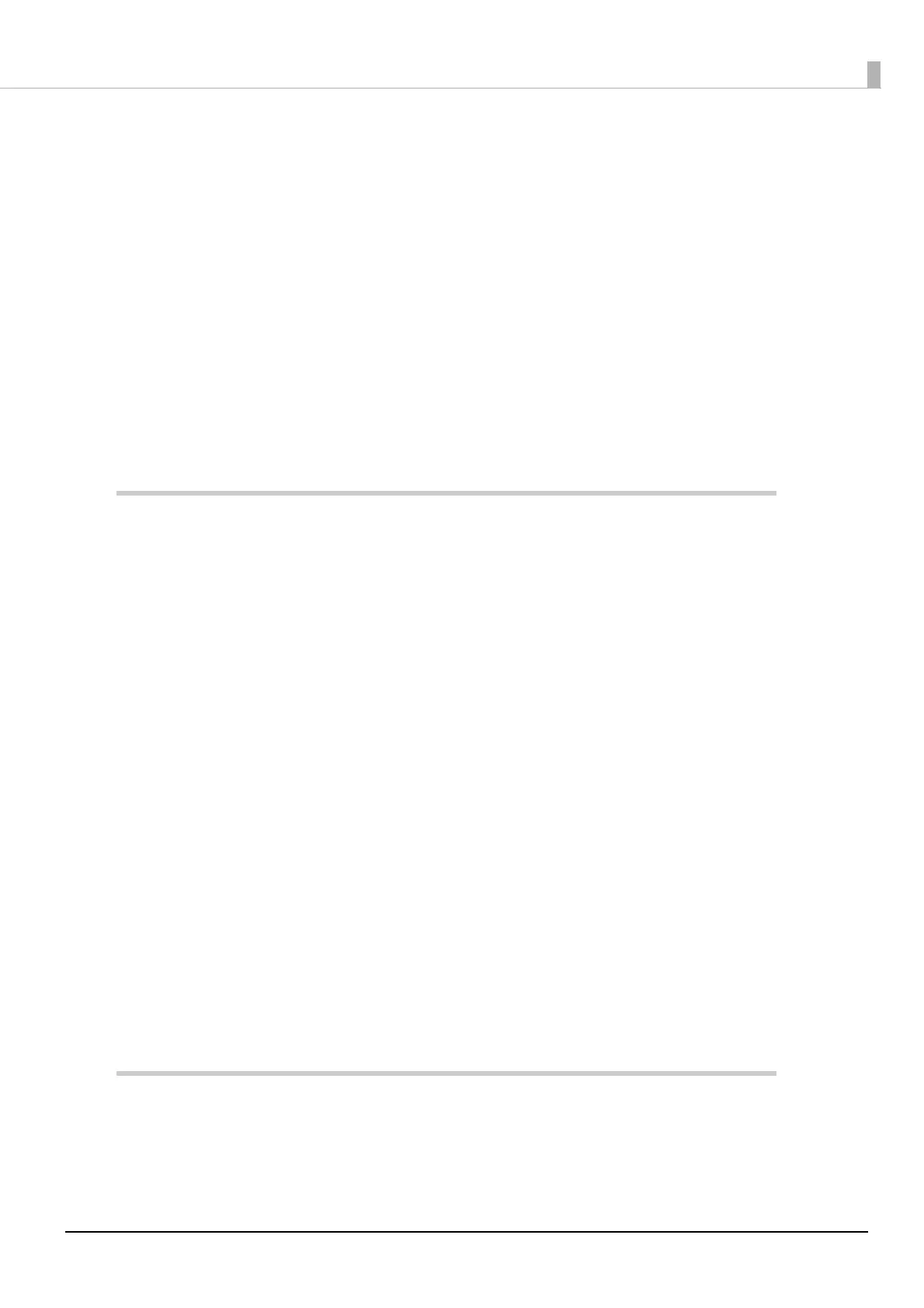13
Status Display ..................................................................................................................................................................27
Battery Charge Indication ...........................................................................................................................................28
Network Connection Status (Wi-Fi model) ...........................................................................................................28
Bluetooth Connection Status (Bluetooth model)...............................................................................................29
Error Status .......................................................................................................................................................................29
■ NV Memory (Non-Volatile Memory) ................................................................................. 30
NV Graphics Memory....................................................................................................................................................30
User NV memory ............................................................................................................................................................30
Memory Switches (customized values)..................................................................................................................30
Maintenance Counter...................................................................................................................................................30
■ Useful Functions for Smart Devices.................................................................................. 31
NFC Tag ..............................................................................................................................................................................31
QR Code.............................................................................................................................................................................31
■ Printing Using Multiple Interfaces.................................................................................... 32
Setup ............................................................................................................... 33
■ Placing or Hanging the Printer.......................................................................................... 33
Placing the Printer on a Flat Surface .......................................................................................................................33
Hanging the Printer from a Belt ................................................................................................................................34
■ Installing the Battery........................................................................................................... 35
How to Install the Battery ...........................................................................................................................................35
How to Remove the Battery .......................................................................................................................................35
■ Charging the Battery ........................................................................................................... 36
Charging the Battery using the Included USB Cable ........................................................................................36
Charging the Battery with the Optional Battery Charger................................................................................37
■ Turning the Power On/Off .................................................................................................. 38
Turning the Power On ..................................................................................................................................................38
Turning the Power Off ..................................................................................................................................................38
■ Installing Roll Paper............................................................................................................. 39
How to Open the Roll Paper Cover..........................................................................................................................39
How to Close the Roll Paper Cover ..........................................................................................................................40
Installing or Replacing the Roll Paper.....................................................................................................................41
■ Connecting the Printer to the Host Device ..................................................................... 43
USB Interface ...................................................................................................................................................................43
Bluetooth Interfaces (Bluetooth model)................................................................................................................43
Wi-Fi Interface (Wi-Fi model) .....................................................................................................................................47
Handling ......................................................................................................... 52
■ Cleaning................................................................................................................................. 52
Cleaning the Printer Case............................................................................................................................................52
Cleaning the Thermal Head........................................................................................................................................53
