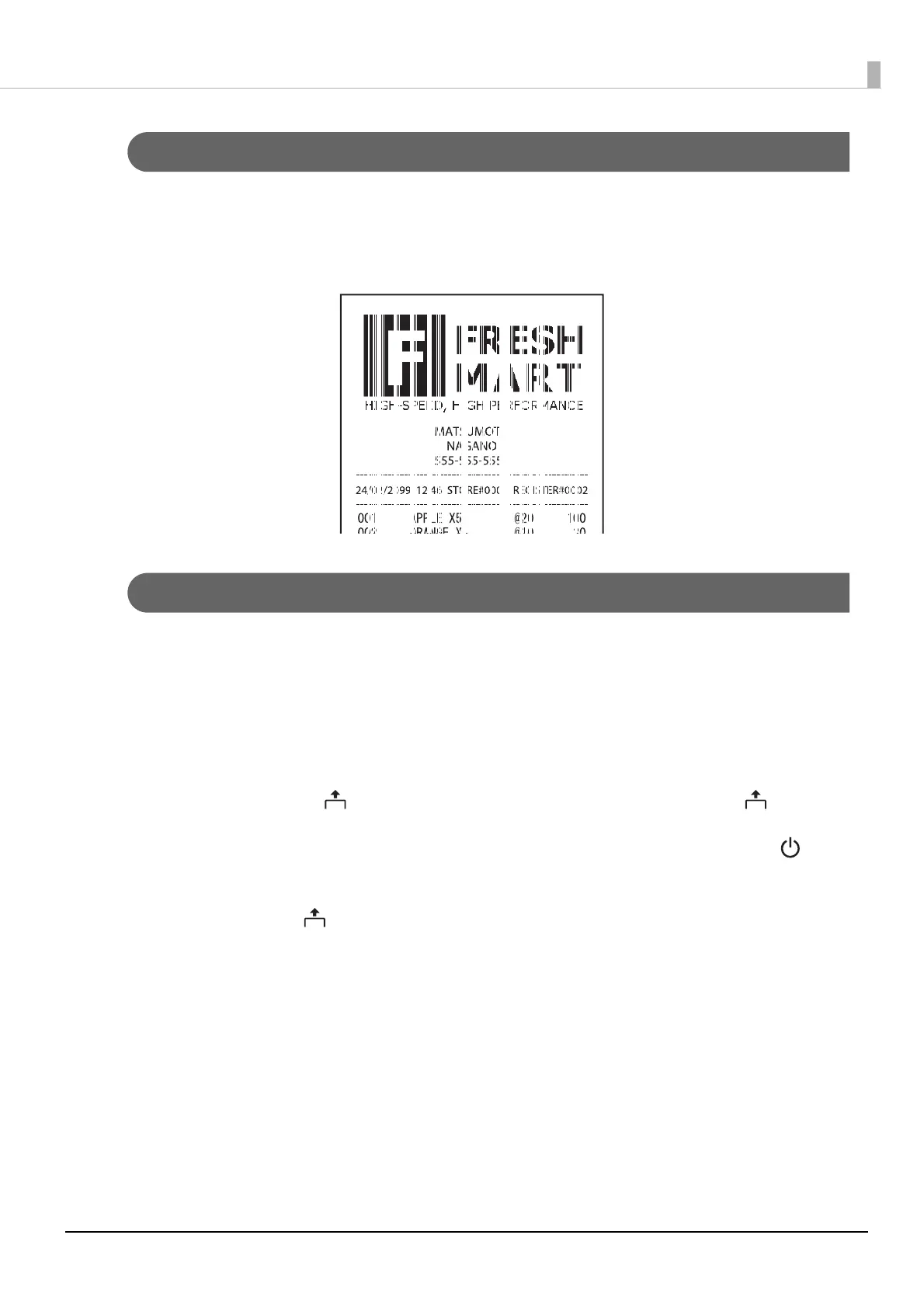56
Chapter 3 Handling
Printout is Faint
If your print out is faint or banding appears as shown below, the thermal print head may be stained badly. Clean
the thermal print head and check that the problem is solved.
U"Cleaning the Thermal Head" on page 53
U"Cleaning the Platen Roller and Paper Detector" on page 54
Cannot Print
If you cannot print from the printer even though no errors have occurred, run a self-test to see if you can print
with the printer alone. If the printer is connected to a computer or smart device via Wi-Fi or Bluetooth, check
the Wi-Fi LED or Bluetooth LED to see if they are connected properly.
Follow the steps below.
1
Close the roll paper cover.
2
While pressing the Feed button, turn on the printer. (Hold down the Feed but-
ton until printing starts.)
After printing the current print status, a continuing self-test guidance is printed, and the power
LED flashes.
3
Briefly press the Feed button (less than one second) to continue the self-test.
The printer prints using the built-in character set.
After "*** completed ***" is printed, the printer is reset and switches to standard mode.
