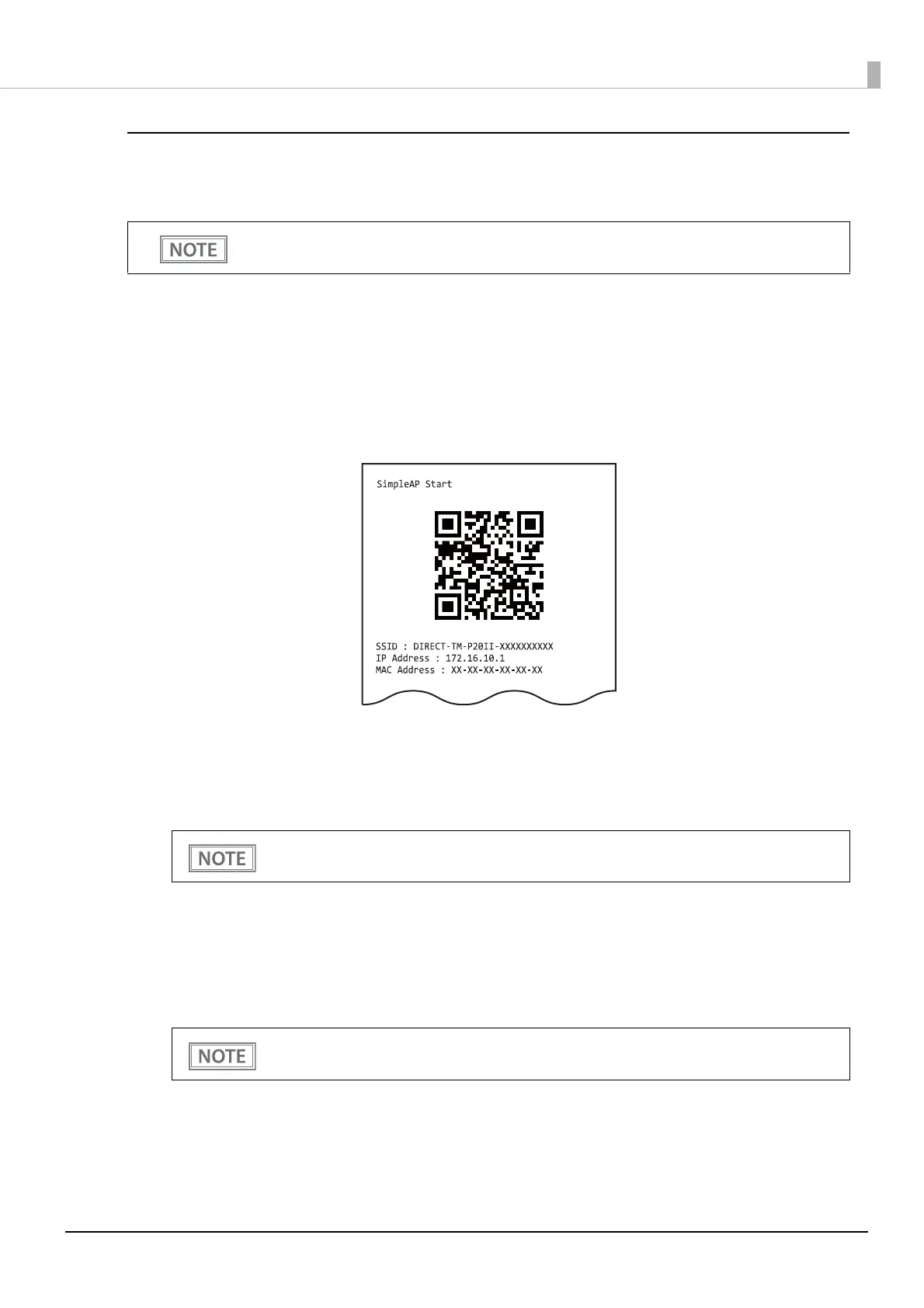49
Chapter 2 Setup
Setting up using Web Config
Start the printer in the SimpleAP mode and connect to a wireless LAN using Web Config. Web Config is a
printer's built-in web page that allows you to check and change printer settings on your browser.
Necessary Items
Prepare the following items.
• A device for the setup which has a web browser.
Setup Procedure
1
Start the printer in the SimpleAP mode.
The "SimpleAP Start" sheet is printed. U"Starting the Printer in the SimpleAP Mode" on page 48
2
Scan the QR code on the sheet with the device for setup.
3
Select the SSID printed on the sheet on the "Wi-Fi" screen of the device.
Web Config screen will be automatically displayed.
4
Select the [Wi-Fi] menu.
5
Enter the password and select "OK" to log in to Web Config.
The default password is the serial number of the printer. The serial number is printed on the "Sim-
pleAP Start" sheet.
6
From the list of SSIDs displayed, select the SSID of the network you want to connect to.
7
Enter your network password and select "OK".
When the Wi-Fi LED lights up, the connection is complete.
How to connect a smart device to a printer via wireless LAN is also introduced in the video manual.
See "Manuals for This Product" on page 10 for more details.
I
f the QR code cannot be scanned or the screen is not displayed, start your web browser on the
device and enter the IP address of the printer in the address field.
The password can be changed from "Change Administrator Password" in the Product Security
tab of Web Config.
