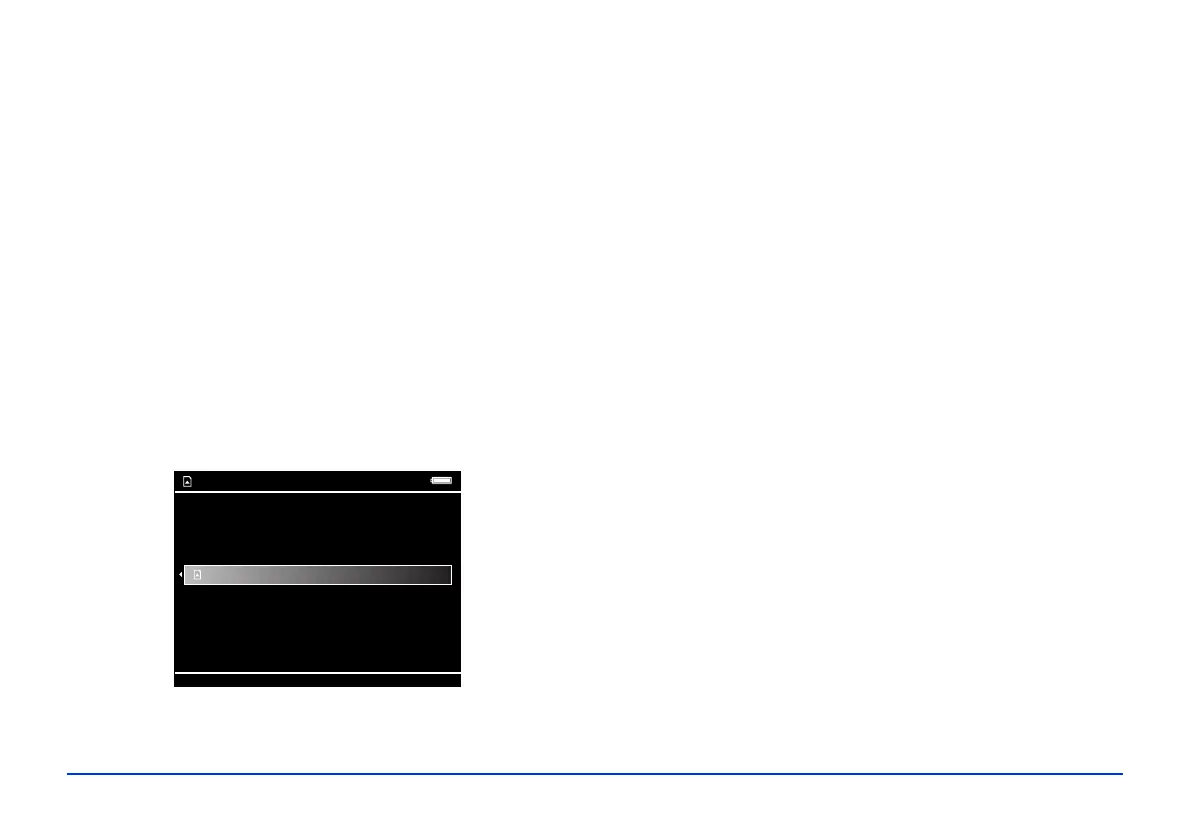Using Memory Cards 19
Copying Files From a Memory Card
After you insert a memory card, you can browse the files and
decide what you want to do with them, or simply copy all
the files on the card to the viewer.
Note:
If the battery power is low, copying may not be completed. Use
the AC adapter if this happens.
Copying All Files
1 Insert a memory card.
If the Memory Card Menu doesn’t open automatically,
select
Memory Card in the Home screen, then press
OK. You see the following menu:
2 Select
CF Memory Card Backup or SD Memory
Card Backup
. Then press OK.
The files are copied to a folder that is automatically
created in the Backup Files folder on the viewer. The
folder is named according to the date and the date
format you selected, for example,
12252006.001.
Folders are numbered in the order they are copied.
If you want to change the name, see “Creating a New
Folder and Copying Files” on page 22.
When the backup is complete, you see thumbnail
images of the copied photos.
Note:
The files on the memory card can be automatically deleted after
copying is complete. For details, see “File Operation” on
page 61.
To check the copied files, select Backup Files in the Home
screen, then press
OK. Press OK again to select the folder
you just copied and display the files.
Memory Card
CF Memory Card Backup
Browse CF Memory Card
SD Memory Card Backup
Browse SD Memory Card
