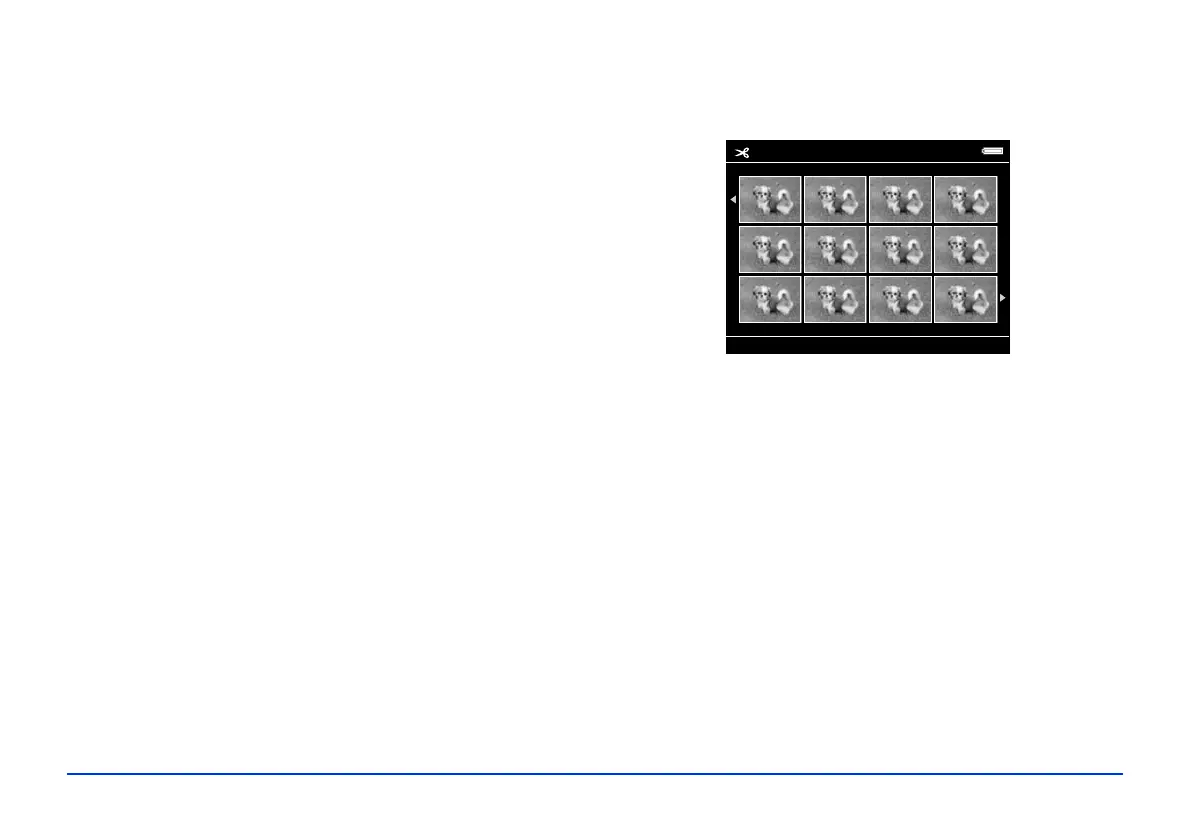Printing 59
Printing Your Videos
You can print images from video files at 12 frames per sheet
on 4
× 6-inch paper only.
Make sure the printer is connected and has paper and ink,
and the AC adapter is connected to the viewer.
1 Start playing the video.
2 When you see the frame you want to print, press
OK to
pause the video. You can press left or right on the 4-way
ring to search for the frames you want to print.
3 Press
Menu to display the pop-up menu.
4 Select
Video Print, then press OK.
5 Select a
Frame Interval (Long, Medium, or Short) to
take still images from the video.
6 Select the frame where you want to start printing by
pressing right or left on the 4-way ring, then press
OK.
7 In the Print Settings screen, specify the settings by
pressing up or down on the 4-way ring, then press
OK.
See page 58 for more information.
8 Select
Start Printing, then press OK.
Video Print
